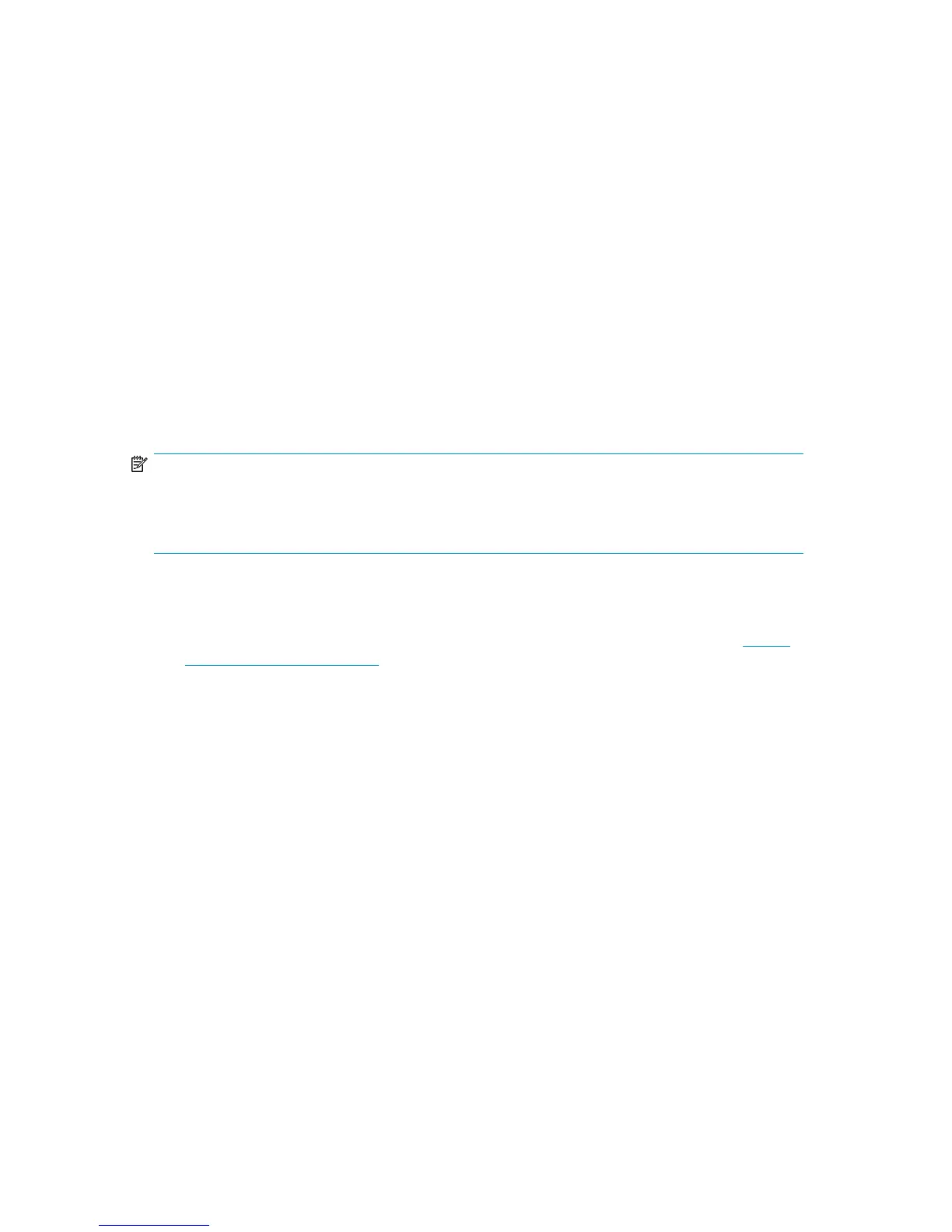• C-Switch(config)# in-order-guarantee VSAN n (where n stands for all VSANs that use the
FCIP link)
• C-Switch(config)# vsan database
• C-Switch(config-vsan-db)# vsan n loadbalancing src-dst-id (where n stands for all VSANs
that use the FCIP link)
• C-Switch(config-vsan-db)# exit
• C-Switch(config)# exit
• C-Switch# copy run start
Step 8. Cable the MPX200 FC, GE and management ports
Follow these steps to cable the MPX200:
1. Connect the management port cable to your Ethernet network, which is accessible from the
management server.
2. Connect the cables to the GE1, GE2, FC1, and FC2 ports as shown in the suggested configurations
in Figure 56, Figure 61 on page 105, Figure 63 on page 105, or Figure 62 on page 105.
NOTE:
Use a standard Cat 5e straight network cable to connect MPX200 GE ports to an IP switch port. Use
a Cat 5e crossover network cable to directly connect two MPX200s through their respective GE ports
without an IP switch.
Step 9. Verify FCIP links and firmware version
1. To determine whether a firmware upgrade is necessary, visit the SPOCK website at http://
www.hp.com/storage/spock. You must sign up for an HP Passport to enable access. Upgrade
accordingly.
2. Use the CLI ping command to verify FCIP link connectivity.
3. Verify that the FC switches have established an interswitch link (ISL) over the FCIP link.
MPX200 Multifunction Router 125
