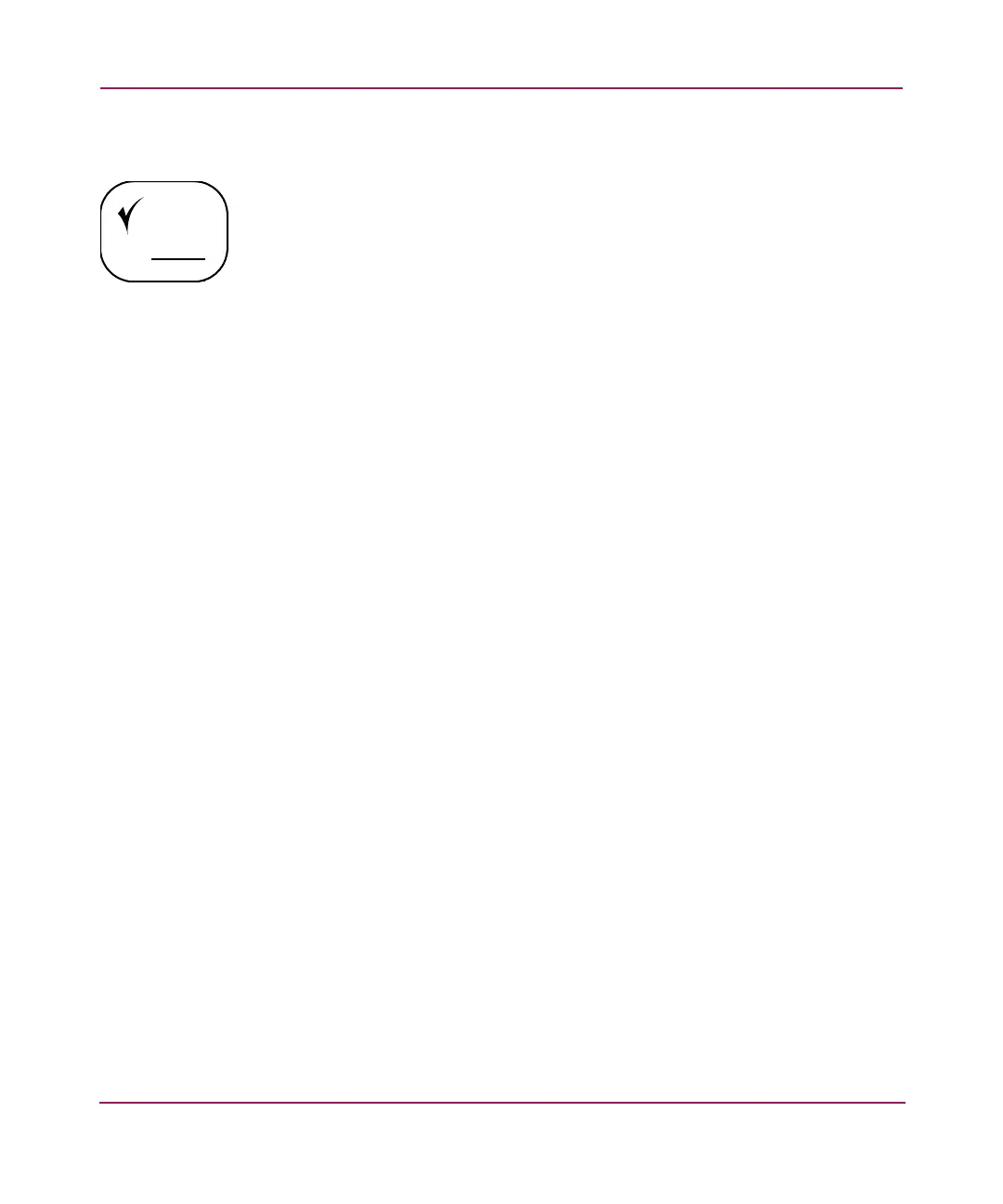Configuration Procedures - for Windows Environments
58 MSA1000 Installation Guide
Installing the HBA Driver on your Windows Servers
You can install the HBA driver onto your server from the MSA1000 Support
Software CD or from the MSA1000 website. If you need to install the HBA from
the Web, use the instructions provided on the website. To install the HBA driver
from the MSA1000 Support Software CD, use the following instructions.
1. With the HBA(s) installed in the server, power on the server and start your
Windows operating system.
If the New Hardware Wizard window is displayed for the newly installed
HBA(s), use the Cancel button to exit the Wizard screen(s).
2. Insert the MSA1000 Support Software CD into the CD-ROM drive and let it
auto-start the installation program.
The program will scan the server to identify the HBA and determine which
driver to install. This scan may take a few moments.
3. Agree to the license agreement.
4. Click Readme to review notes and information that supplement this guide.
5. Click Install HBA.
Follow the onscreen instructions to complete the installation.
6. Remove the MSA1000 Support Software CD from the CD-ROM drive and
reboot your server.
7. Repeat these procedures for each Windows server that will access the
MSA1000.
