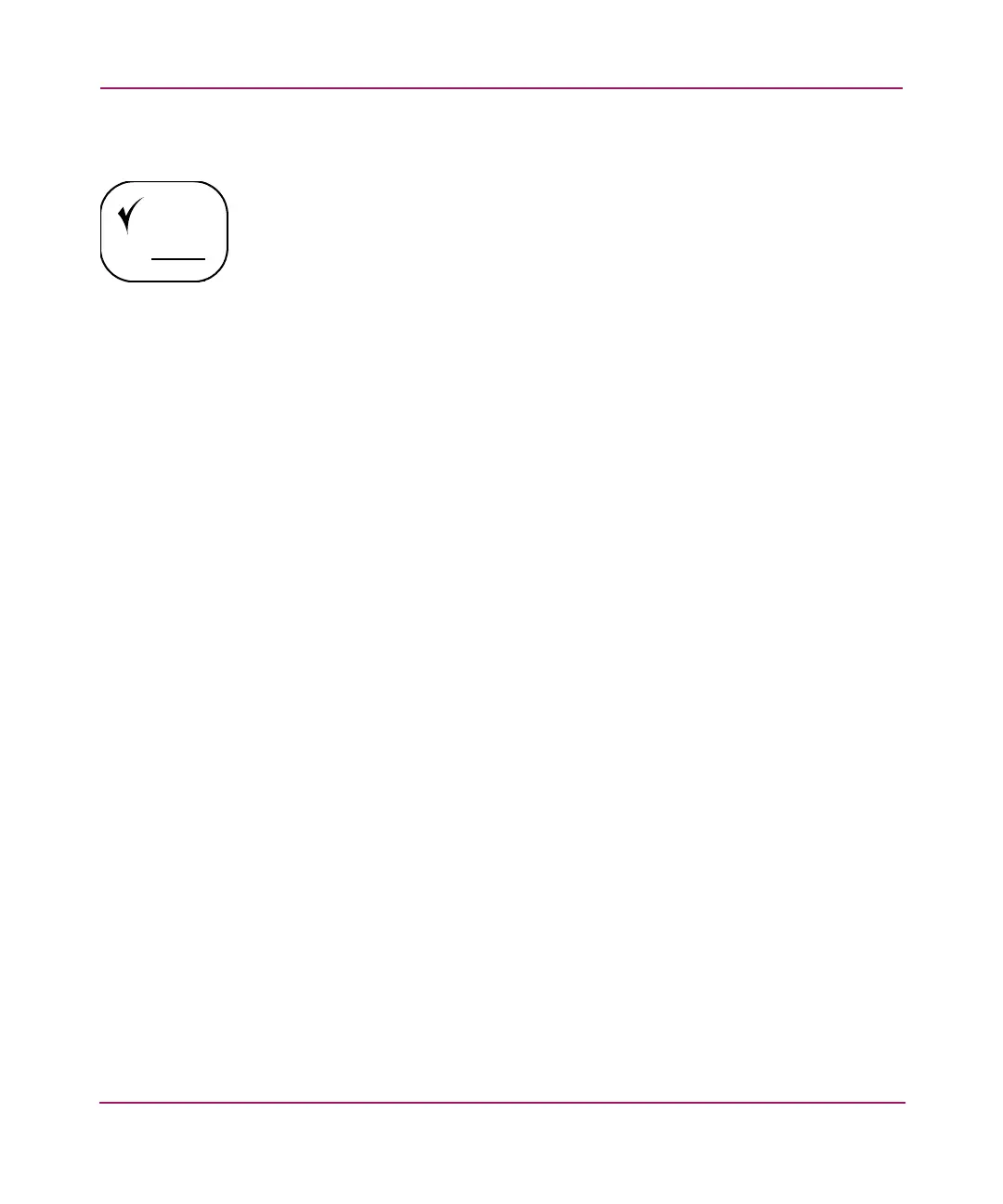Configuration Procedures - for OpenVMS Environments
76 MSA1000 Installation Guide
Installing the Fibre SCSI ECO Kit on your OpenVMS Server
1. Locate the MSA1000 that requires the firmware upgrade.
If the MSA1000 has a dual-controllers, remove the secondary (left) controller
(controller 2). The error light on the primary controller lights, and displays
the following error message:
REDUNDANCY FAILED, NO SECOND CONTROLLER.
You can safely ignore the error message.
2. If you have an existing OpenVMS installation:
a. Assign an identifier to the MSA1000 controller.
See the HP StorageWorks Modular Smart Array 1000 Command Line
Interface User Guide for instructions.
b. Install the Fibre SCSI ECO kit on all of the system disks and reboot the
system.
Refer to the documentation that comes with the Fibre SCSI ECO kit for
installation instructions.
c. If there are other OpenVMS systems in the SAN, make sure that they
have the Fibre SCSI ECO kit installed and are rebooted before reinstalling
the left controller.
d. Connect the MSA1000 to the SAN and skip to the “Installing Alternative
Firmware on your MSA1000” section of this document.
3. If you do not have an existing OpenVMS installation:
a. Create a LUN on the MSA1000 and assign an identifier to the LUN.
See the HP StorageWorks Modular Smart Array 1000 Command Line
Interface User Guide for instructions.
b. Assign an identifier to the MSA1000 controller.
See the HP StorageWorks Modular Smart Array 1000 Command Line
Interface User Guide for instructions.
c. Install OpenVMS.
See the OpenVMS Alpha Version 7.3-1 Upgrade and Installation Manual
for instructions.
d. Install the Fibre SCSI ECO kit on all system disks and restart the system.
See the documentation that came with the Fibre SCSI ECO kit for
installation instructions.
