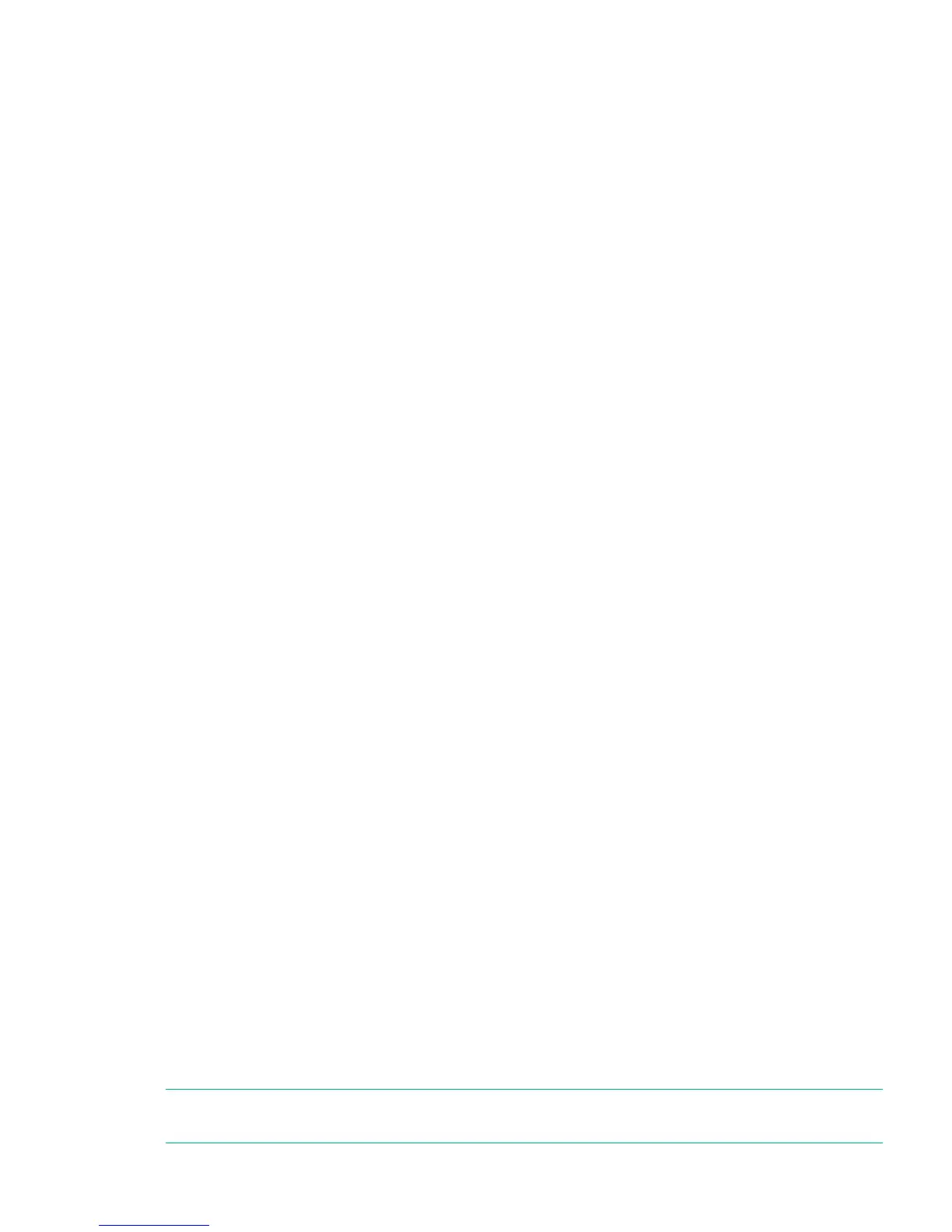• Barcode reader alignment: Left
• Error recovery: On
• Mailslot configuration: mailslot disabled
• Auto clean: disabled
• SNMP: disabled, but saved addresses to not change
• E-mail notification: disabled, but configurations retained
The following settings are not reset:
• Administrator password
• Network settings (network is always enabled)
• Date and time
To restore the factory defaults:
1. From the Home screen, press Previous or Next until the screen displays Configuration.
Press Enter to select.
2. Press Previous or Next until the screen displays Restore Defaults. Press Enter to select.
Saving and restoring the library configuration (Configuration> Save/Restore Configuration)
Use this option to save the configuration settings to a USB flash drive. The saved configuration
information will make it easier to recover the device configuration if you need to replace the
chassis.
This feature is also useful when installing multiple devices. Either save the configuration before
configuring the network or ensure that only one device with the same network configuration is
on the network at a time until they have unique network identities.
For a list of the configuration settings that are saved to file, see “Default settings” (page 207).
To save the device configuration settings to a USB flash drive:
1. Insert the USB flash drive in the USB port on the back of the device.
2. From the Home screen, press Previous or Next until the screen displays Configuration.
Press Enter to select.
3. Press Previous or Next until the screen displays Save/Restore Configuration. Press Enter
to select.
4. Enter the administrator password if prompted.
5. The screen displays Save Configuration to USB. Press Enter to save.
6. When the save operation is completed, remove the USB flash drive from the USB port.
To restore the device configuration settings from a USB flash drive:
1. Insert the USB flash drive in the USB port on the back of the device.
2. From the Home screen, press Previous or Next until the screen displays Configuration.
Press Enter to select.
3. Press Previous or Next until the screen displays Save/Restore Configuration. Press Enter
to select.
4. Enter the administrator password if prompted.
5. Press Previous or Next until the screen displays Restore Config from USB. Press Enter.
6. Press Previous or Next until the screen displays the filename of the device configuration
file on the USB drive. Press Enter to select the firmware file.
7. When the restore operation is completed, remove the USB flash drive from the USB port.
NOTE: You can save the configuration settings to a file from the RMI. See “Saving and restoring
the device configuration and restoring factory defaults” (page 80)
Using the MSL2024 OCP 103
