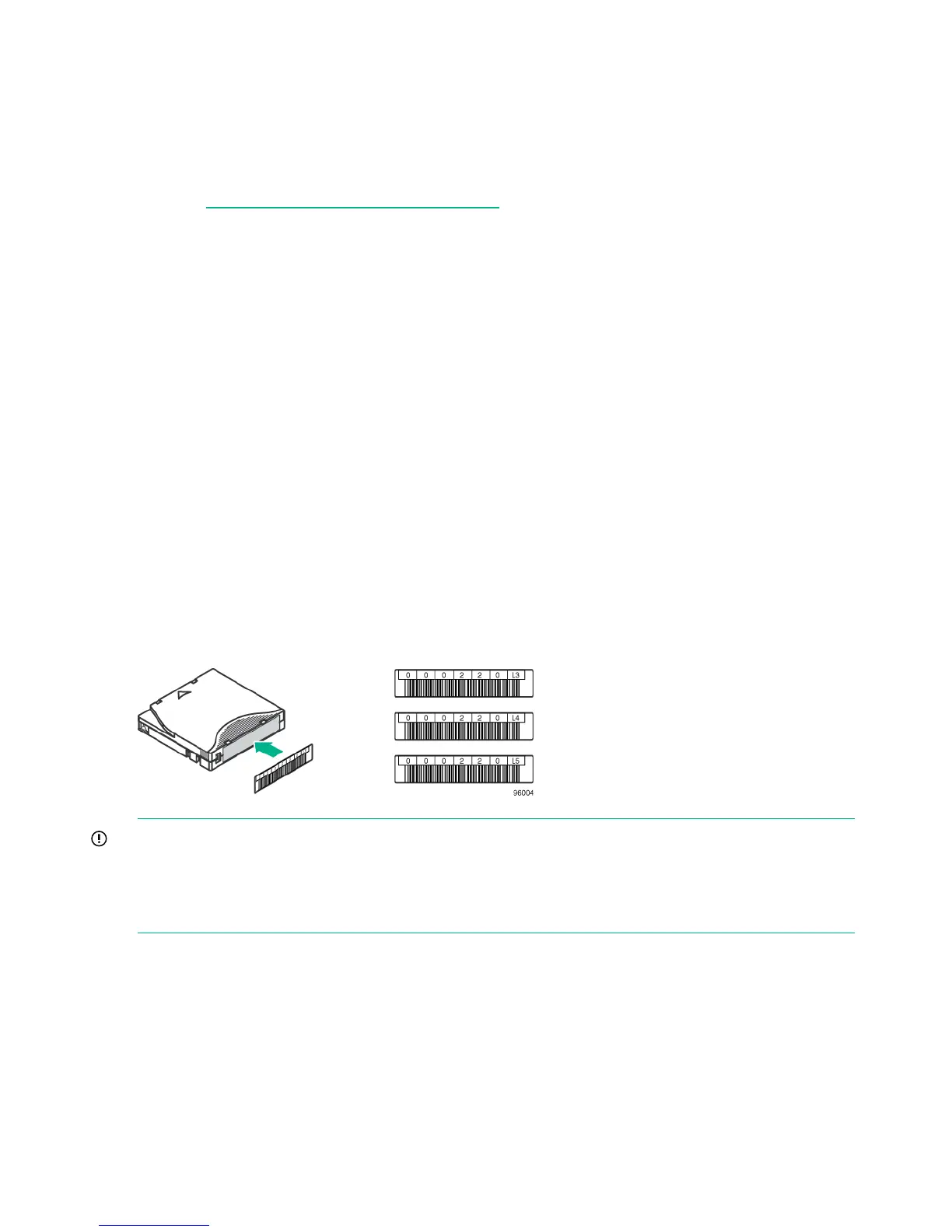2. Verify the connection between the library and the host:
• Install the Library & Tape Tools Diagnostic/Installation Check Utility onto the host
computer. This utility verifies that the unit is connected and communicating with the host
server. It also verifies that the device is functioning and provides diagnostic information.
Run the Library & Tape Tools Installation Check from the programs menu to verify
your connections. L&TT is available without cost at:
http://www.hpe.com/support/TapeTools
• Confirm that the host server's operating system recognizes the library. In Windows, look
for tape drives and media changers in the Device Manager.
For more information on verifying the connection of parallel SCSI devices, consult the
operating system documentation.
Labeling and loading the tape cartridges
The library will power on without cartridges, but needs cartridges before performing data read
and write operations, or any tests or operations that transfer cartridges.
The library will operate without barcode labels on the cartridges. Using barcode labels in production
environments improves inventory time in the library and eases cartridge handling processes
outside the library.
Labeling tape cartridges
Attaching a bar code label to each tape cartridge enables the library and application software to
identify the cartridge quickly, thereby speeding up inventory time. Make it a practice to use bar
code labels on your tape cartridges.
LTO Ultrium tape cartridges have a recessed area located on the face of the cartridge next to
the write-protect switch. Use only this recessed area for attaching the adhesive-backed bar code
label. Only apply labels as designated.
IMPORTANT: The misuse and misunderstanding of bar code technology can result in backup
and restore failures. To ensure that your bar codes meet Hewlett Packard Enterprise quality
standards, always purchase them from an approved supplier and never print bar code labels
yourself. For more information, see the Bar Code Label Requirements, Compatibility, and Usage
white paper available from the Hewlett Packard Enterprise Information Library.
Loading cartridges
You can use the mailslot to import and export tape cartridges. Or, to load or unload multiple tape
cartridges at a time, remove the magazines and load the cartridges into them.
40 Installing the tape library
