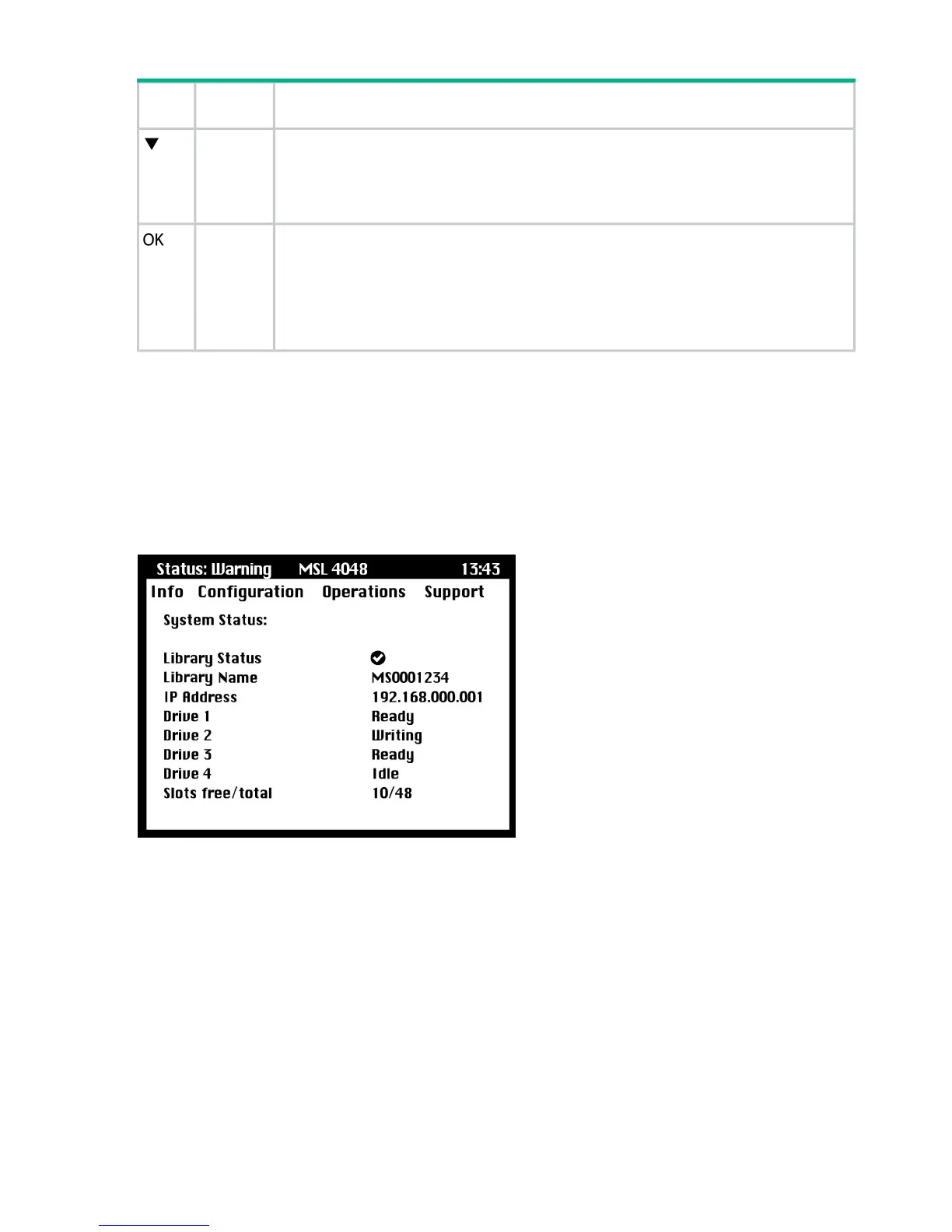Table 19 Navigation buttons (continued)
items for that menu. When a screen is displayed, this highlights individual lines. When editable
fields are highlighted, this scrolls through available choices for that field.
Scrolls downwards through available choices at the current menu level. (If used on the bottom
item it returns to the top item.) If used from a top-level menu item, it highlights the top selection
Down
in the sub-menu. When a sub-menu is displayed, this scrolls through all items for that menu.
When a screen is displayed, this highlights individual lines. When editable fields are highlighted,
this scrolls through available choices for that field.
Selects the highlighted menu or screen item. If used from a top-level menu item, it displays
the sub-menu with no items highlighted; press OK a second time to return to the top-level
OK
menu. When a sub-menu is displayed, OK selects the highlighted menu item. In a configuration
screen, the OK button toggles from navigation to editing a selection. Navigate to an option
you wish to change and press OK to edit it. Once the item has been changed, press OK again
to go back into navigation mode. The OK button is also used for selecting highlighted choices
such as <Save> or <Cancel>.
Using the OCP
Each time the tape library is powered on or rebooted, or after five minutes of inactivity, a splash
screen is briefly displayed, after which the OCP menu is displayed, showing current system status
information.
You will be required to enter the administrator password for all functions that are
password-protected.
Figure 69 OCP menu, showing initial system status information
The OCP menu includes a status message bar, menu bar, and display area. Initial system status
information includes basic library, drive, and magazine status and information. All drives that
have been activated are included. If drives are subsequently removed or powered down, they
will still be listed on this screen until you restore defaults.
Status message bar
The highlighted line above Info, Configuration, Operations and Support is always visible. It
shows the time and overall status of the library. Status definitions are listed in Table 20 (page
115).
114 Operating the tape library
