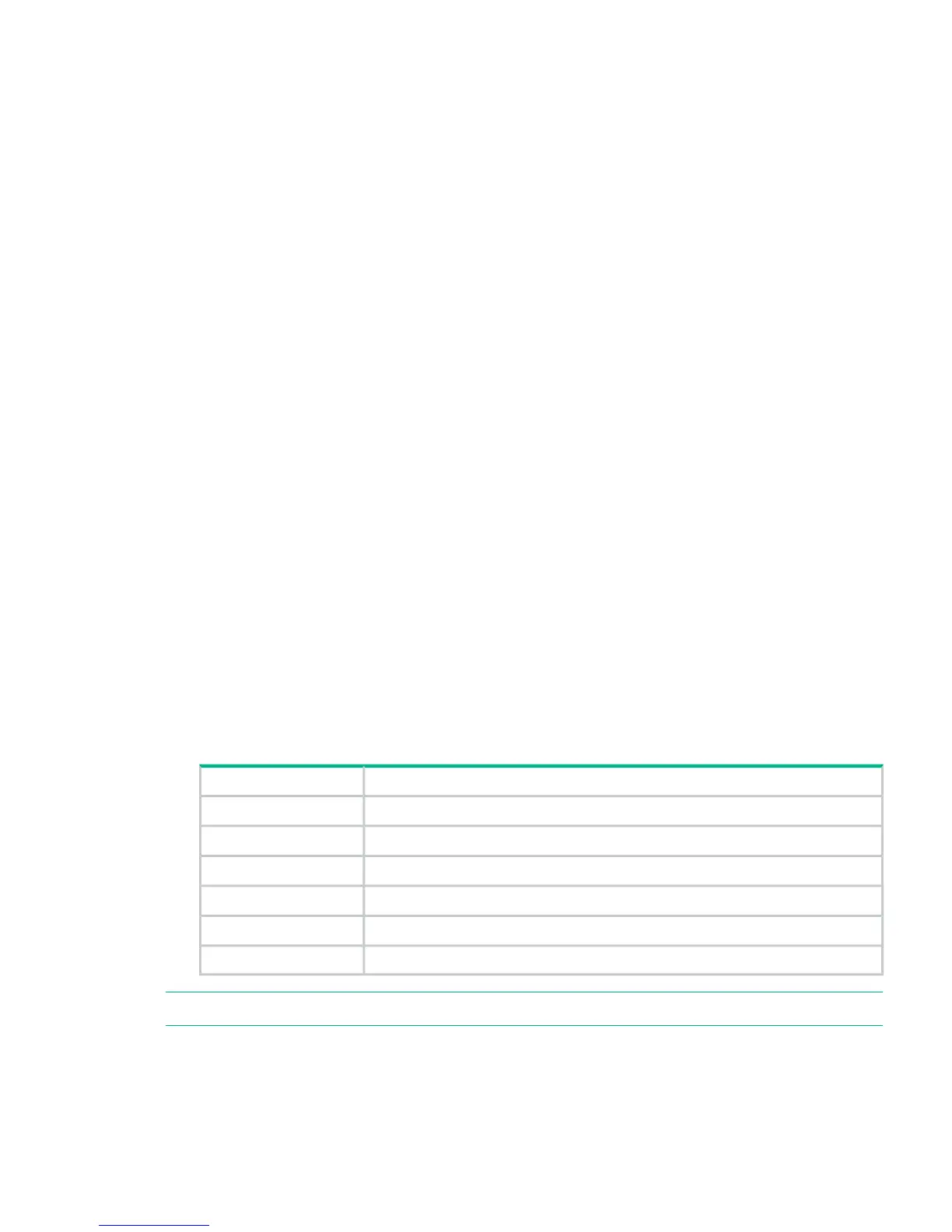• “Component status (Status/Information > Component Status)” (page 95)
• “Network information (Status/Information > Network Information)” (page 95)
To access the Status/Information menu:
1. From the Home screen, press Previous or Next until the screen displays Status/Information.
Press Enter to select.
2. Press Previous or Next until the screen displays your selected function. Press Enter to
select.
Inventory (Status/Information > Inventory)
This option provides information on which slots have cartridges and which are empty. The second
line on the screen displays one of:
• Full (tapes without bar code labels)
• Bar code identification from the tape
• Empty
The device has the following inventory locations:
• Mailslot
• Left magazine
• Right magazine
• Drive 1
• Drive 2 (if two drives are present)
Each location provides different information:
• Drive or Mailslot: For example, the screen might display Mailslot AESO32L3, where
AESO32L3 is an the bar code number on the tape, or it might display Full or Empty.
• Left or right magazine: The screen might display Left Magazine or Right Magazine. The
second line on the display indicates which slots have a tape or are empty. Slots in the left
magazine are numbered 1-12 or 1-11, and slots in the right magazine are numbered 12-23
or 13-24. Each slot is represented by a character, as shown in Table 17 (page 93).
Table 17 Display indication definitions
DefinitionCharacter displayed
Slot has a tapeX
Slot is empty-
Mailslot is enabled but does not have a tapem
Mailslot has a tapeM
Slot has a cleaning tapeC
Media needs attention, often as a result of a damaged or incompatible cartridge!
NOTE: If the mailslot is enabled, the storage slot count is reduced.
To view more details about the contents of each slot, press Enter when the screen displays
either Left Magazine or Right Magazine.
To view the tape inventory:
1. From the Home screen, press Previous or Next until the screen displays Status/Information.
Press Enter to select.
2. Press Previous or Next until the screen displays Inventory. Press Enter to select.
Using the MSL2024 OCP 93
