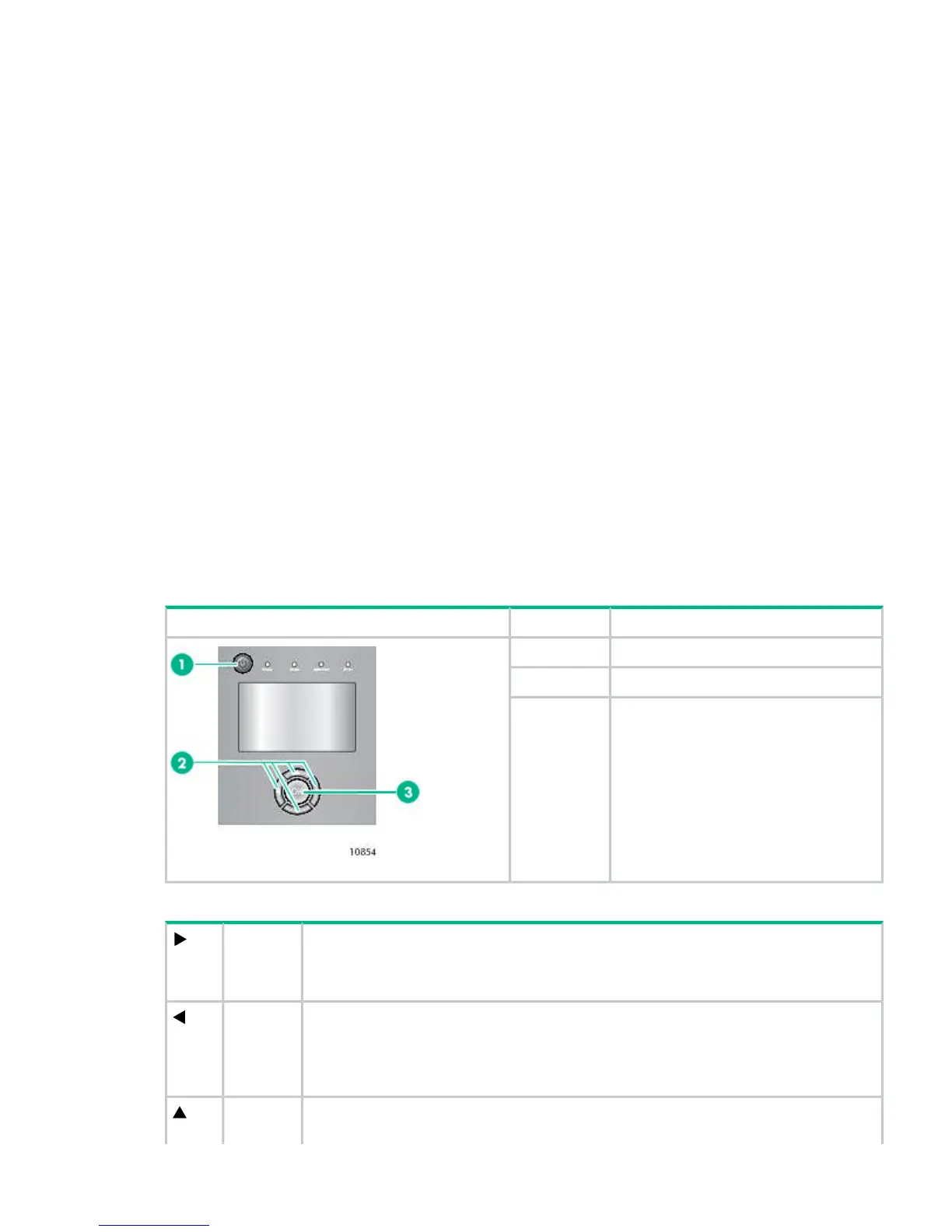◦ “Performing Inventory (Operations > Inventory)” (page 128)
◦ “Enabling Password Locks (Operations > Enable Password Locks)” (page 128)
• Support menu (page 128)
“Powering drives on and off (Support > Power on/off Drives)” (page 128)◦
◦ “Cleaning the tape drive (Support > Clean Drive)” (page 128)
◦ “Running tests (Support > Run Tests)” (page 129)
◦ “Viewing logs (Support > View Logs)” (page 129)
◦ “Updating library and drive firmware (Support > FW Upgrade)” (page 129)
◦ “Force ejecting a drive (Support > Force Drive Eject)” (page 130)
◦ “Downloading a support ticket (Support > Support Ticket)” (page 130)
◦ “Rebooting the tape library (Support > Reboot) ” (page 131)
OCP navigation buttons
Four menus are accessed through the OCP: Info, Configuration, Operations, and Support.
Use the navigation buttons to select menu items and work with the screen displays. The navigation
buttons have different functions depending upon where you are in the menu structure (see
Table 18 (page 113) and Table 19 (page 113)).
Table 18 OCP buttons
DescriptionNumberOCP buttons
Power button1.
Navigation buttons2.
OK button3.
Table 19 Navigation buttons
Moves to the next item at the current menu level. When a top-level menu item is highlighted,
this moves to the next menu item, for example, from Info to Configuration. When a digit is
Right
highlighted on a screen field, this moves to the next digit. If there is no next item, this button
is not active.
Moves to the previous item at the current menu level. When a top-level menu item is highlighted,
this moves to the previous menu item, for example, from Configuration to Info. When a pull-down
Left
menu is displayed, the left button can be used to close or collapse that menu. When a digit is
highlighted on a screen field, this moves to the previous digit. If there is no previous item, this
button is not active.
Scrolls upwards through available choices at the current menu level. (If used on the top item
it returns to the bottom item.) When a menu pull-down is displayed, this scrolls through all
Up
Using the MSL4048, MSL8048, and MSL8096 OCP 113
