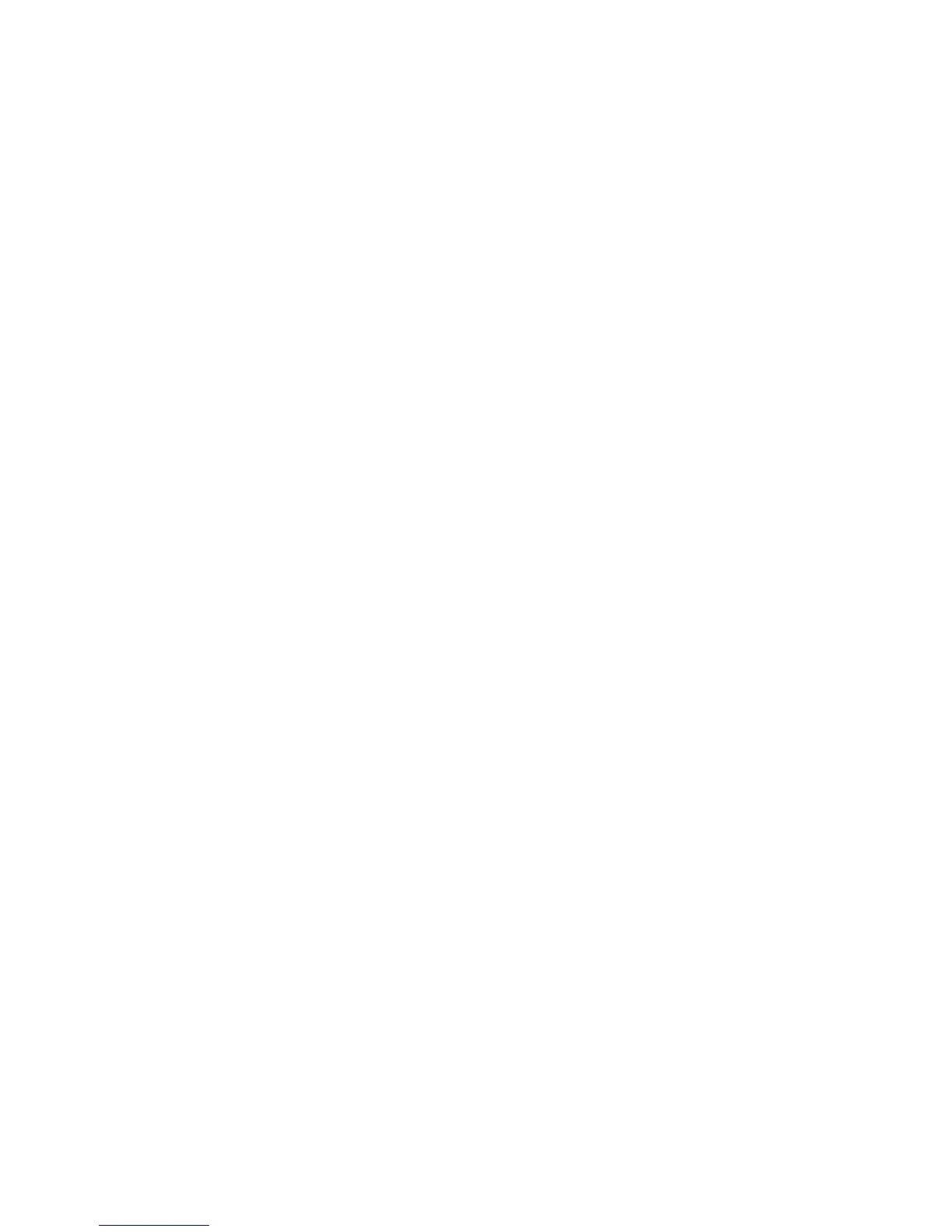3. By using Previous or Next, you can select from the following inventory locations:
• Mailslot
• Left magazine
• Right magazine
• Drive 1
• Drive 2 (if two drives are present)
4. To view the inventory of a magazine, press Enter when the OCP displays Left or Right
Magazine. The OCP will display the contents of the lowest numbered slot in the magazine.
The display will show the tape bar code number, Full, or Empty.
5. Use Previous or Next to scroll through the remaining slots in the magazine. Press Cancel
to choose another inventory location.
6. To view the inventory of a tape drive, press Previous or Next until the screen displays Drive
1, or Drive 2. The display will show the tape bar code number, Full, or Empty. Press Enter
to view the source of the tape loaded in the drive. For example, Drive 1 Tape Source = Slot
2, indicates that the tape in Drive 1 was loaded from slot 2.
Library information (Status/Information> Library Information)
To obtain information about your device:
1. From the Home screen press Previous or Next until the screen displays Status/Information.
Press Enter to select.
2. Press Previous or Next until the screen displays Library Information. Press Enter to select.
By using Previous or Next, you can select from the following information screens:
• Library Time
• Firmware rev.
• Product ID
• Serial number
• SCSI ID and LUN (SCSI devices only)
• Slots and Mailslots
• Master drive
• Odometer
• Power On Time
• WWide Node Name for the FC node to which the library is connected. (Fibre Channel
devices only)
Drive information (Status/Information > Drive Information)
To obtain drive information:
1. From the Home screen, press Previous or Next until the screen displays Status/Information.
Press Enter to select.
2. Press Previous or Next until the screen displays Drive 1 Information or Drive 2 Information.
Press Enter to select.
94 Operating the tape library
