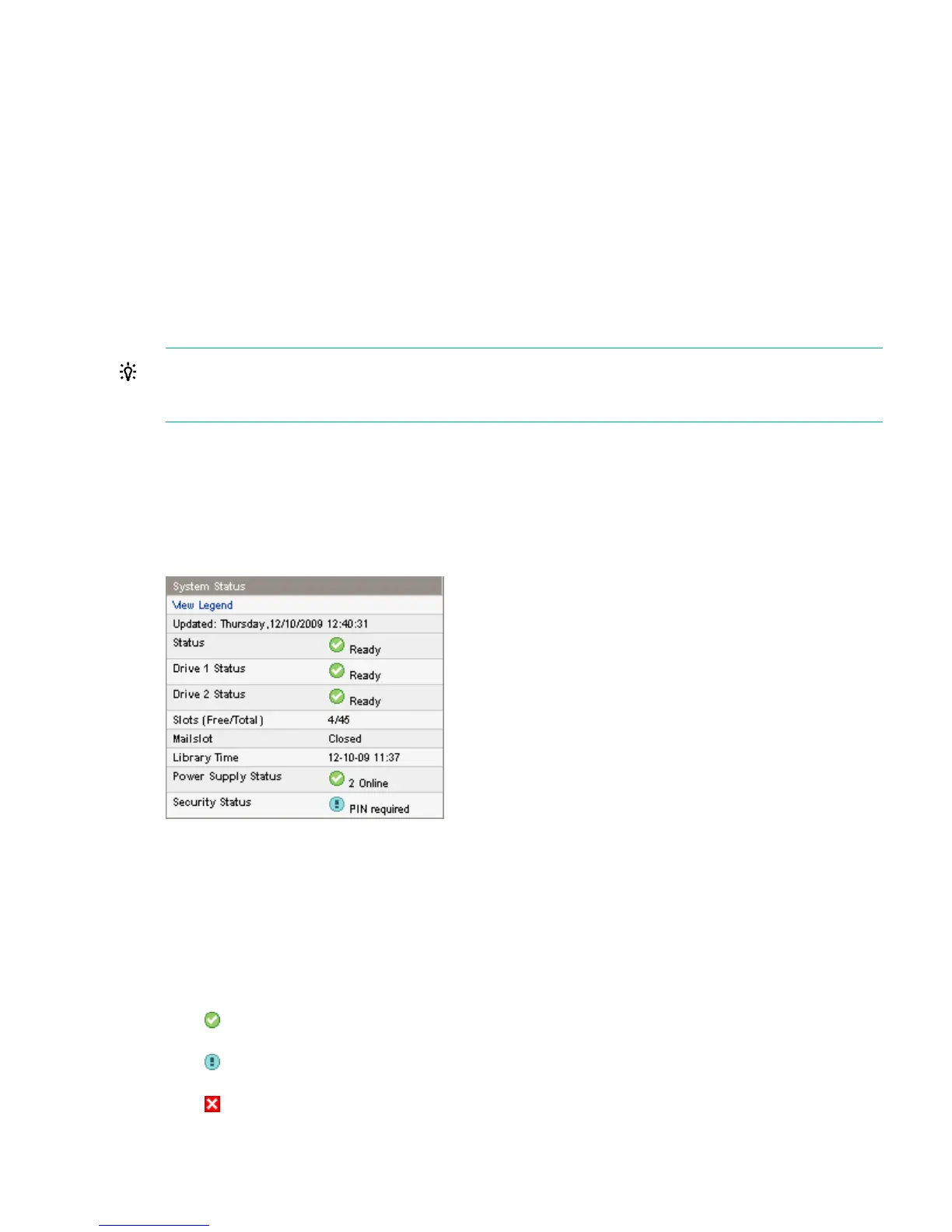• User—no password is required (leave the password box blank).
• Administrator — the administrator password is required. The same administrator password
is used for the RMI and OCP. There is not a default administrator password; the administrator
password must be set with the OCP before it can be used with the RMI. If the administrator
password is lost, contact Hewlett Packard Enterprise customer service to generate a
temporary password that will grant administrator access.
• Service—access to this level is by Hewlett Packard Enterprise Service personnel only.
The service password is set at the factory. The same service password is used for the RMI
and OCP.
The user login provides access to the Identity and Status options, but not the Configuration,
Operations, and Support options. Administrator level provides access to all screens except for
the Log configuration and Hewlett Packard Enterprise Service screens.
TIP: By default, the administrator password is unset; all of the digits are null. You must set the
administrator password from the OCP to protect the administrator functions on the OCP and
enable the administrator functions in the RMI.
Status pane
The System Status pane (see Figure 28 (page 53)) shows the current device and drive status.
The System Status pane for the MSL4048, MSL8048, and MSL8096 also shows the power supply
status.
Figure 28 System Status pane
The System Status pane displays the following:
• Updated — the day, date, and time of the most recent status view. This timestamp comes
from your computer and might be different from the tape library Time at the bottom of the
pane. Click your browser's reload button to refresh the system status.
• Library Name — the name of the device, which was set in the Configuration > System screen.
• Status of the tape library and tape drives
The green Status Ok icon indicates that the device is fully operational and that no user intervention
is required.
The blue exclamation point Status Warning icon indicates that user attentionis necessary, but that
the device can still perform most operations.
The red X Status Error icon indicates that user intervention is required and that the device is not
capable of performing some operations.
Using the RMI 53
