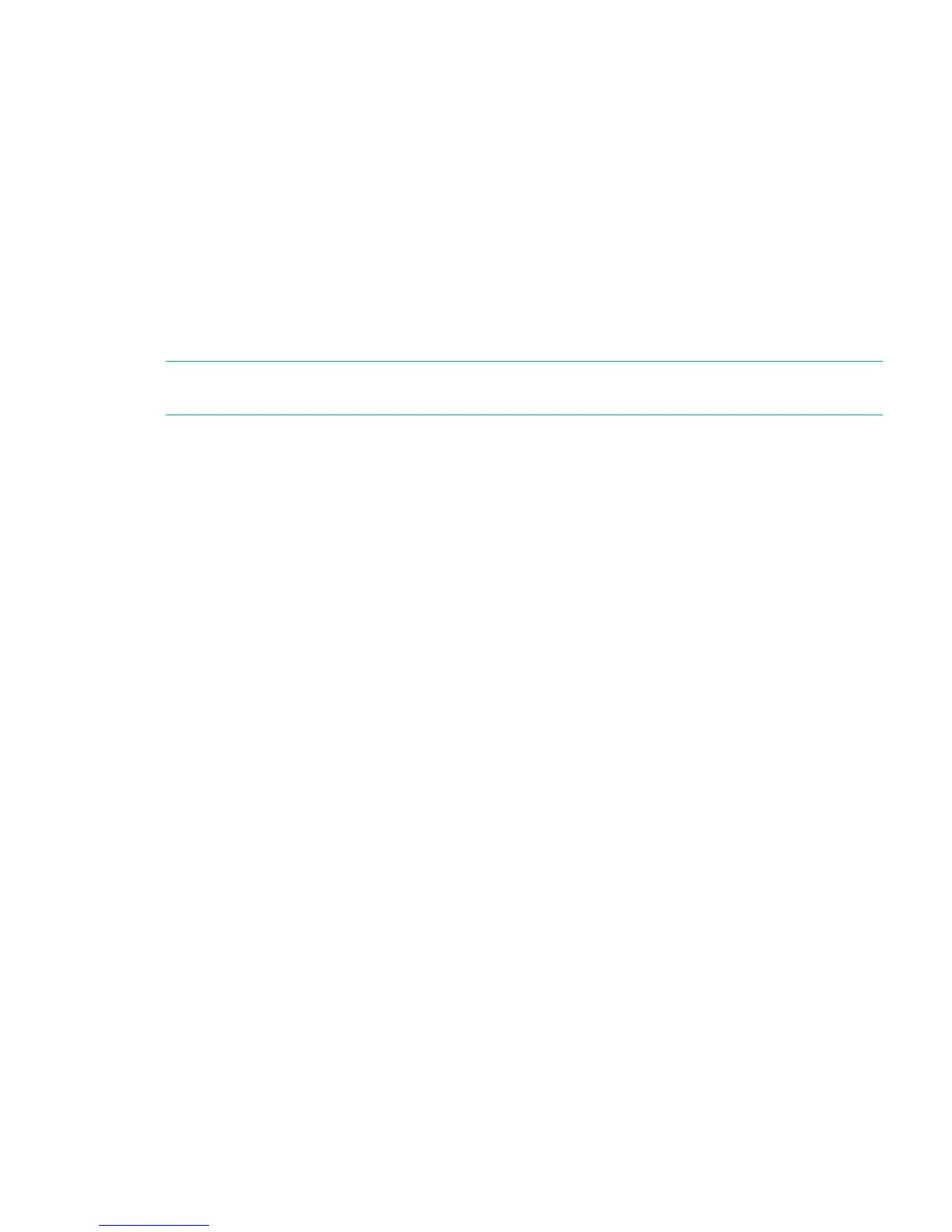Screens that require a password prompt for the password before allowing access to the restricted
areas. Once entered, the administrator password does not have to be entered a second time
unless there is no user activity for five minutes. Enter the administrator password if you are
prompted to do so.
To change the administrator password:
1. From the Home screen, press Previous or Next until the screen displays Configuration.
Press Enter to select.
2. Press Previous or Next until the screen displays Change Admin Password. Press Enter
to select.
3. The first number is flashing. Press Previous or Next to change the value of the flashing
number. When the flashing number shows the desired value, press Enter to select.
4. The screen displays the second number flashing. Repeat Step 3 until you have entered all
eight characters. Press Enter to select. After the last number has been entered, the password
has been set to the new password.
NOTE: If you forget the administrator password, you cannot enter a new password. You must
call your customer service representative.
Setting the number of reserved slots (Configuration > Set Reserved Slot Count)
Reserved slots can be accessed by the RMI and the OCP, but are invisible to the host and backup
software. For example, you might keep a cleaning cartridge in a reserved slot if your backup
software does not manage the cleaning process. You can reserve up to 22 slots. Access to this
feature requires the administrator password.
To set the reserved slot count:
1. From the Home screen, press Previous or Next until the screen displays Configuration.
Press Enter to select.
2. Press Previous or Next until the screen displays Set Reserved Slot Count. Press Enter
to select.
3. Enter the administrator password if prompted.
4. Press Previous or Next to scroll through the display until the desired number of slots is
displayed, then press Enter.
Configuring the mailslot (Configuration > Configure Mailslot)
The mailslot is a single slot at the front of the left magazine that you can access without removing
the whole magazine. Loading a tape through the mailslot is faster than opening the magazine
because the device does not need to inventory the rest of the magazine slots when you use the
mailslot. Also, the device can continue to function when the mailslot is open. Access to this feature
requires the administrator password.
To enable or disable the mailslot:
1. From the Home screen, press Previous or Next until the screen displays Configuration.
Press Enter to select.
2. Press Previous or Next until the screen displays Configure Mailslot. Press Enter to select.
3. Enter the administrator password if prompted.
4. The screen displays either Mailslot Enabled or Mailslot Disabled.
5. Press Previous or Next until the screen displays Disable Mailslot? or Enable Mailslot?.
Press Enter when the correct action is displayed.
Bar code reporting format (Configuration > Barcode Format Reporting)
You can configure how the tape bar code is displayed in the OCP and RMI, and how it is reported
to the host software. You can configure the number of characters to display and whether to justify
the numbers to the left or right. For example, when reporting only six characters of the bar code
Using the MSL2024 OCP 97
