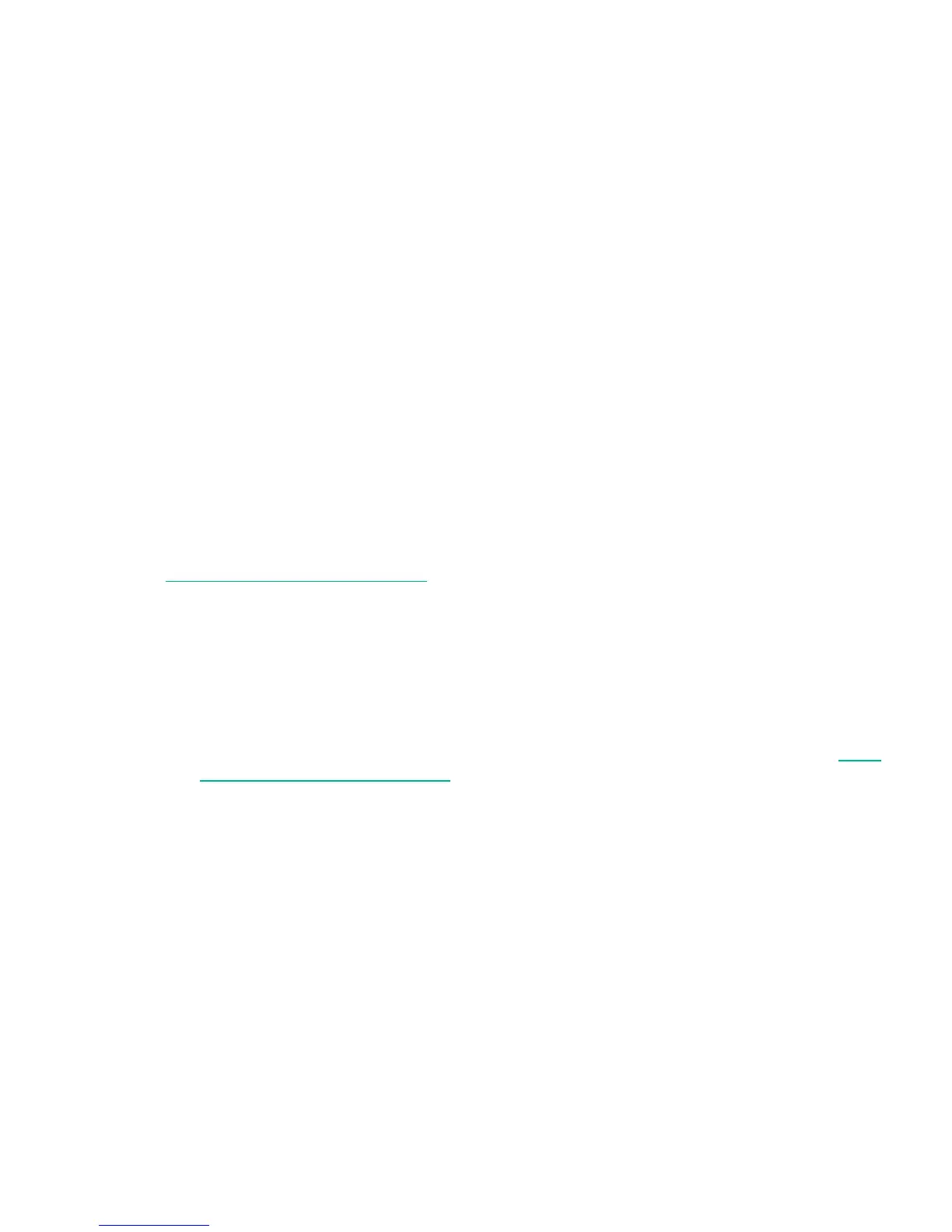1. Remove one of the magazines from the library with the RMI or OCP:
• RMI: see “Releasing and replacing the magazines” (page 82).
• MSL2024 OCP: see “Unlocking, removing, and replacing magazines (Operations >
Unlock Left or Right Magazine)” (page 104).
• MSL4048, MSL8048, and MSL8096 OCP: see “Unlocking, removing and replacing
magazines (Operations > Unlock Left/Right Magazines)” (page 127).
The library will not perform any other action while a magazine is out of the device.
2. Insert the tape cartridges into the slots. See “Magazines” (page 47).
3. Replace the magazine into the library.
4. Repeat steps 1 through 3for each of the other magazines.
Verifying the installation
Verify that the device has the current firmware revision.
To see the firmware revision on the MSL2024 front panel:
1. From the Home screen, press Next until the display shows Status/Information. Press Enter.
2. Press Next until the display shows Library Information. Press Enter.
3. Press Next until the display shows the Firmware Rev.
To see the firmware revision on the MSL4048, MSL8048, and MSL8096 front panel:
1. Use the control keys to navigate to Info > Identity > Library.
2. The Library Controller FW Revision field shows the library firmware revision.
To find the current firmware revision, visit the Hewlett Packard Enterprise Support website at
http://www.hpe.com/support/hpesc.
If necessary, update the device firmware:
• From the RMI, see “Determining and updating firmware ” (page 84).
• From the MSL2024 OCP, see “Upgrading firmware (Support > Library FW Upgrade, Support>
Drive FW Upgrade)” (page 109).
• From the MSL4048, MSL8048, and MSL8096 OCP, see “Updating library and drive firmware
(Support > FW Upgrade)” (page 129).
• Using Library and Tape Tools (L&TT), which can be downloaded free of charge from http://
www.hpe.com/support/TapeTools.
After configuring the tape library, you can save the configuration settings to a USB flash drive
from the OCP or to a file from the RMI Configuration > Save/Restore screen. Having a backup
of the tape library configuration is helpful when recovering from a configuration error, setting up
multiple devices with similar configurations, or if the tape library needs service. See “Saving and
restoring the device configuration and restoring factory defaults” (page 80).
Configuring additional features
The tape library has many features to customize it for your organization.
• Naming the tape library, which is done from the RMI Configuration > Network screen. See
“Changing the network configuration” (page 73).
• Partitioning a library with multiple tape drives into logical libraries. See “Changing the system
configuration” (page 66).
• Enabling and configuring SNMP network management or Command View TL TapeAssure.
See “Configuration > Network Management” (page 75).
Verifying the installation 41
