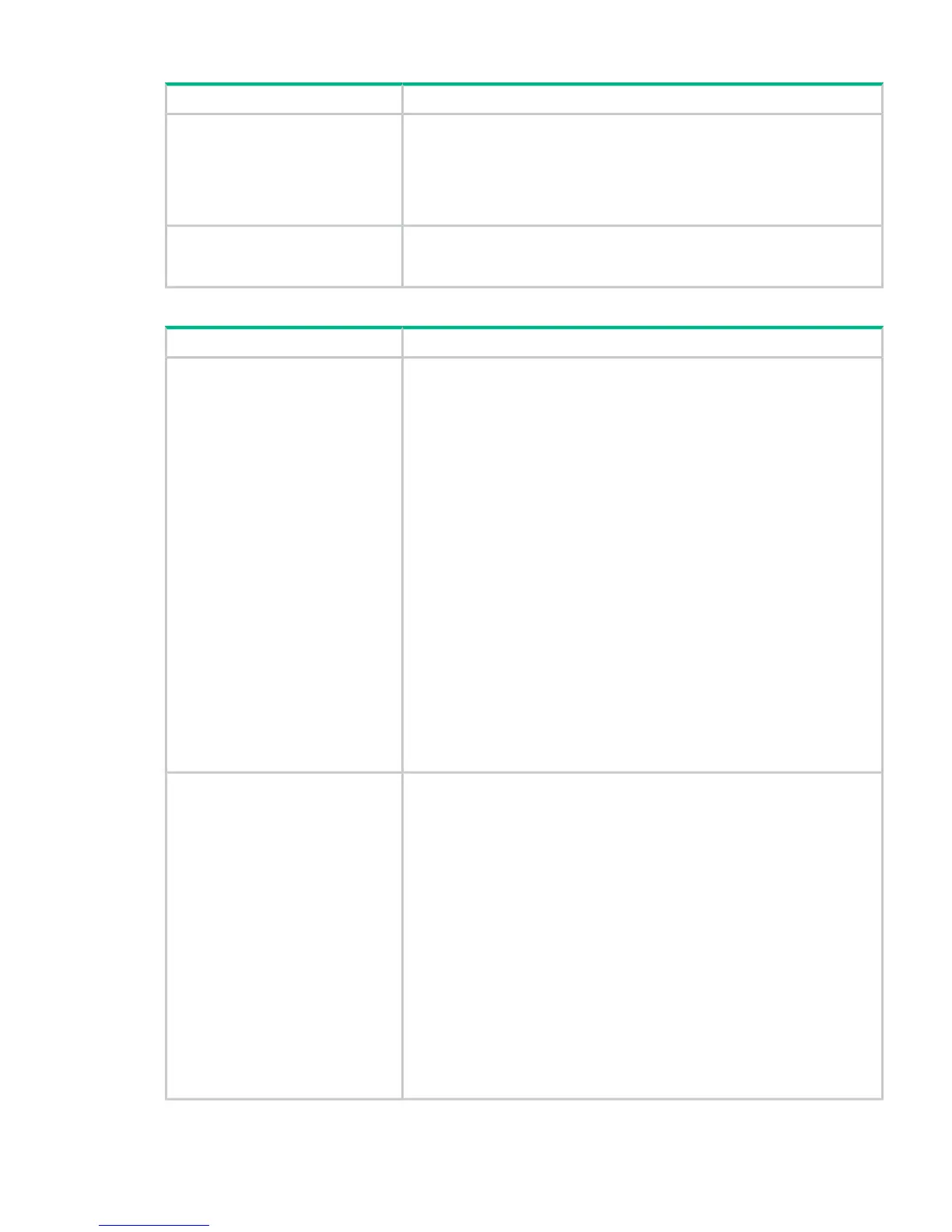Table 22 Failure/attention indications displayed on the front panel
SolutionProblem
Export the data cartridge marked with an ! in the inventory. The cartridge is
either damaged, incompatible with the drive, or the wrong type for the
“!” in operator panel inventory display.
attempted operation. For the MSL2024, see “Moving tapes in the library
(Operations > Move Tape)” (page 105) for more information. For the MSL4048,
MSL8048, and MSL8096, see“Moving Media (Operations > Move
Media)” (page 119).
Look up the error code, try to resolve the failure, and power cycle the device
(see Error codes (page 149)). On the MSL2024 OCP, press Enter to see the
error message for the error code.
The LCD displays an error code.
Table 23 Tape movement problems
SolutionProblem
Try the following steps, in this order, to remove the stuck tape.
NOTE: The tape drive must rewind the tape before ejecting it. This can take
as long as five minutes, depending on how much tape must be rewound.
Once the tape is rewound, the eject cycle will take fewer than 16 seconds.
The READY light flashes while the tape rewinds. Wait for the tape to finish
rewinding before attempting another operation.
Tape stuck in drive.
1. Attempt to unload the tape from your backup software.
2. Shut down the backup software and stop the operating system's removable
storage services. From the OCP, attempt to unload or move the tape to a
slot. (For MSL2024, see “Moving tapes in the library (Operations > Move
Tape)” (page 105). For MSL4048, MSL8048, and MSL8096SL48, see
“Moving Media (Operations > Move Media)” (page 127)).
3. Power down the unit, disconnect the cable from the drive, power up the
unit, and wait until the tape drive is idle or ready. From the OCP, attempt
to unload or move the tape to a slot.
4. From the OCP, attempt a force eject or emergency unload operation. (For
MSL2024, see “Forcing the drive to eject a tape (Support > Force Drive
To Eject Tape)” (page 111). For MSL4048, MSL8048, and MSL8096, see
“Force ejecting a drive (Support > Force Drive Eject)” (page 130))
IMPORTANT: Inspect the tape cartridge that was stuck. Damage or
misplaced labels on the cartridge could have caused the load/unload failure.
Discard any tape cartridge found to have issues.
To remove a stuck tape from a storage slot:Tape stuck in storage slot.
If the OCP or the RMI is still operational:
1. Move the tapes from the drives to the magazines using the Move Tape
command. (For MSL2024, see “Moving tapes in the library (Operations >
Move Tape)” (page 105). For MSL4048 or MSL8096, see “Moving Media
(Operations > Move Media)” (page 127).)
2. Use the magazine removal process to release the magazine and remove
it from the device. To use the MSL2024 OCP, see “Unlocking, removing,
and replacing magazines (Operations > Unlock Left or Right Magazine)”
(page 104). To use the MSL4048 or MSL8096 OCP, see “Unlocking,
removing and replacing magazines (Operations > Unlock Left/Right
Magazines)” (page 127). To use the RMI, see “Releasing and replacing the
magazines” (page 82). If neither one of these processes works, see
“Releasing the magazines manually” (page 145).
3. Manually remove the cartridge from the magazine by inserting a finger in
the hole at the back of the magazine. Some tapes need to be inserted and
removed several times to condition them for free movement in and out of
the magazine.
Operation problems 139
