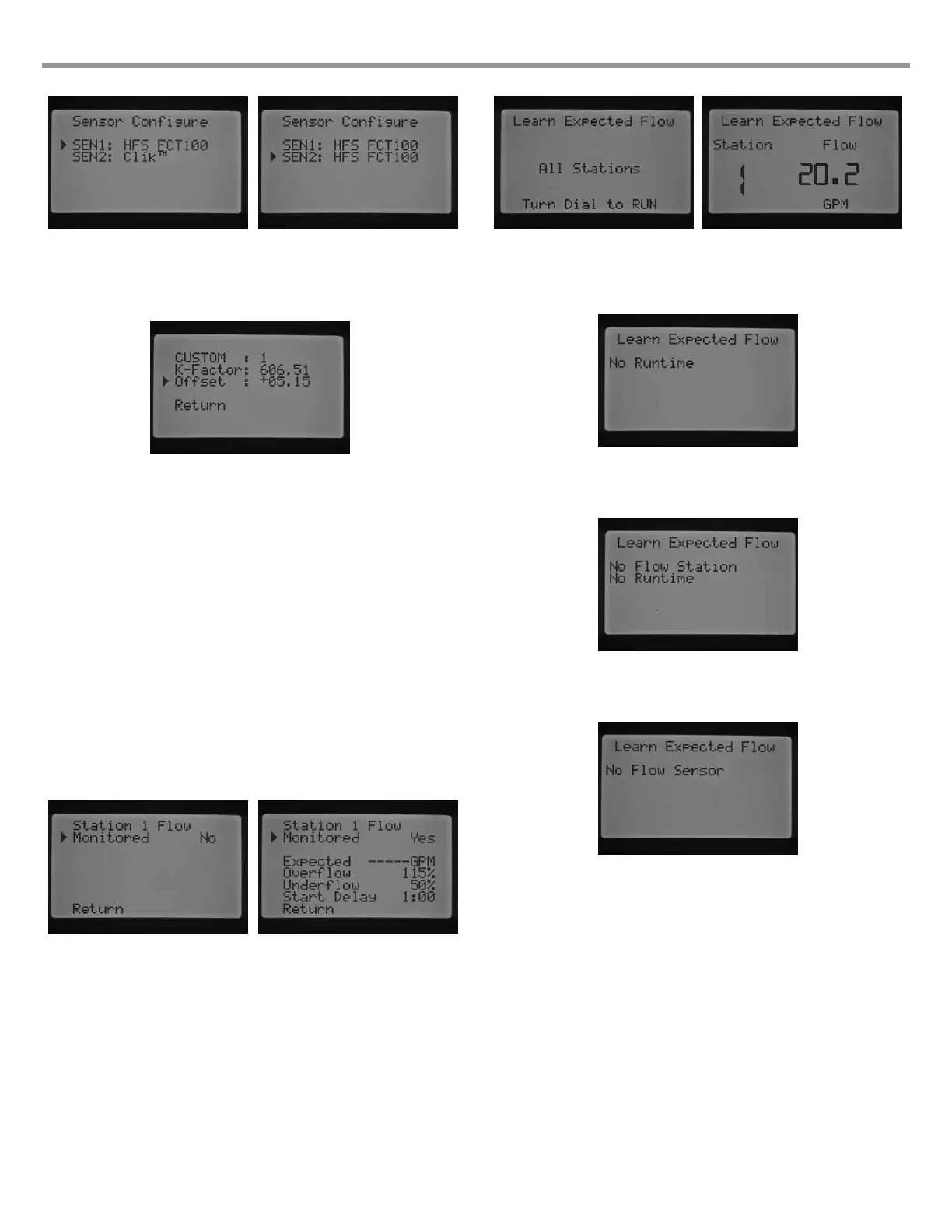4. For non-Hunter ow sensors, Custom 1, Custom 2, or Custom 3 (Metal
Version I-Core) can be selected as a ow sensor type. With custom
selected, press the ► button to program the K-Factor and Offset that is
specic to that sensor, specied by the ow sensor manufacturer.
5. Use the ▲or ▼ buttons and the ◄ or ► buttons to navigate through
the Custom, K-Factor, and Offset screen. Once you navigate to a
particular number and it starts ashing, the number may be changed,
press the + / – button to either increase or decrease the value. Once
you have completed entering the K-Factor and Offset specied by
the manufacturer of the ow sensor, use the ▼ button to return to the
main Sensor Conguration screen.
6. Use the ◄ button to return to the Advanced Features main screen, or
move the dial from ADVANCED FEATURES and simply return the dial
back to Advanced Features. Use the ▼ button to move the ► cursor
next to Flow Operation, press the + button.
7. The display will show Station 1 Flow Monitored and a ashing NO.
A selection of NO will indicate that this station’s ow will NOT be
monitored. Press the + button, and the value will change to YES.
This selection will allow for this station’s ow to be monitored. If ow
monitoring is enabled (Yes), a new screen will appear with important
characteristics of each stations monitored ow. Use the ◄ or ►
buttons to scroll through the station numbers and assign YES or NO
for the stations ow monitoring.
8. Turn the dial to MANUAL OPERATION. Use the ▼ button to move
the ► cursor next to Learn Expected Flow, press the + button.
9. If you would like to learn the ow for All Stations, simply turn the
dial to RUN. The controller will learn all the stations that have been
programmed for their ows to be monitored, and have programmed
run times. The learning process will actually activate each station
automatically, operating each station approximately one minute
to learn the ow rate. Once all the stations have been learned,
the controller will return to its automatic programming and ow
monitoring will be active.
The Learn Expected Flow display will also indicate if there is a problem with
any programming. If station run times were not programmed in the Set
Station Run Times screen, the controller will display No Runtime in the
Learn Expected Flow screen.
If no stations were set to have their ows monitored in the Flow Operation
section of Advanced Features, the controller will display No Flow Station as
well as No Runtime in the Learn Expected Flow screen.
If no HFS FCT size was programmed in the Sensor Conguration section of
Advanced Features, the controller will display No Flow Sensor in the Learn
Expected Flow screen.
Once ow monitoring has been established, the rules that apply to an
overow or underow condition are very important to understand. There
is a diagnostic testing procedure the controller will activate to determine
if there is an overow or underow condition. A complete description of
the process is explained in the Controller Diagnostics and Troubleshooting
section under System Status Dashboard, Flow. It is important to read this
section in order to understand the ow monitoring process.
HIDDEN FEATURES (CONTINUED)
30
