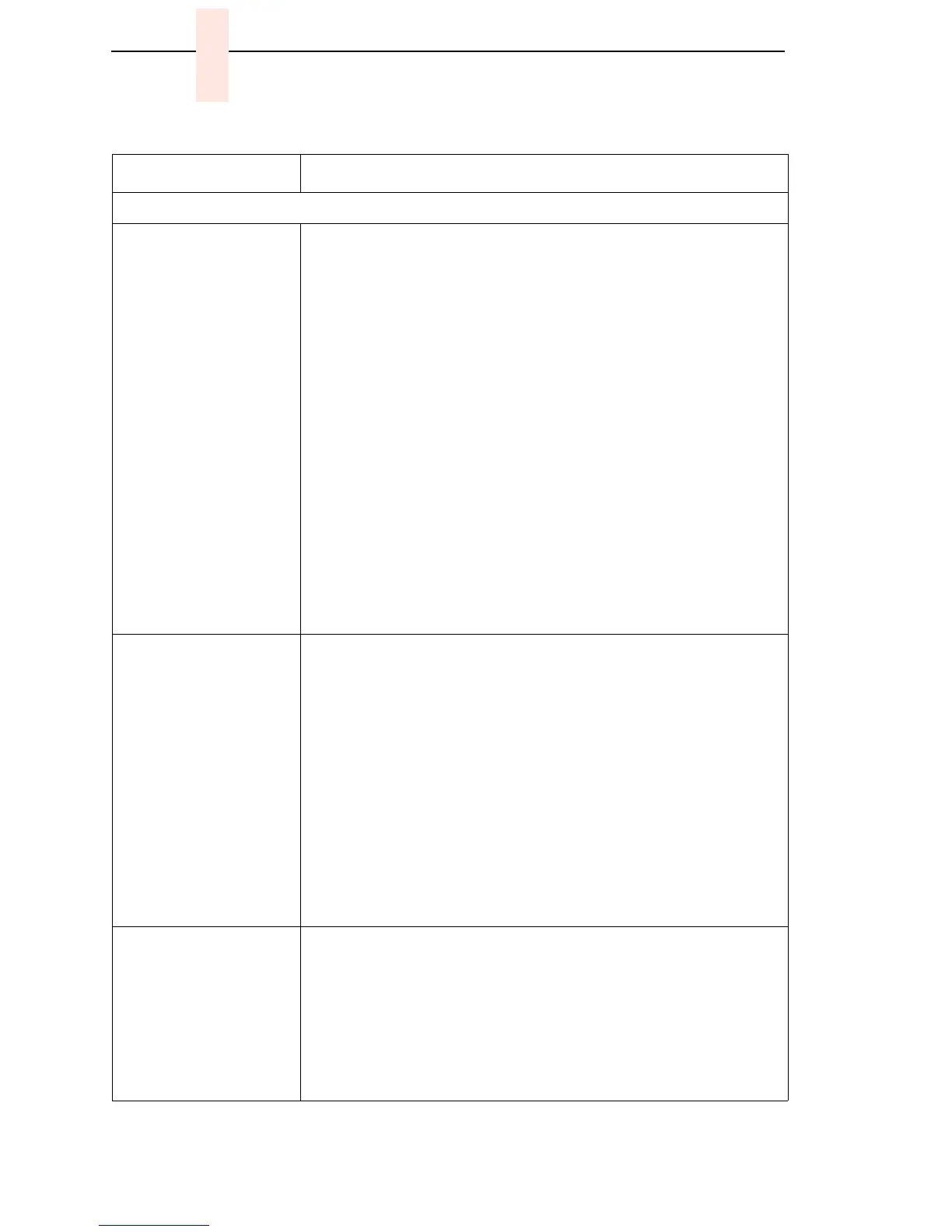112
Chapter 5 Troubleshooting Other Symptoms
Operator Panel
Black squares on
operator panel display
1. Power off the printer. Remove the paper guide assembly or
pedestal top cover. Disconnect the operator panel cable from
the panel and from J110 on the CMX controller board. Check
continuity of the cable. (See Appendix A.) Replace the operator
panel cable if it fails continuity test. Connect the cable. Power on
the printer. If the symptom appears, replace the operator panel.
2. If the printer has the coax/twinax expansion board, check the
adapter connection to the CMX controller board. Make sure the
60-pin expansion adapter is correctly seated in the CMX
controller board connector J111 and the coax/twinax expansion
board.
3. Power off the printer. Make sure the flash memory is seated
properly in J10 and J11. Regardless of memory configuration,
J11 must be used. Reseat flash memory.
4. Power on the printer. If black squares appear on the LCD, the
flash memory could be blank. Replace the flash SIMM in J11
with a pre-written flash SIMM. (See Table 8 and Table 9 on page
219 and Figure 35 on page 220.)
5. Power on the printer. If black squares appear on the LCD,
replace the CMX controller board.
Operator panel blank 1. Power off the printer. Remove the paper guide assembly or
pedestal top cover. Check all cable connections into the CMX
controller board; make sure the control panel cable is seated in
connector J110 on the controller board.
2. If the printer has the coax/twinax expansion board, check the
adapter connection to the CMX controller board. Make sure the
60-pin expansion adapter is correctly seated in the CMX
controller board and the coax/twinax expansion board.
3. Power on the printer. Inspect the operator panel display and
cooling fans. If the operator panel is blank and the cooling fans
come on, replace the operator panel cable assembly and/or the
operator panel, as required.
4. Power on the printer. If the operator panel is blank and the fans
do not come on, replace the CMX controller board.
Operator panel display
shows garbled, broken
characters
1. Remove the paper guide assembly or pedestal top cover. Check
cable connections into the CMX controller board. Make sure the
control panel cable is seated in connector J110 on the controller
board.
2. Make sure the DRAM SIMM(s) is/are seated properly in J15/
J16. Reseat DRAM SIMM(s).
3. Power on the printer. If the control panel shows broken
characters, replace the DRAM.
Table 5. General Symptom List
Symptom Corrective Action
