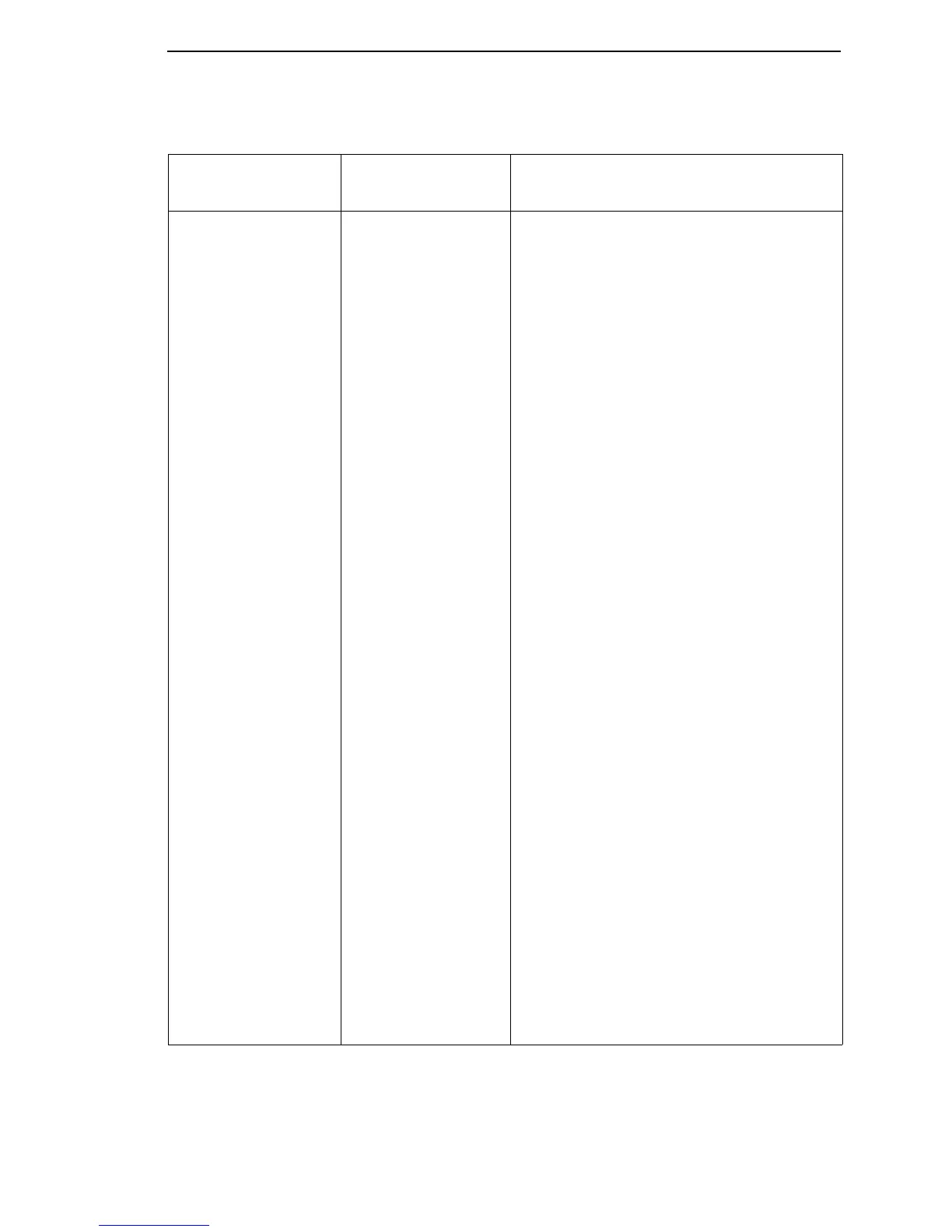Message List
83
080 POWER SUPPLY
HOT
The printer has
sensor circuits that
sample the operating
temperature of key
components of the
power supply. When
higher than normal
temperatures are
sensed, print speed is
automatically
reduced. If the printer
runs at reduced
speed for an
extended period of
time, the POWER
SUPPLY HOT
message is sent to
the LCD and printing
stops, allowing printer
components to cool
down. Pressing the
Start key resumes
the print task. Check
the operating
environment. A
severe environment
is one with an
ambient temperature
at or above above 40
°
Celsius (104
°
Fahrenheit) or is dirty
enough to create
blockage of the
cabinet fan vents.
The printer must
never be run at
ambient temperatures
greater than 40°
Celsius (104°
Fahrenheit). If the
printer is located in
such an environment,
relocate it to a cooler,
cleaner area.
1. Inspect printer environment for severity.
Advise the user to move the printer to
cooler, cleaner location.
2. Check the kinds of print jobs the user is
running: look for very dense graphics and
layouts. Advise the user to run jobs in
smaller batches.
3. Power off the printer. Remove the paper
guide assembly or pedestal top cover.
Check that the power supply guard/air
deflector is correctly positioned over the
power supply board. CAUTION: DO NOT
TOUCH THE POWER SUPPLY, but hold
your hand close enough to check for heat
radiating off the power supply board. If
the power supply is noticeably hot,
replace it.
4. Check that all fan cables are connected.
5. Inspect vents and fan airways for
obstructions. Look underneath cabinet
models for items blocking the cabinet
exhaust vents.
6. Install paper guide assembly or pedestal
top cover. Power on the printer. Load
paper. Run the “All E’s” print test for 5 to
10 minutes. If the message appears,
replace the CMX controller board. Record
the message and return it with the
defective board.
Table 4. Message List
Operator Panel
Message
Explanation Corrective Action
