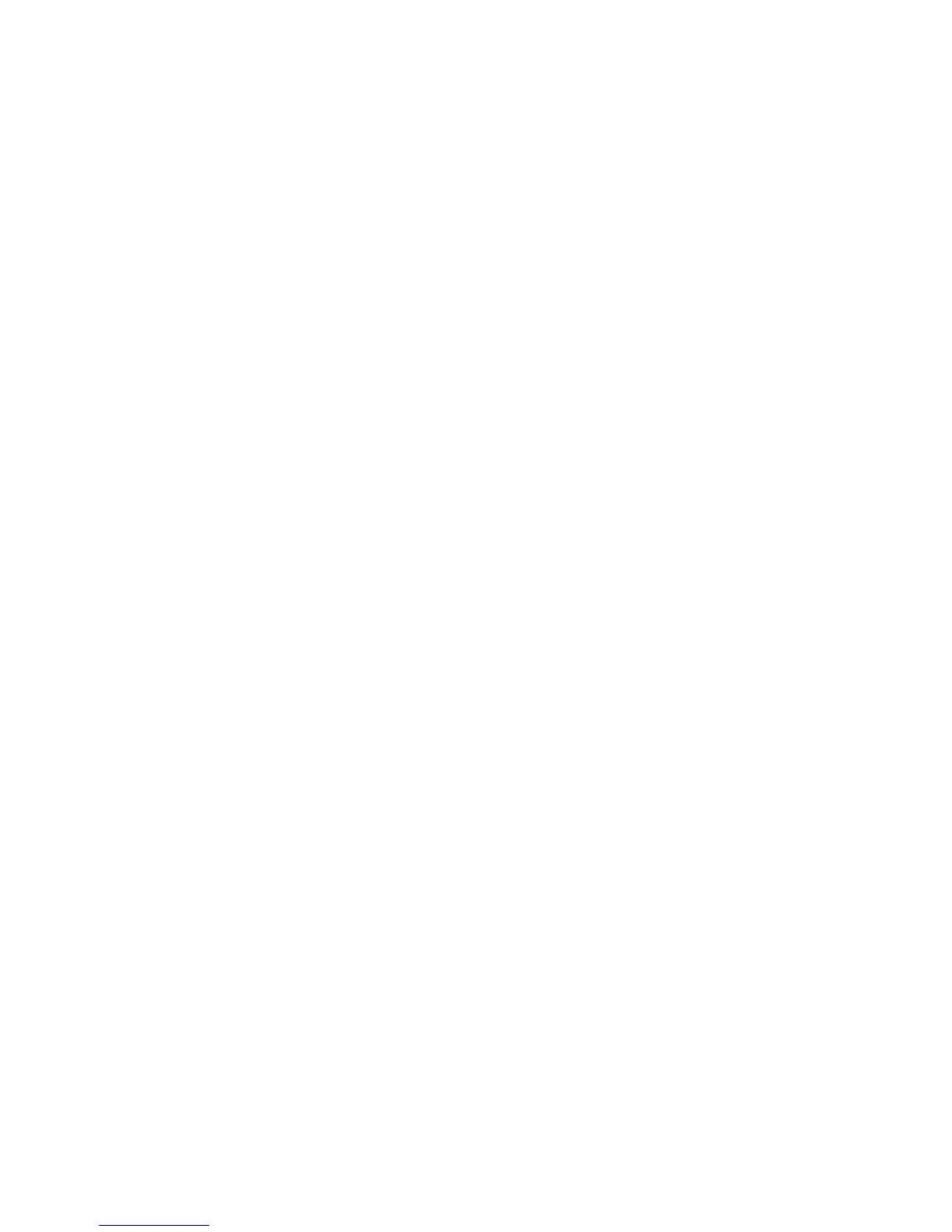236 IBM System Storage N series Hardware Guide
17.5.5 Accessing LUNs on hosts
This section addresses how to make LUNs on N series storage subsystems accessible to
hosts.
Accessing LUNs on hosts that use Veritas Storage Foundation
To enable the host that runs Veritas Storage Foundation to access a LUN, you must make the
LUN visible to the host. Complete the following steps:
1. Click Start All Programs Symantec Veritas Storage Foundation Veritas
Enterprise Administrator.
2. The Select Profile window opens. Select a profile and click OK to continue.
3. The Veritas Enterprise Administrator window opens. Click Connect to a Host or Domain.
4. The Connect window opens. Select a Host from the menu and click Browse to find a host,
or enter the host name of the computer and click Connect.
5. The Veritas Enterprise Administrator window with storage objects opens. Click Action
Rescan.
6. All of the disks on the host are rescanned. Select Action Rescan.
7. The latest data is displayed. In the Veritas Enterprise Administrator, with the Disks
expanded, verify that the newly created LUNs are visible as disks on the host.
The LUNs are displayed on the Windows host as basic disks under Veritas Enterprise
Administrator.
Accessing LUNs on hosts that use the native OS stack
To access a LUN when you are using the native OS stack, you must make the LUN visible to
the Windows host. Complete the following steps:
1. Right-click My Computer on your desktop and select Manage.
2. Expand Storage and double-click the Disk Management folder.
3. Click Action Rescan Disks.
4. Click Action Refresh.
5. In the Computer Management window, with Storage expanded and the Disk Management
folder open, check the lower right pane. Verify that the newly created LUN is visible as a
disk on the host.
Overview of initializing and partitioning the disk
You can create one or more basic partitions on the LUN. After you rescan the disks, the LUN
is displayed in Disk Management as an Unallocated disk.
If you format the disk as NTFS, be sure to select the Perform a quick format option.
The procedures for initializing disks vary depending on which version of Windows you are
running on the host. For more information, see the Windows Disk Management online Help,
which is available at this website:
http://msdn.microsoft.com/en-us/library/dd163558.aspx
