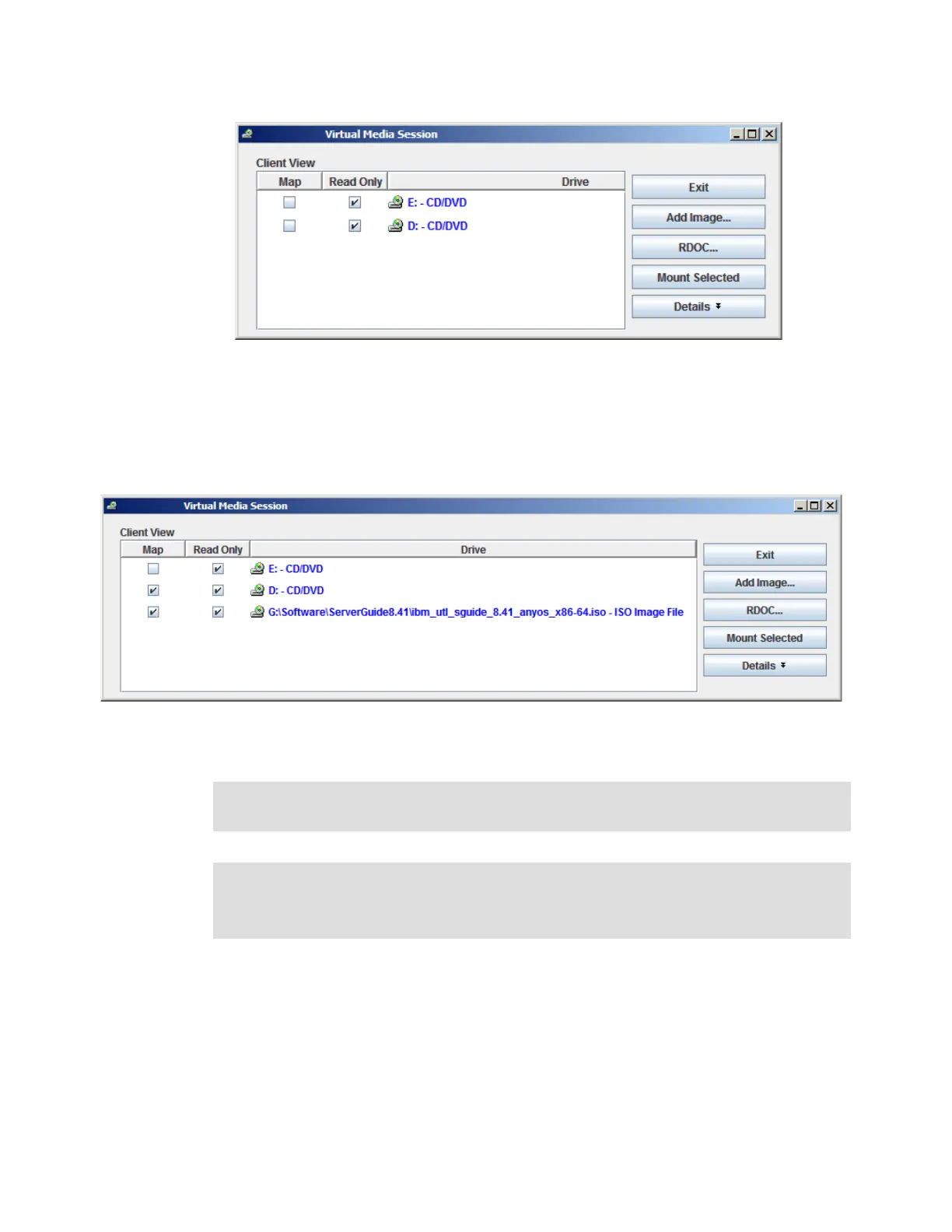Chapter 6. IBM System x3850 X5 and x3950 X5 265
Figure 6-40 Virtual Media Session window
5. Select the Virtual Media Session window.
6. Click Add Image if you want to map an IMG or ISO image file.
7. Select the check box next to the drive that you want to map and click Mount Selected, as
shown in Figure 6-41.
Figure 6-41 Overview of the selected drive
8. The image drive is now accessible by the system.
Local USB port
You can use the local USB port to attach a USB flash drive that contains the OS installation
files. There are several methods to create a bootable flash drive.
For VMware, you can use the embedded hypervisor key, which is preinstalled with ESXi. You
do not need to install VMware. For more information about the embedded hypervisor key, see
2.9.1, “VMware ESXi” on page 50.
Closing the session: Closing the Virtual Media Session window when a remote disk is
mapped to the machine causes the machine to lose access to the remote disk.
Internet Explorer: If you use Internet Explorer 7 or 8 and the remote control window does
not open, see RETAIN tip H196657 for steps to solve the problem:
http://ibm.com/support/entry/portal/docdisplay?lndocid=MIGR-5083262
