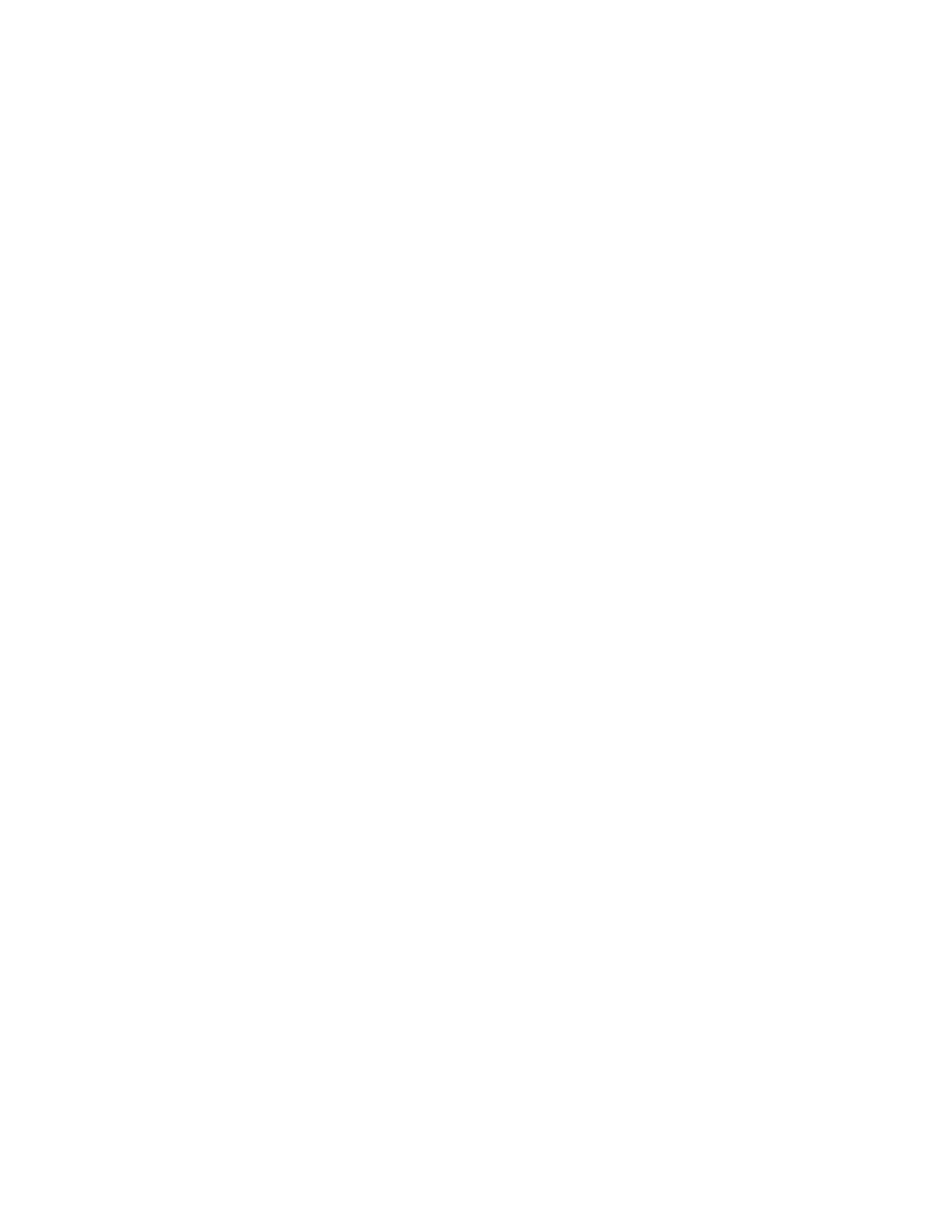Chapter 8. IBM BladeCenter HX5 407
8.7 Operating system installation
Installing an operating system on an HX5 is practically identical to installing an operating
system on any other eX5 system. The only difference, when installing from a remote location,
is that the AMM is used for remote control instead of the IMM web user interface.
In this section, we describe the various installation media that is available to deploy an
operating system to the HX5. We also provide specific configuration information that must be
used to successfully deploy the latest versions of ESX onto HX5. We also cover installation
hints and tips.
This section includes the following topics:
8.7.1, “Operating system installation media” on page 407
8.7.2, “VMware ESXi on a USB key” on page 415
8.7.3, “Installing ESX 4.1 or ESXi 4.1 Installable onto HX5” on page 421
8.7.4, “Windows installation tips and settings” on page 434
8.7.5, “Red Hat Enterprise Linux installation tips and settings” on page 436
8.7.6, “SUSE Linux Enterprise Server installation tips and settings” on page 437
8.7.7, “Downloads and fixes for HX5 and MAX5” on page 438
8.7.8, “SAN storage reference and considerations” on page 440
8.7.1 Operating system installation media
The media that is typically used to install an operating system is a CD or DVD. However, in
cases where it is not possible to use physical installation media, the HX5 offers a number of
alternatives.
Preboot eXecution Environment (PXE) network boot
The onboard Broadcom 5709 Gb Ethernet supports PXE network boot so that it is possible to
boot into the PXE and access installation files from a remote location.
Image load via remote control
The AMM Remote Control feature provides the HX5 with the ability to mount installation
media to it remotely. You access the Remote Control feature by logging into the AMM and
navigating to Blade Tasks Remote Control and clicking Start Remote Control, as shown
in Figure 8-42 on page 408.
