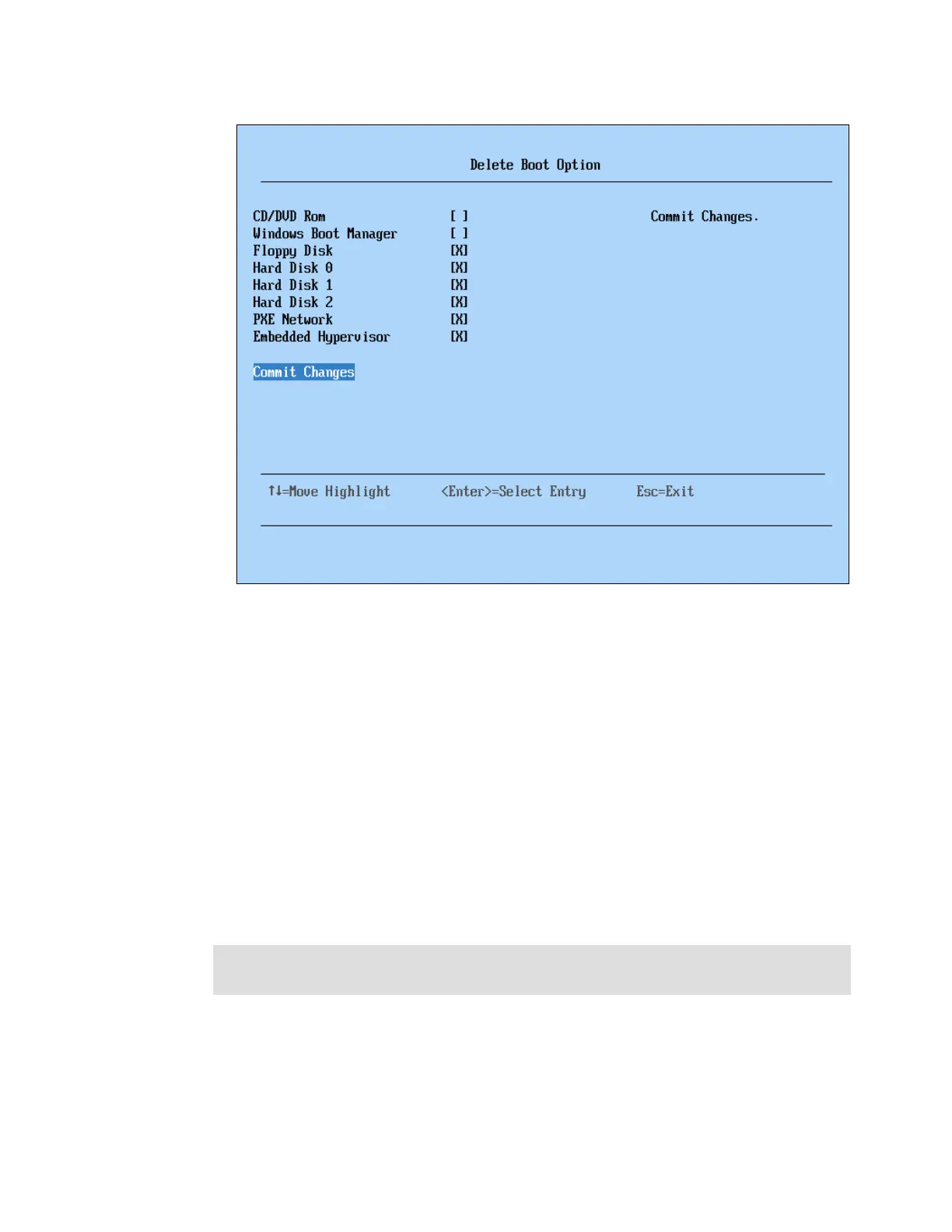Chapter 7. IBM System x3690 X5 345
Figure 7-42 Deleting boot options
5. Press Esc when you have finished to return to the Boot Manager menu.
6. Select Change Boot Order from the Boot Manager menu.
7. Press Enter to make the device list active.
8. Use the up and down arrow keys to navigate to the device for which you want to change
the order. After you highlight the device, use the - or Shift and + keys to move the device
up or down the list. You can then perform the same actions to move other devices up or
down the list. Press Enter when done.
9. Use the down arrow key to highlight Commit Changes and press Enter to commit the
changes that you have made.
10.Press Esc to return to the Boot Manager menu.
11.Press Esc again to exit to the System Configuration and Boot Management menu.
12.Press Esc again to exit the UEFI and press the Y key to exit and save any changes that
you have made. The x3690 X5 then proceeds to boot normally.
More information about editing and cleaning the boot options is available in 7.5.3, “Cleaning
up the boot sequence” on page 322.
Tip: It is common practice to place CD/DVD Rom higher than the default OS in the boot
order list to accommodate system tools media that require booting from CD/DVD.
