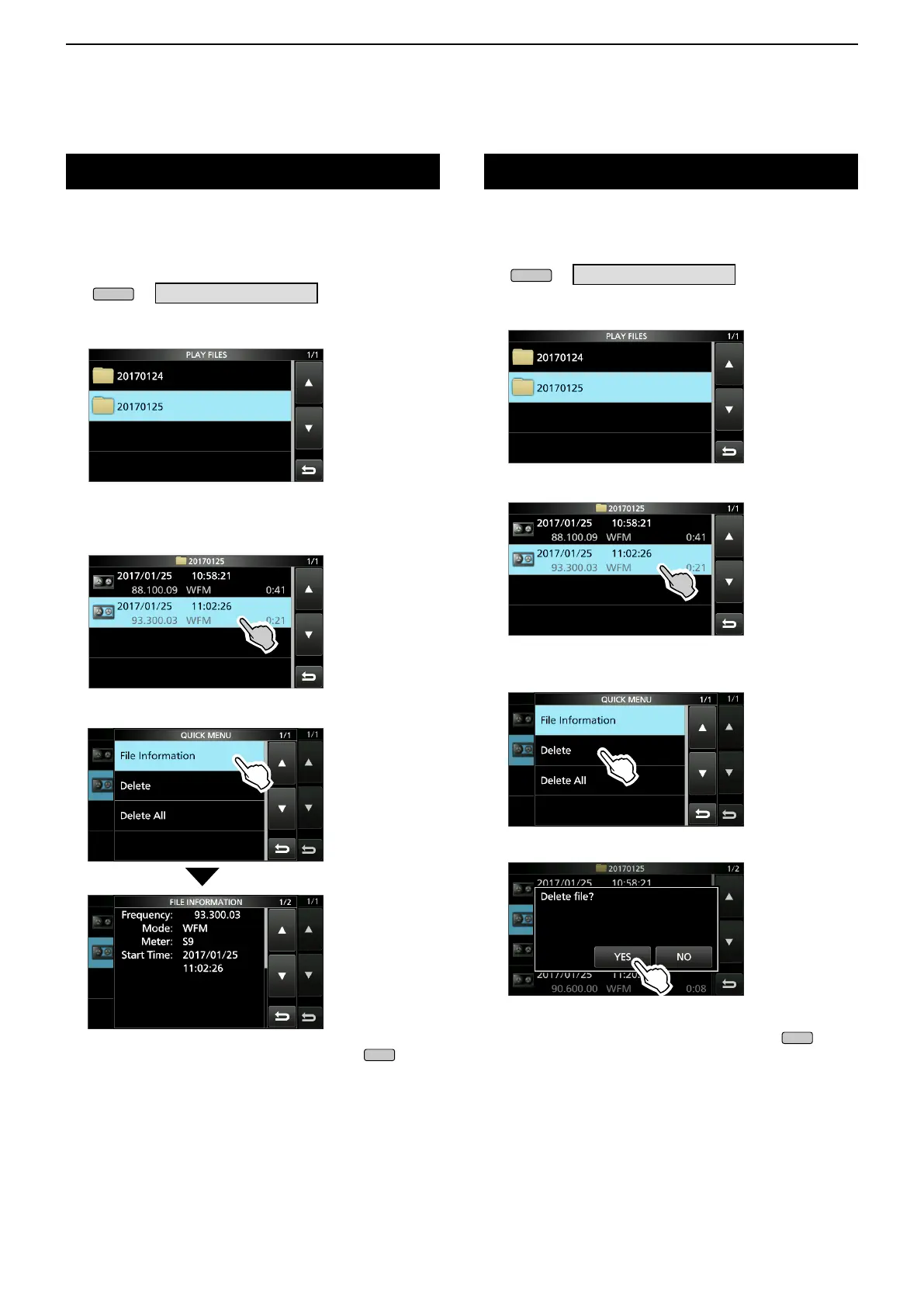6
RECORDING AND PLAYING BACK
6-3
Checking the le information
TheIC-R8600candisplaytherecordedle’s
operating frequency, operating mode, date, and so on.
1. Open the PLAY FILES screen.
» RECORD > Play Files
2. Select a folder that contains the file you want to
check.
• Thelelistisdisplayed.
L Touch a folder for 1 second to check the folder
information.
3. Touch the file you want to check for 1 second.
• The QUICK MENU screen opens.
4. Touch “File Information.”
5. To close the PLAY FILES screen, push
several times.
Deleting a le
Youcandeletetherecordedaudiole.
1. Open the PLAY FILES screen.
» RECORD > Play Files
2. Select a folder that contains the file you want to
delete.
• Thelelistisdisplayed.
3. Touch the desired file to delete for 1 second.
• The QUICK MENU screen opens.
4. Touch “Delete.”
• Touch"DeleteAll"todeletealllesinthefolder.
5. Touch [YES] on the confirmation dialogue.
• Theselectedleisdeleted.
6. To close the PLAY FILES screen, push
several times.
