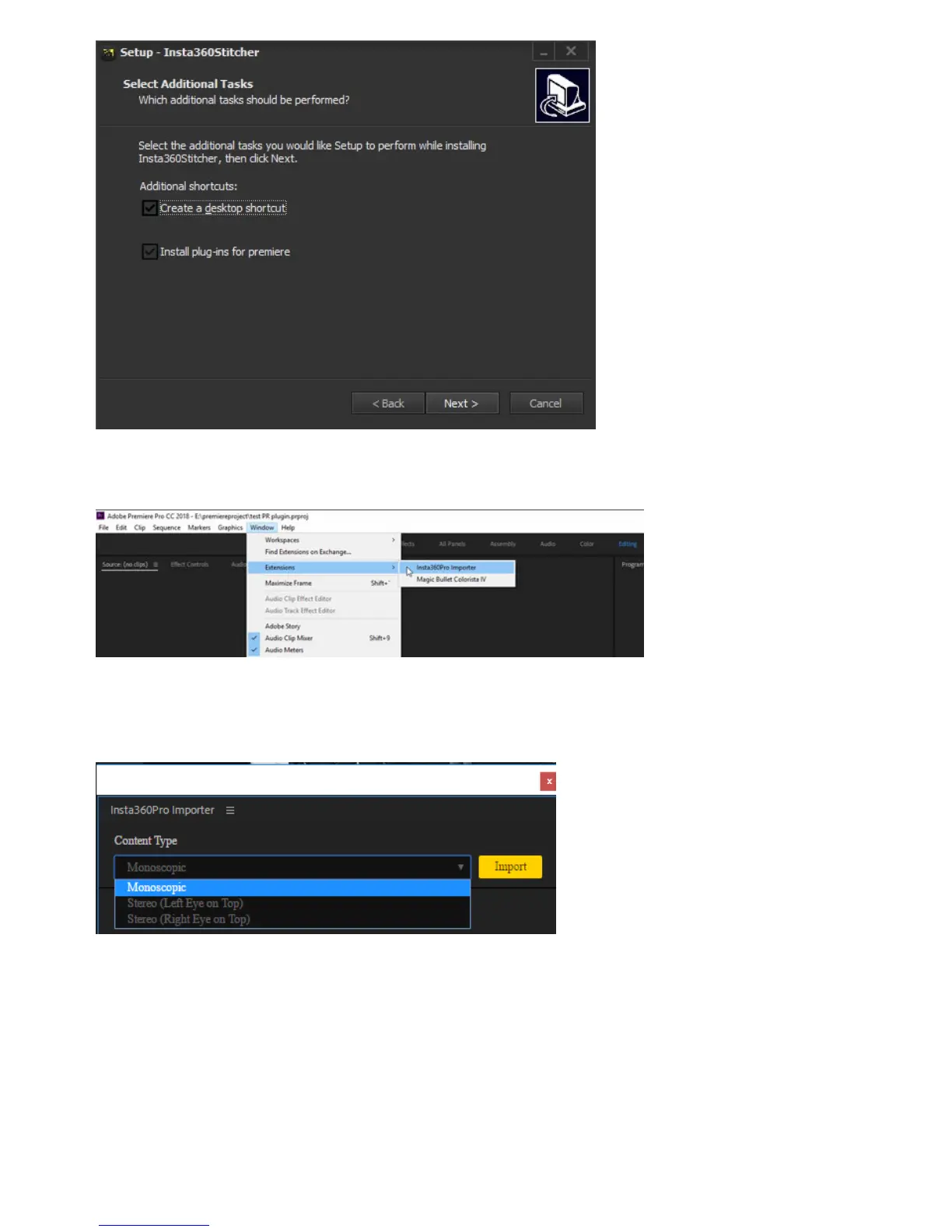When this version of Stitcher is installed, open Premiere and use the plugin by clicking "window"->"Extensions"-
>"Insta360Pro Importer" in the top menu of the new project.
Click on the Import icon to import the folder where the original video is located. Before importing Insta360 Pro original
video material, it needs to select content types, such as "Monoscopic", "Stereo (Le Eye on Top)", and "Stereo (Right Eye
on Top)". The current version only supports importing video files, not images.
Note that the folder path should be the disk path, not the shortcut path. For Insta360 Pro video material, material from
the original single-lens with proportion of 16:9 can only choose Monoscopic when imported, material from the original
single-lens with proportion of 4:3 can choose any one from three when imported. It supports to import multiple folders at
the same time for each import, but any video material that does not match the content type will be ignored. (For
example, when you choose to import a "Stereo (Le Eye on Top)" video, if you select an 8K material with a single-lens
proportion of 16:9, the video will not be imported.)
