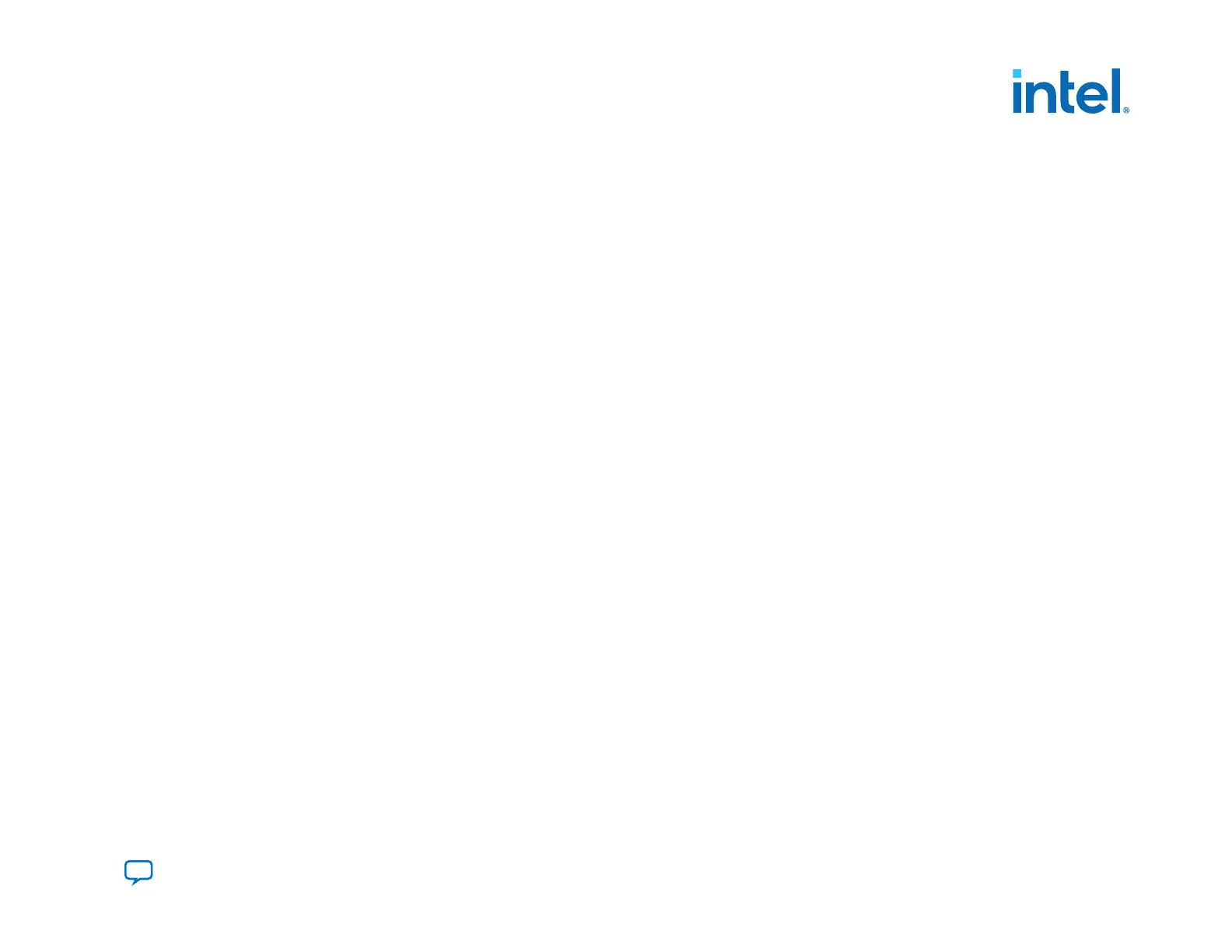8.
On the Input Files tab, click Add Bitstream, select the factory image .rbf file and click Open. Repeat this step for the
application image .rbf.
9. On the Configuration Device tab, click Add Device, select your flash memory and click OK. The Programming File
Generator tool automatically populates the flash partitions.
a.
Assign boot.rbf to the BOOT_INFO partition.
b.
Assign factory.rbf to the FACTORY_IMAGE partition.
c.
Assign app1.rbf and app2.rbf to the P1 and P2 respectively.
Note: P1 and P2 are user-defined partition names.
10.
If you generate the .jic file, select the Flash Loader. On the Configuration Device tab, select Flash Loader, click
Select. Select device family and device name. Click OK.
11. Click Generate to generate the remote system update programming files. After generating the programming file, you can
proceed to program the flash memory.
5. Remote System Update (RSU)
683673 | 2021.10.29
Send Feedback
Intel
®
Agilex
™
Configuration User Guide
185
