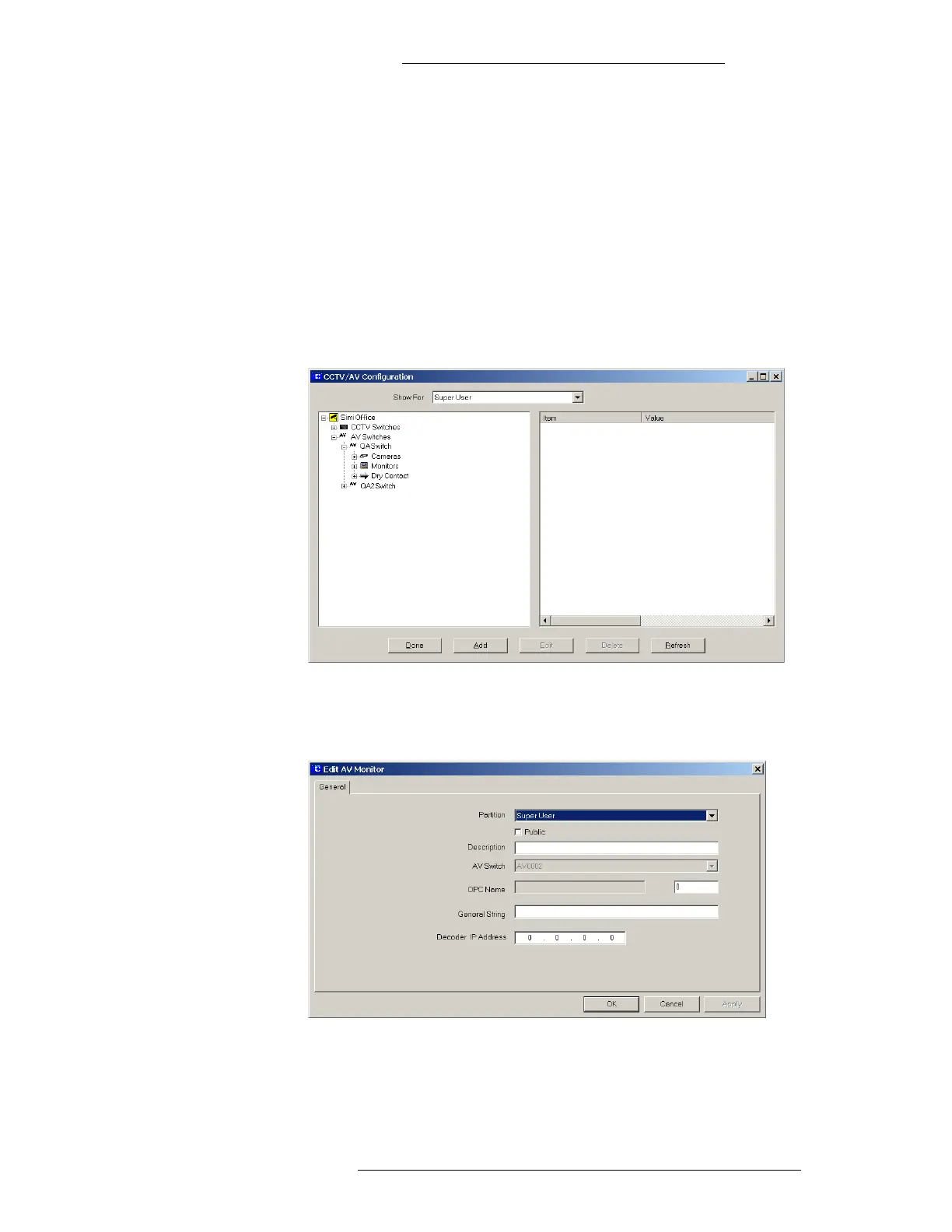DVR Integration Option Configuration
24-10515-13 Rev. – 2-21
This document contains confidential and proprietary information of Johnson Controls, Inc.
© 2010 Johnson Controls, Inc.
Creating and Configuring Monitors
The Monitors connected to the AV Switch can be defined automatically. However,
defining individual Monitors simplifies the day to day operation of the system. It is
recommended that when the system is proven to perform correctly, the Monitors to
be used are named for easier use. Refer to “DVR Naming Conventions” on page 1-9
for more information.
T
o add a named Monitor:
1. In the CCTV/AV Configuration window, expand the A
V Switches entry.
Click the + by the icon for the AV Switch to which the Monitor is connected.
This will display all the items associated with that particular Switch.
2. Right-click the Monitors icon and click Add. The Edit AV Monitor window
opens. (For Genetec protocol Monitor ID and Pane Number fields are also
present).
3. Fill in the information for each field according to the “Edit AV Monitor Field
Definitions” below.
4. Click OK to close the window
.
