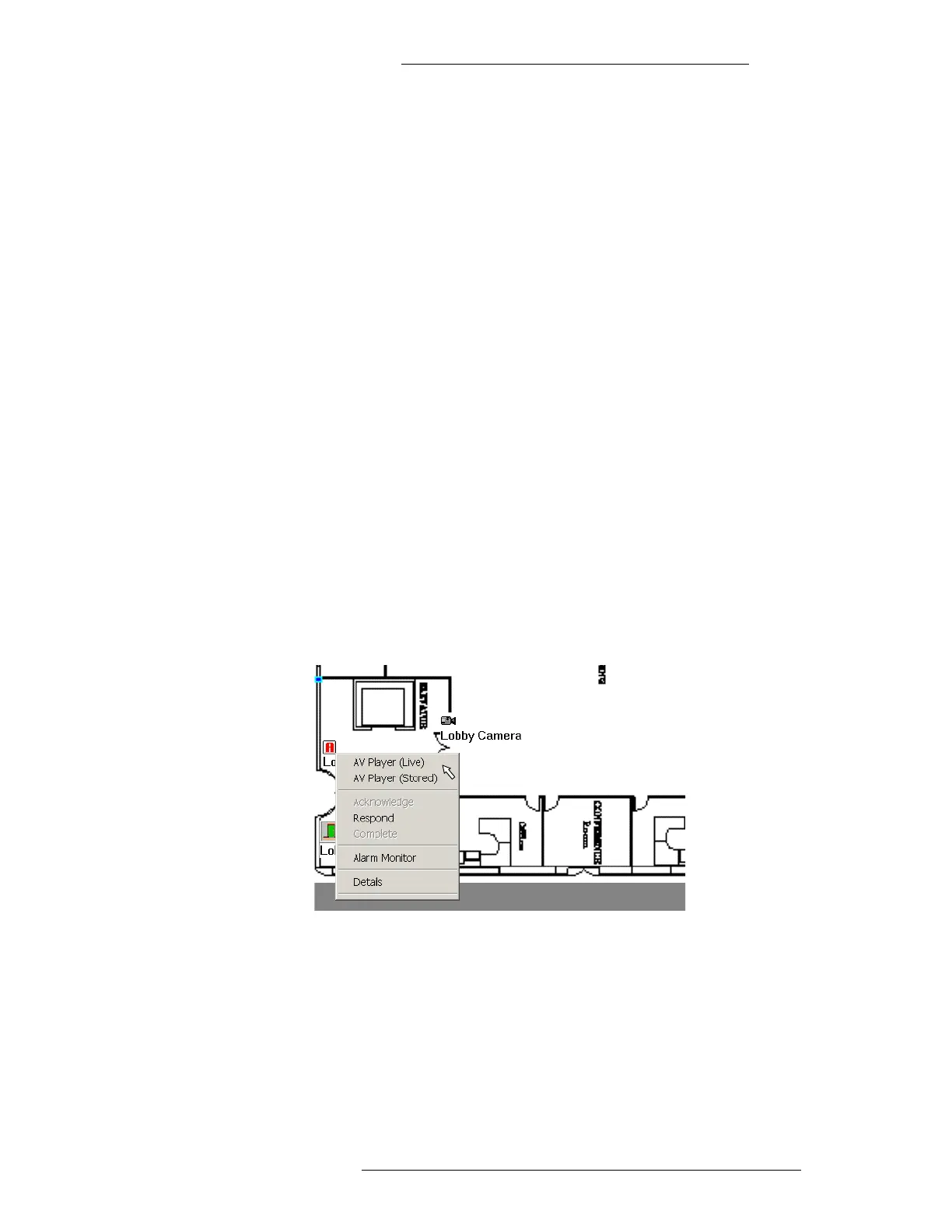DVR Integration Option Operation
24-10515-13 Rev. – 3-11
This document contains confidential and proprietary information of Johnson Controls, Inc.
© 2010 Johnson Controls, Inc.
Executing AV Player from the Real Time Map
The AV Player can be launched from the Real Time Map.
If you have a Camera associated with an Inpu
t Point and have this Input Point on the
Real Time Map, you will be able to bring up the AV Player to display live or stored
video.
You can also connect a PTZ (Pan, Tilt & Zoom) Camera to a particular P
reset or
Monitor from the Real Time Map by adding an event to the Real Time Map with an
associated AV action and allowing this event to be triggered from the pop-up menu.
See “DVR Event Actions” on page 3-2 for details.
T
o execute the AV Player from the Real Time Map:
1. Prior to launching the AV Player you need to:
Associate an Input Point with a Camera through Input/Terminal to
Camera Mapping.
Define the items you intend to use to display live or recorded video. Refer
to “Displaying Items in the Real Time Map” on page 3-5.
2. Right-click a map icon that is associated with a Camera from the Real T
ime
Map.
3. From the pop-up menu select A
V Player (Live) or AV Player (Stored).
Stored videos are available if the Input Point is in an alarm state.
The default
time stamp to obtain data is a 90-second retrieval time and a 3-minute
duration.
Executing AV Player from the Alarm Monitor
To execute the AV Player from the Alarm Monitor:
1. Prior to launching the AV Player you need to
associate the alarm message
displayed for an Input Point with a Camera through Input/Terminal to
Camera Mapping.
