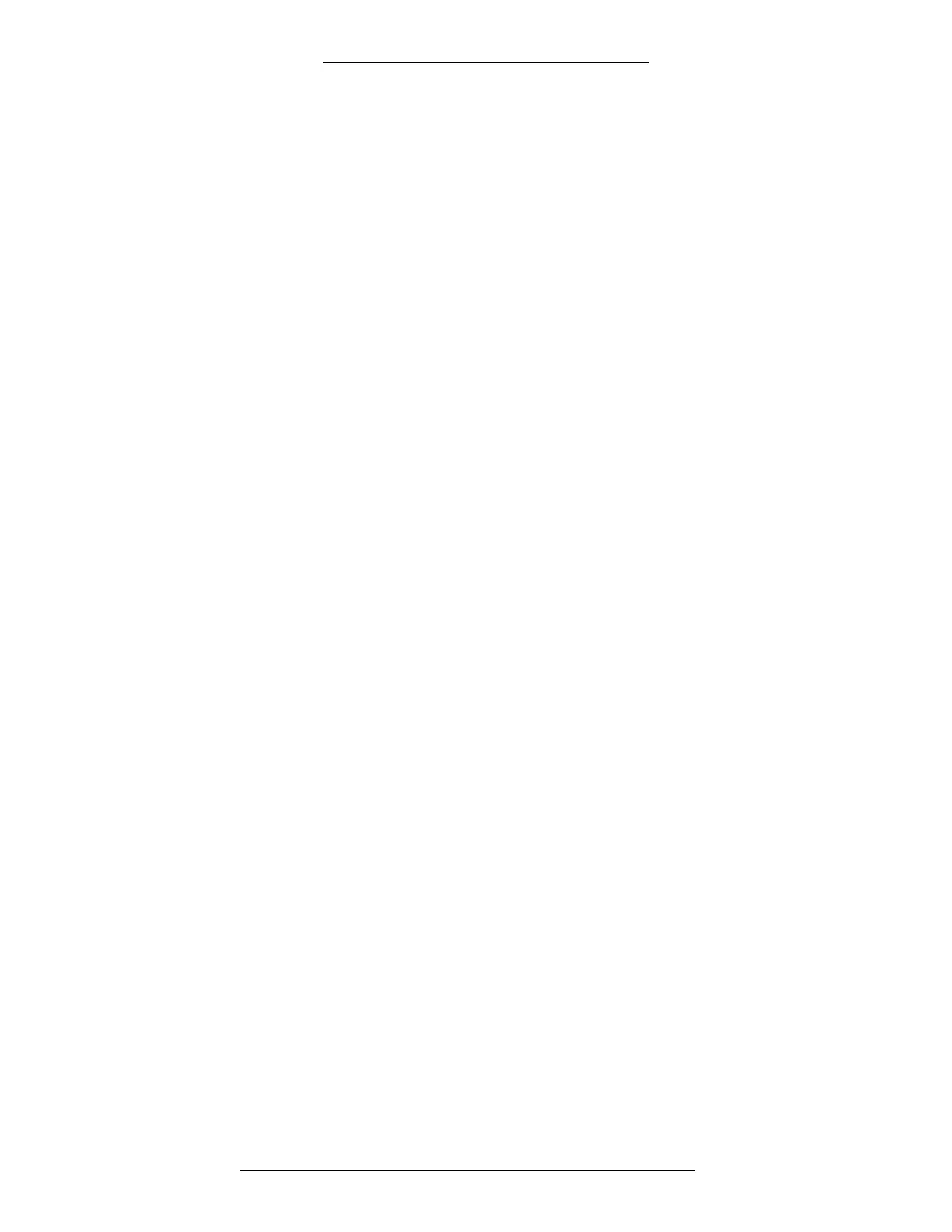Configuration DVR Integration Option
2-22 24-10515-13 Rev. –
This document contains confidential and proprietary information of Johnson Controls, Inc.
© 2010 Johnson Controls, Inc.
Edit AV Monitor Field Definitions
Partition – If partitioning is available, select the partition that will have access to this
Monitor’s information.
Public – If partitioning is available, select this check box to allow all partitions to see
this Monitor.
Description – The name of the monitor as defined by the user. This name will be
displayed in the AV Player window.
AV Switch – The name of the AV Switch that the Monitor is physically connected to.
The AV Switch name entered into this field automatically.
OPC Name – In the text box to the right, enter the number of the Monitor. The
number is automatically appended to the prefix letter and added to the OPC Name
field. For further information about namespace names and item numbers, see
“Naming Items for the AV Server Namespace” on page 1-9.
General String – Specify a user string that will be displayed when AV Player is
running.
Decoder IP Address – Currently used with Nice 10.5 only. Specify the IP address of
the video decoder used to drive the monitor.
Monitor ID – Currently used with Genetec only. Enter the Genetec monitor ID value.
Pane Number – Currently used with Genetec only. Specify the pane location number.
This number identifies the location on a monitor where the camera video will be
displayed. If the pane value is 0, the system will display the video in the first empty
pane on the monitor.
Dry Contact
Dry Contacts are two-state (open/closed) input points physically connected to a
CCTV Switch and recognized by their physical address.
The Dry Contacts need to be defined manually. It is recommended that you name
them in a consistent manner for easier use. Refer to
“DVR Naming Conventions” on
page 1-9 for more information.
To add a named Dry Contact and configure alarm options:
1. In the CCTV/AV Configuration window, expand the AV Switches entry.
Click the + by the icon for the AV Switch to which the Dry Contact is
connected. This will display all the items associated with that particular
Switch.
