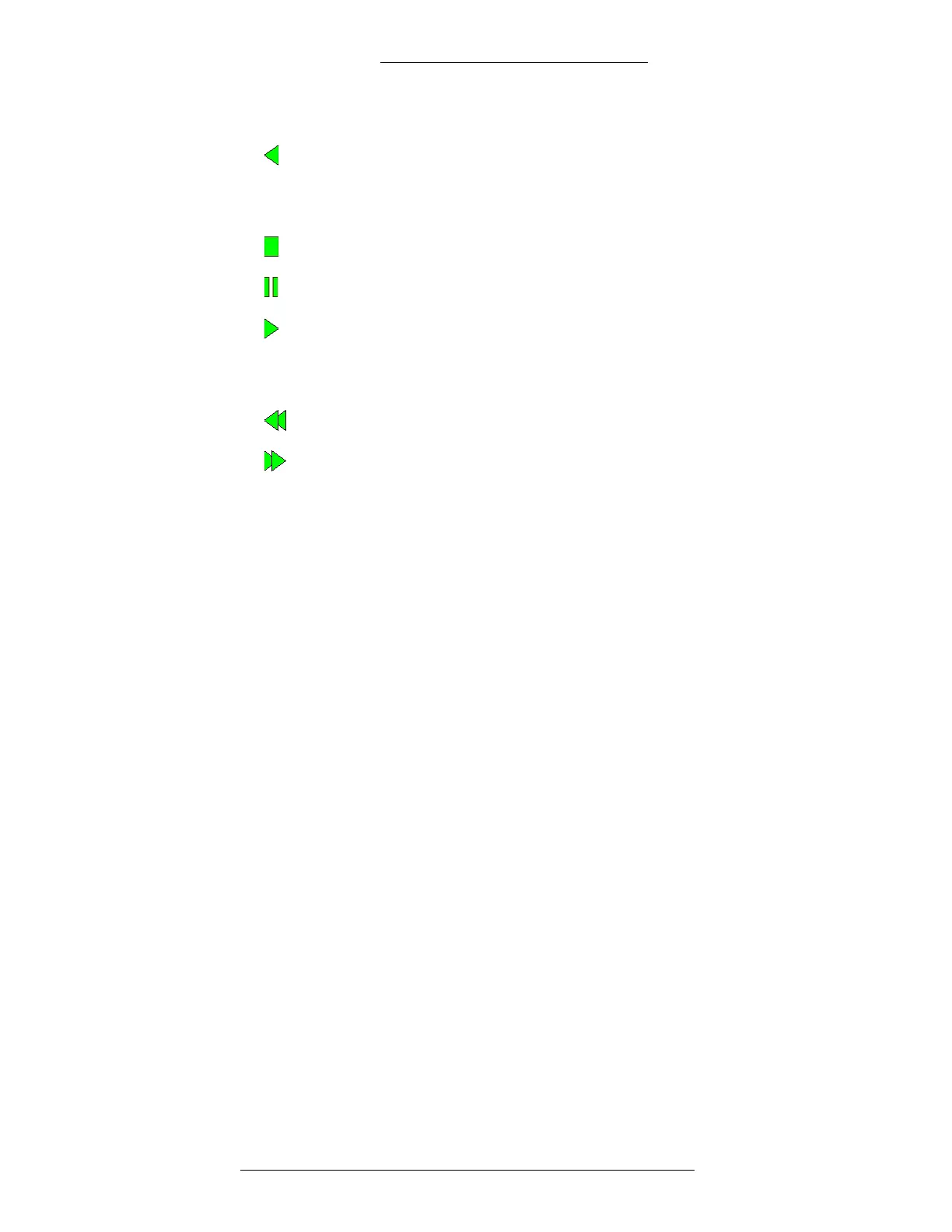Protocol Integration DVR Integration Option
4-14 24-10515-13 Rev. –
This document contains confidential and proprietary information of Johnson Controls, Inc.
© 2010 Johnson Controls, Inc.
Playback Controls – Use these buttons to control playback functions:
Play Backward – Click to play the recording backward. If the video has
previously been paused, playback will continue from the point of pause. If the
video has previously been stopped, playback will begin at (or near) the selected
Date /Time.
Stop – Click to stop playing the recording.
Pause – Click to pause playing the recording.
Play Forward – Click to play the recording forward. If the video has previously
been paused, playback will continue from the point of pause. If the video has
previously been stopped, playback will begin at (or near) the selected
Date / Time.
Fast Rewind – Click to fast rewind the recording at four times the normal speed.
Fast Forward – Click to fast forward the recording at four times the normal
speed.
Troubleshooting the Milestone Integration
The error message “Cannot connect to Milestone system” is related to the Milestone
SDK attempts to connect to all hardware defined in the Milestone system upon
connection. Therefore, only hardware that is physically connected should be
configured in the Milestone system.
NEXTIVA
Each camera must have a unique “Video Source ID” defined in the Nextiva Control
Center. This value in Nextiva must match the OPC Name in the P2000 (see
page 2-17).
The following screen shows the Video Source IDs in the Nextiva
Control Center.
Depending on the software version and configuration details, this screen may be
slightly different in your system.
