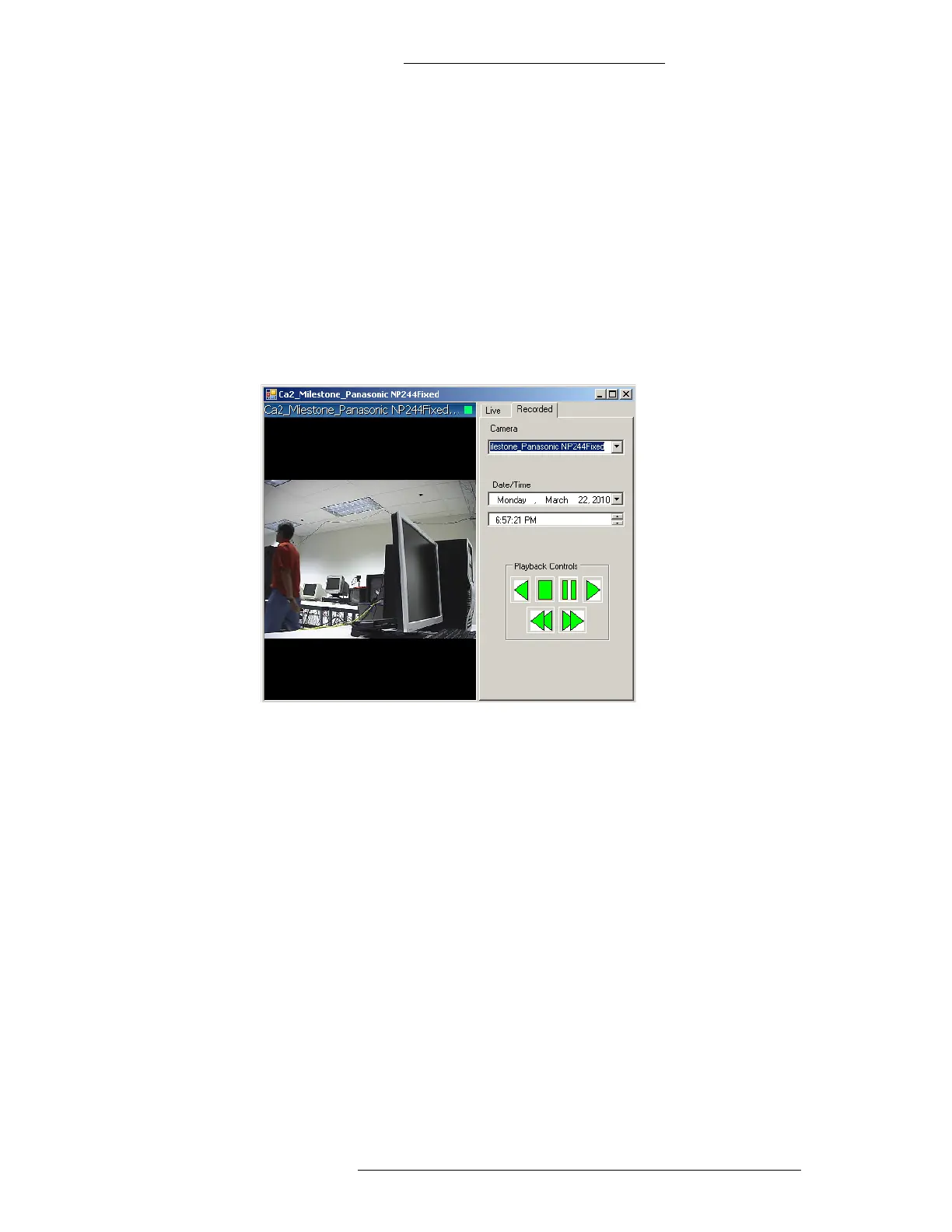DVR Integration Option Protocol Integration
24-10515-13 Rev. – 4-13
This document contains confidential and proprietary information of Johnson Controls, Inc.
© 2010 Johnson Controls, Inc.
Recorded Tab
A message at the bottom of the video display area informs about current activity.
Unless manually paused/stopped, the playback of video continues until the
beginning or the end of av
ailable video is reached.
When the video reaches the beginning or end of th
e available recording, the
messages “Start of Video” or “End of Video Clip” are shown at the bottom of the
video display area.
If the video playback encounters a gap in the available
recording, the message
“Video Gap Skipped” is momentarily showed at the bottom of the video display
area.
Camera information – The text above the video display area indicates camera name
and status. Green light blinking rate corresponds to the playback speed.
Camera –
From the drop-down list select the camera from which the recording was
made.
Date / Time –
Select the date and time of recorded video. The drop-down list for the
date allows you to make a selection in the virtual calendar. When a new date or time
is entered, the video playback will stop. Click the Play button to begin video
playback at the selected date and time.
To adjust the time, select it and use the keyboard, or use th
e up and down scroll
arrows.
