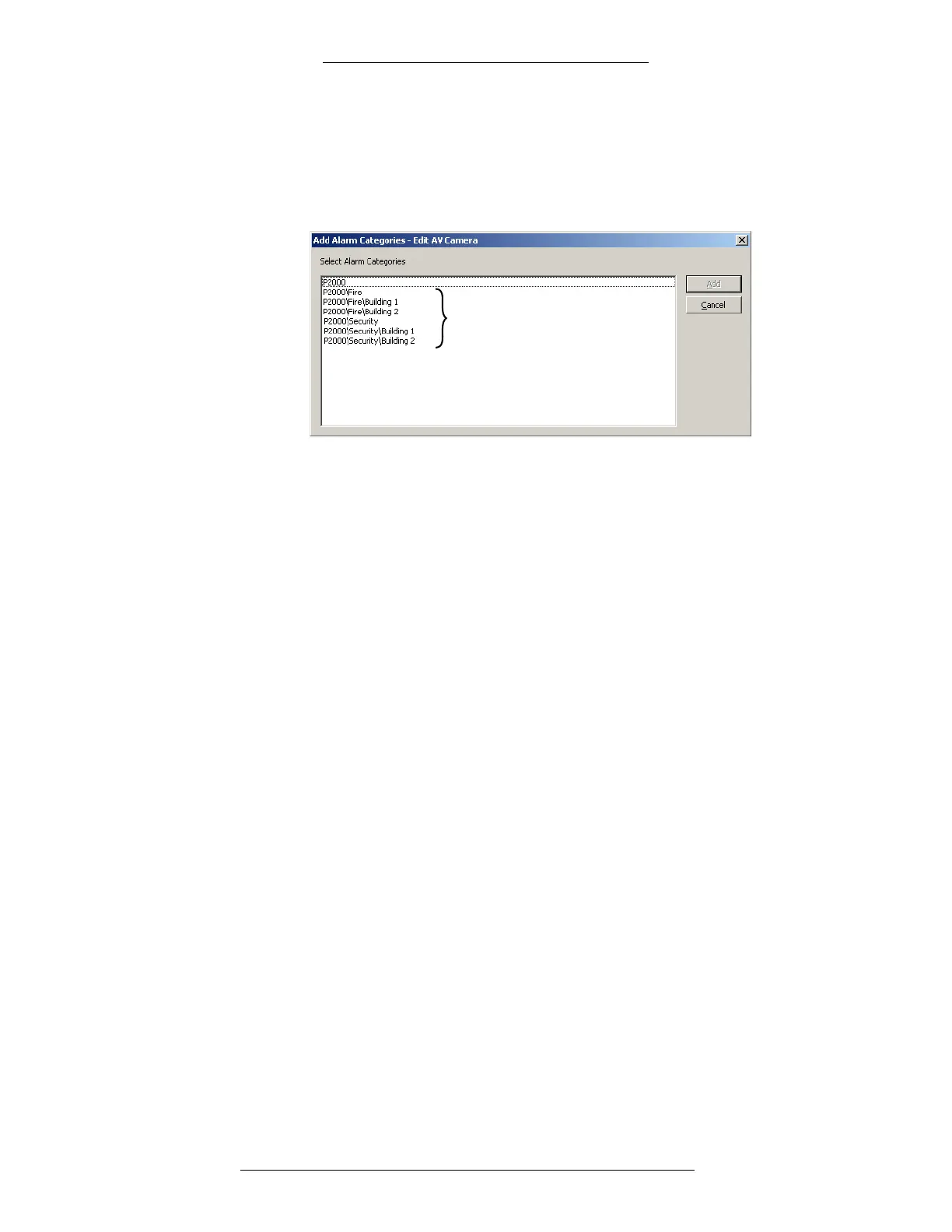Configuration DVR Integration Option
2-16 24-10515-13 Rev. –
This document contains confidential and proprietary information of Johnson Controls, Inc.
© 2010 Johnson Controls, Inc.
7. The Add Alarm Categories window opens. It lists the default “P2000”
category and all user-defined categories. (If you are using Enterprise
configuration, the Alarm Categories defined for all P2000 sites within an
Enterprise system will be listed.) Select one or more categories and click
Add.
Example of user
defined categories
8. To delete a category from the list of Alarm Categories assigned to this alarm,
highlight it in the list and click Delete.
9. To edit alarm options, in the Edit A
V Camera window highlight a category
and click Edit.You can select and edit more than one category at a time.
10. The Alarm Options window opens with the General ta
b active.
Edit the options under the following tabs:
General
Events
Escalation
MSEA
For reference use the section “Alarm Options Field Definitions” on
page 2-26.
Click OK to save your changes
and return to the Alarm Categories window.
11. Repeat steps 9-10 to configure all Alarm Categories assigned
to this alarm
type. Click App
ly to save your changes.
12. Repeat steps 4-11 until you have configured all three alarm types (motion,
behavior, and video loss alarms).
13. To verify the camera’s functionalit
y, click the AV Camera Test tab.
14. Click OK to close the Edit A
V Camera window.
Edit AV Camera Field Definitions
The Edit AV Camera window opens at the General tab. (If the window is
minimized, click on the Windows taskbar to restore it.) You must enter information
in all Edit AV Camera tabs to complete your configuration of the Camera.
