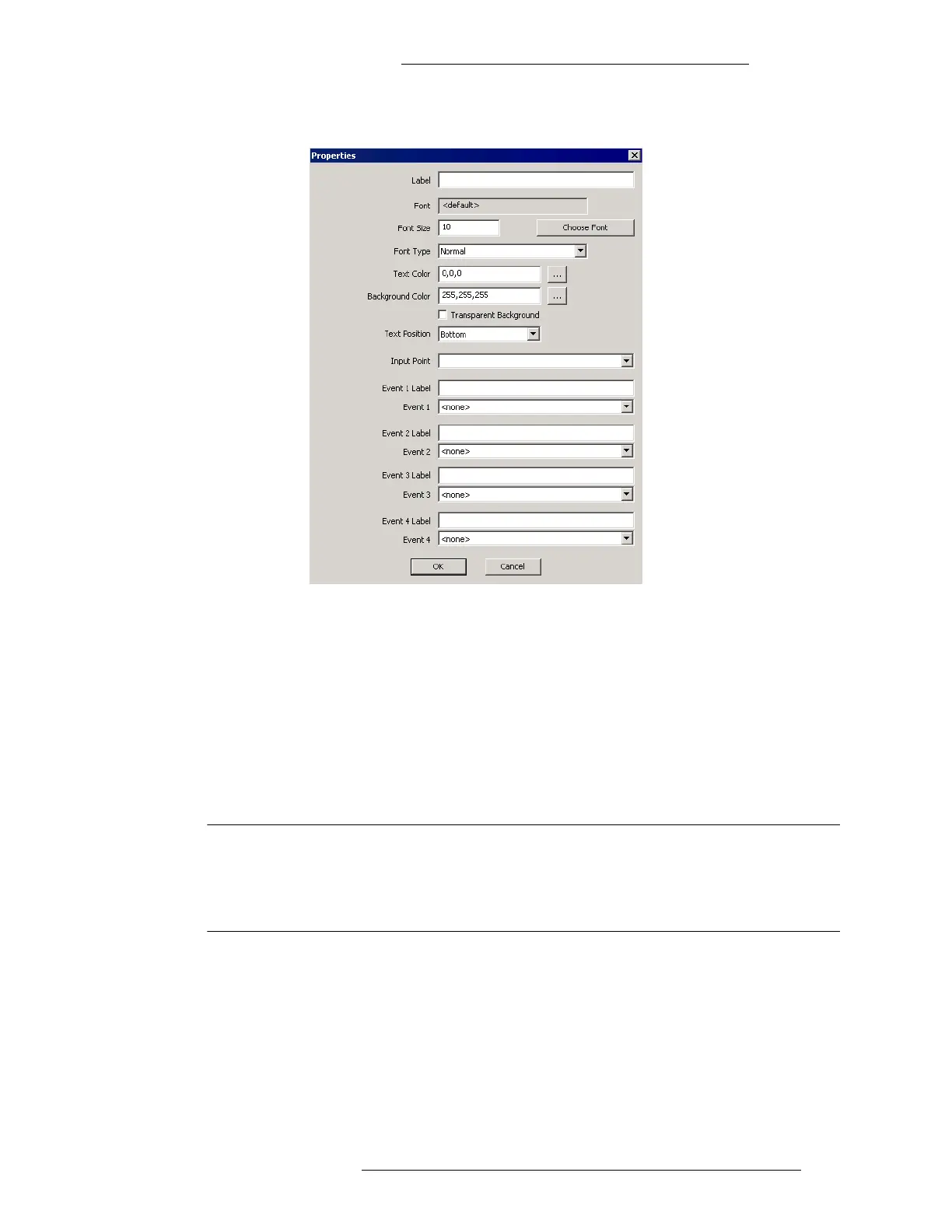DVR Integration Option Operation
24-10515-13 Rev. – 3-7
This document contains confidential and proprietary information of Johnson Controls, Inc.
© 2010 Johnson Controls, Inc.
The icon will be inserted in the map.
6. To add Audio-Visual-related events to the map, follow the same procedures
using the Event icons. Events can be manually activated by an operator from
the Real Time Map, rather than by the trigger conditions set up in the
Configure Events window. Icons on the Real Time Map, such as Terminals or
Input Points, can also be configured to initiate events that will start or stop
recording when the Input or Terminal is activated.
7. When all elements have been added, click OK to close
the Map Editor
window.
8. Click Done to close the Map Maker
window.
NOTE
Map Maker provides a default camera image icon to display the location of
the camera, however, you can use your own icons to create custom image
sets. For details, refer to “Adding Image Sets” in the P2000 Software User
Manual.
ASSOCIATING CAMERAS TO INPUT POINTS OR
T
ERMINALS
Input to Camera is a tool that defines mappings between an Input Point or a Terminal and a
Camera (or a Camera’s Preset).
