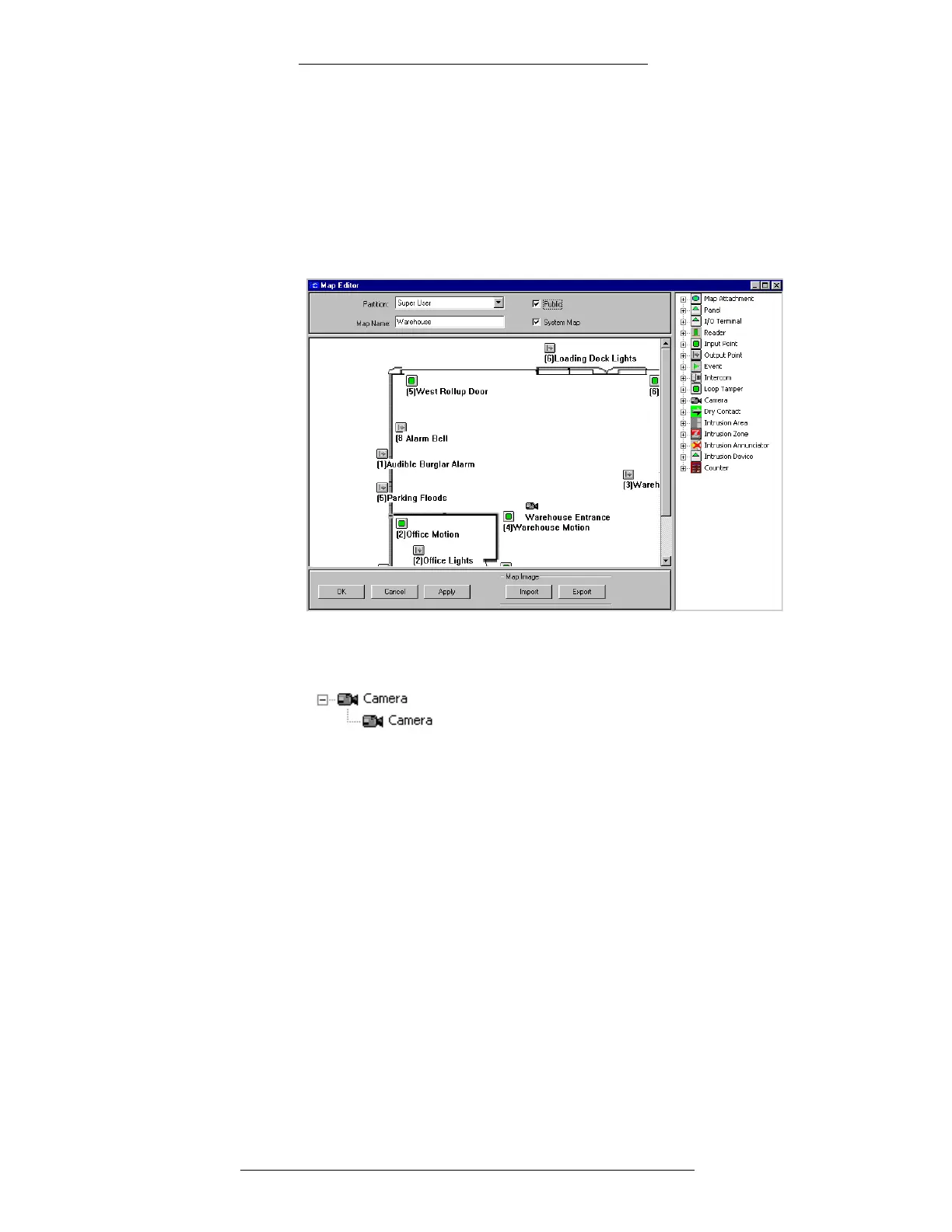Operation DVR Integration Option
3-6 24-10515-13 Rev. –
This document contains confidential and proprietary information of Johnson Controls, Inc.
© 2010 Johnson Controls, Inc.
2. Select the map where you wish to place the icons, and click Edit. The Map
Editor window appears. Detailed instructions for creating maps are presented
in “Creating a Real Time Map” in the P2000 Software User Manual.
When you open Map Maker, map icons representing Panels, T
erminals, Input
Points, Events, Cameras, and other elements are listed on the right
windowpane. You can also define new camera icons, which will be available
in addition to the default camera icons.
3. To place a camera icon on the map, click the “+” next to this icon. A camera
icon will appear under it.
4. You can drag and drop new icon to the desired position on the map. For
example, the Camera icon could be dragged near the door representing
where an Input Point or reader Terminal is actually installed. When you
release the mouse button, the Properties window will appear.
5. Detailed instructions for creating icons
maps are presented in “To Place
Device Icons on a Real Time Map” in the P2000 Software User Manual.
Once you define icon properties, click OK
to close the Properties window.
