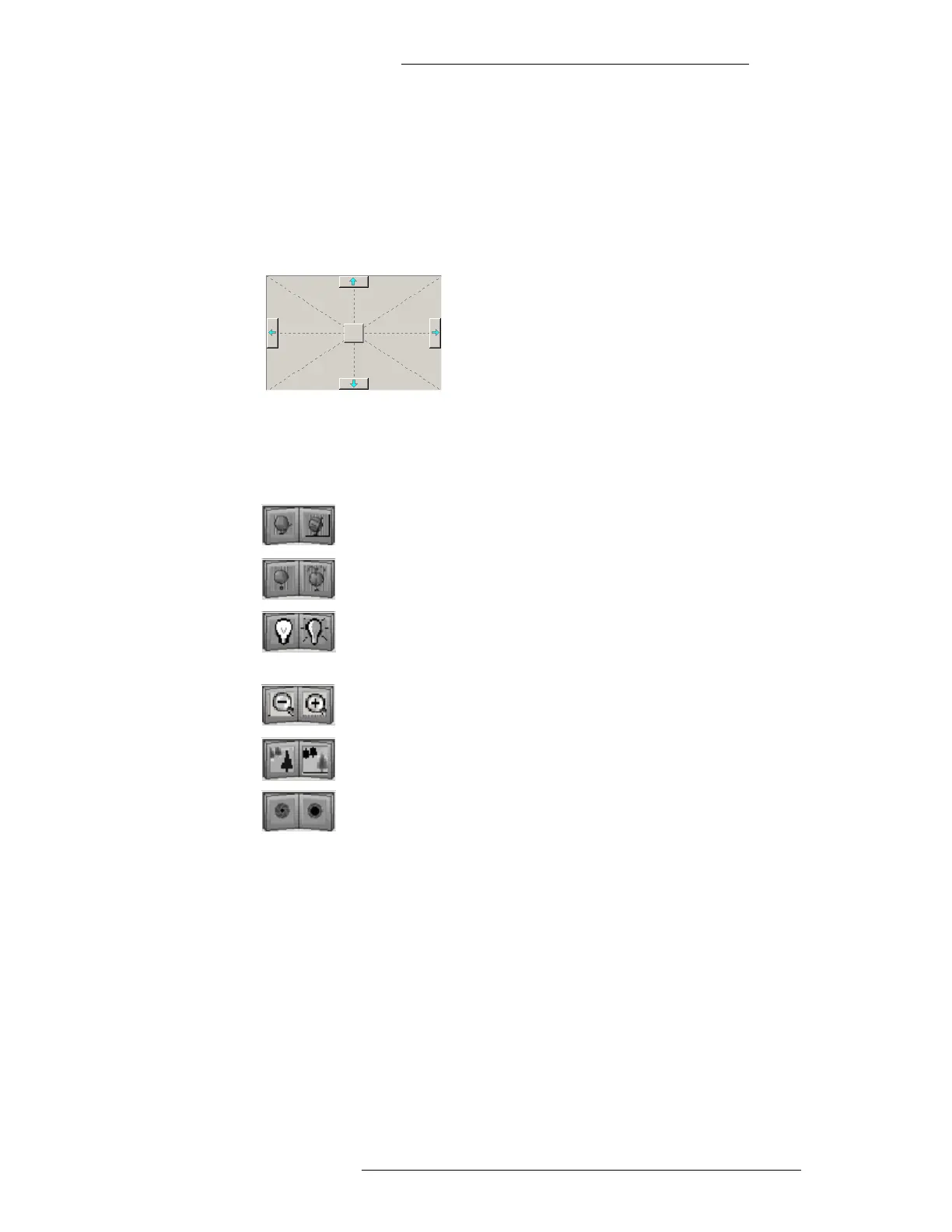DVR Integration Option Operation
24-10515-13 Rev. – 3-19
This document contains confidential and proprietary information of Johnson Controls, Inc.
© 2010 Johnson Controls, Inc.
Pan/Tilt – Click and hold down the mouse on the movement control square in the
Pan/Tilt area to move the selected Camera. The movement control returns to the
center of the Pan/Tilt area when at rest. The position of the Camera is as is and not
centered. To Pan the Camera you move the movement control along the horizontal;
to tilt the Camera you move the Camera along the vertical. Movements between the
horizontal and vertical are proportional. The further from the center, the faster the
movement.
The selected Camera can also be moved using the nudge arrows on each side of the
Pan/Tilt area. The Camera will be moved at a speed defined by the nudge factor. The
nudge factor is a value in the range of 1 to 255, which determines the speed of the
Camera movements. The larger the number, the faster the Camera movements.
Wiper – There are two wiper buttons. The left button switches off the
Camera wiper; the right button switches
on the Camera wiper.
Washer – There are two washer buttons. The left button switches off the
Camera washer; the right button switches on the Camera washer.
Light – There are two light buttons. The left button switches off the
Camera light; the right button switches on the Camera light or other
relay
device.
Zoom – There are two Zoom buttons. The left button zooms out from
the object; the right button zooms in on the object.
Focus – There are two Focus buttons. The left button focuses on near
objects; the right button focuses on far objects.
Iris – There are two Iris buttons. The left button closes the iris; the right
button opens the iris.
If there are configured Presets (via AV configuration), the Pr
eset
drop-down list will be filled with Presets that are configured for the currently
selected Camera.
T
o activate Preset:
Preset would operate only if the equipment suppo
rts the relevant functions.
1. Under the Camer
a tab, select an AV Switch.
2. Select the PTZ Camera associated with this switch.
3. Click on the PTZ tab.
4. Select a Preset from the drop-down list.
