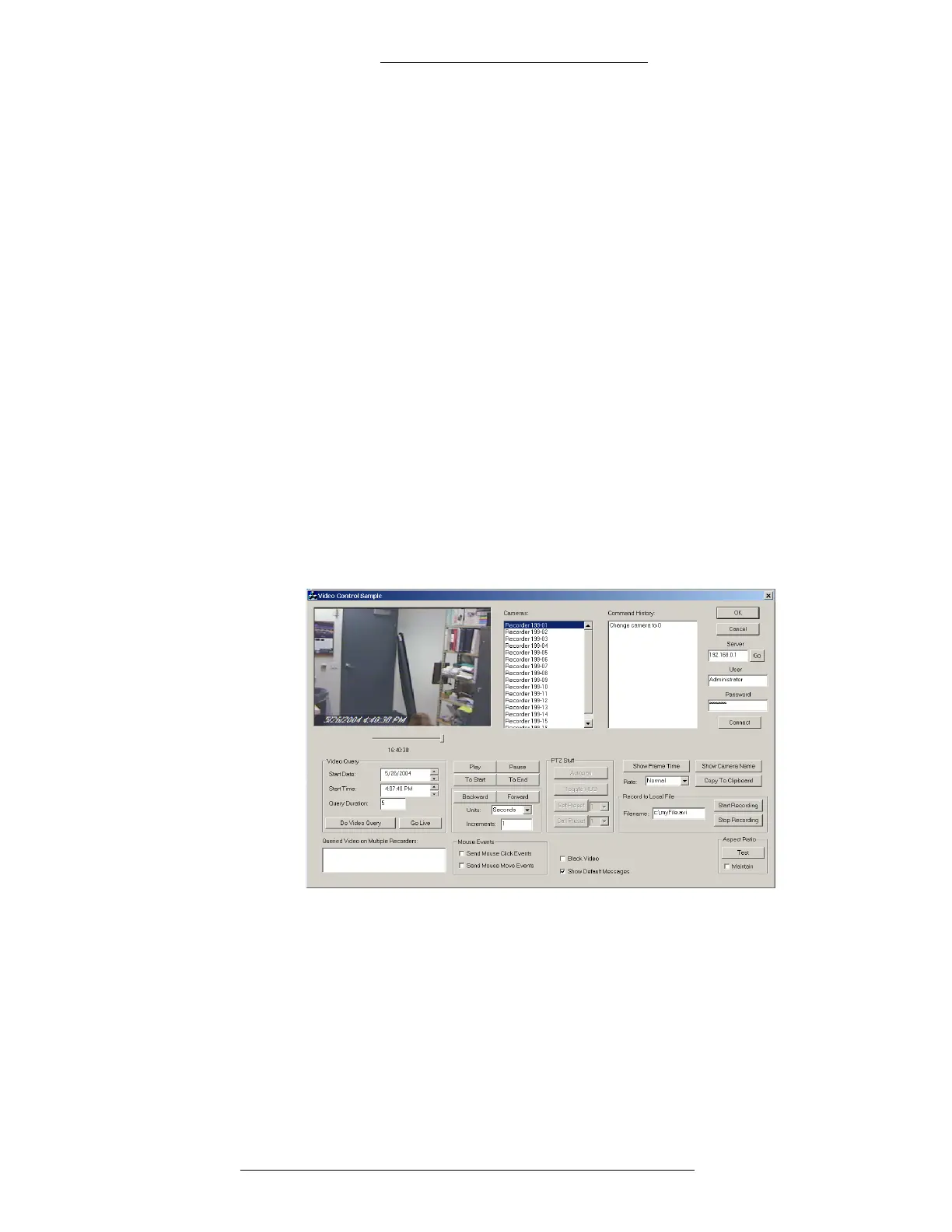Protocol Integration DVR Integration Option
4-8 24-10515-13 Rev. –
This document contains confidential and proprietary information of Johnson Controls, Inc.
© 2010 Johnson Controls, Inc.
Loronix test tool performs some of the basic video communication functions as AV
Player. Go to the following directory to access this tool:
Program Files\Johnson Controls\Tools\Loronix\Loronixtestapp.exe
You can launch the program from the CD, or copy it to the desktop or a
local hard
drive of a workstation computer. The tool can be used only on a machine where the
P2000 software has been installed with the Loronix Codecs, so that the ActiveX
controls can be registered.
T
o use the Loronix test tool:
1. Double-click on the Lor
onixtestapp.exe icon. The Video Control Sample
program starts.
2. In the Serve
r field enter the IP address of the Loronix DVR that is running
the MSRecorder.
3. In the Us
er field enter the CCTVWare administrator user name on the
Loronix DVR (default: Administrator). In the Password field type in
the CCTVWare administrator password (default: cctvware).
4. Click the Go
button. A connection to DVR will be established and a list of
available recorders will appear in the Camera window. If an available
recorder does not appear, check your network connections and login
credentials.
5. Highlight one of the recorders that have a Camera connected to it and click
the Connect button. The image from the camera should appear in the display.
You can also do a query of stored videos, check camera aspect and save .avi
fil
es to the local hard drive.
When using the Loronix test tool, when I select recorder number 2, the following
message appears
in the command history: “Change camera to 1.” However, the
image displayed comes from Camera number 2.
Loronix Camera ID number is equivalent to AV Player camera ID number minus 1.
