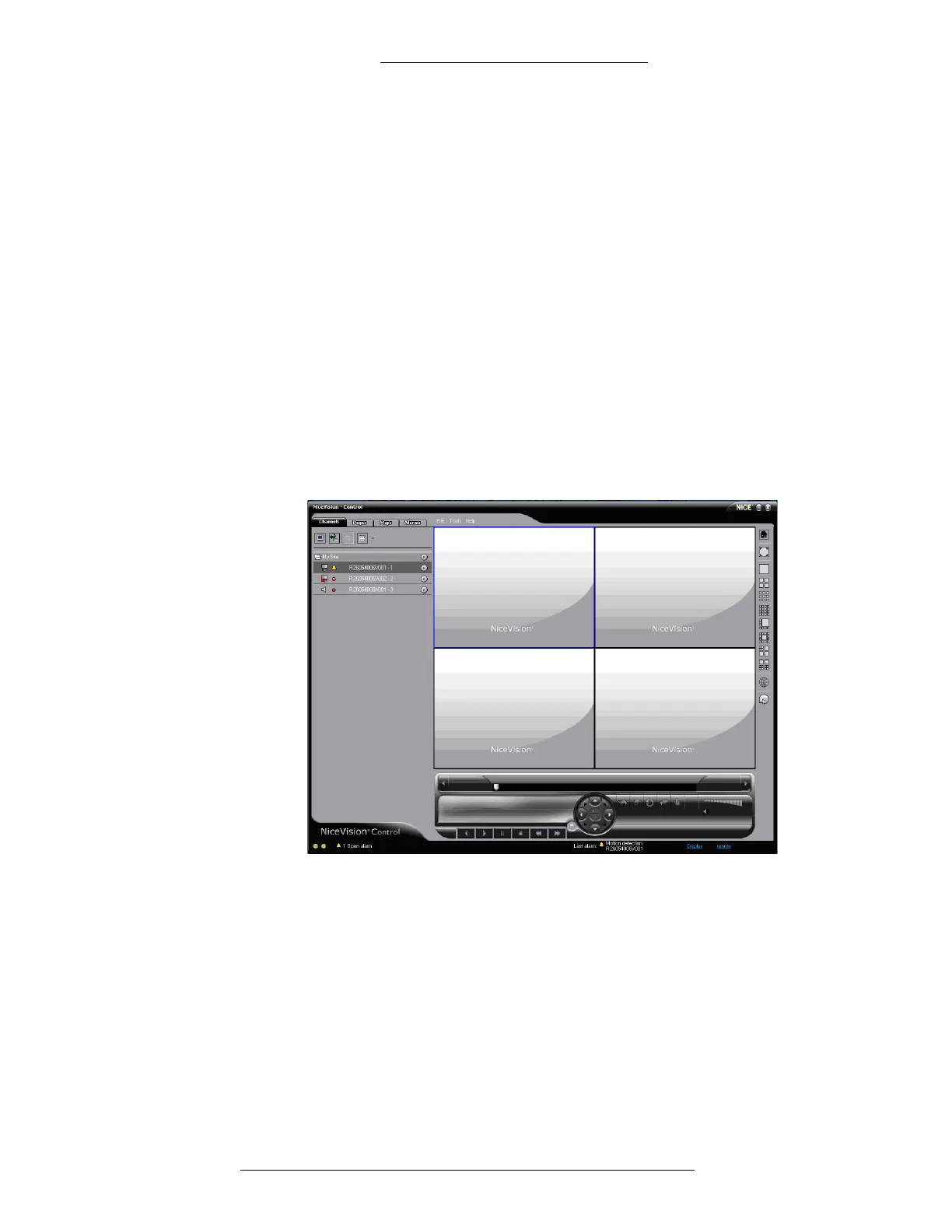Protocol Integration DVR Integration Option
4-18 24-10515-13 Rev. –
This document contains confidential and proprietary information of Johnson Controls, Inc.
© 2010 Johnson Controls, Inc.
The AV Player cannot connect to the Nice DVR. How can I determine if there is a
problem with the AV Player or with the Nice DVR?
A Nice test tool is supplied on the Nice Appl
ication Suite CD. This application
performs some of the basic video communication functions as AV Player. The tool
can be used only on a machine where the P2000 software has been installed with the
Nice Codecs, so that the ActiveX controls can be registered.
The tool is located in the CD directory:
Tools\Nice\Nicetestapp.exe
To use the tool, you need to the check boxes for the NiceVision Player and
NiceVision Control during the Nice soft
ware installation.
T
o use the Nice test tool:
1. Launch the NiceVision Control.
2. Enter the IP address of the Nice DVR. The Cameras connected to it will
ap
pear under the site name.
3. In the Login Name enter the name (default: Administrator). In the
Password field type in the password (default: NICE, all capitals).
4. Drag and drop a Camera to any of the viewing windows on the right. The
selected Camera’
s image should appear in the window.
5. If the NiceVision control displays the proper image, it indicates proper
functioning of the Nice DVR.
The AV Player will not store or retrieve video clips in .avi format on the local hard
drive.
Recording of live video clip to a local
disk is not supported by the Nice SDK.
