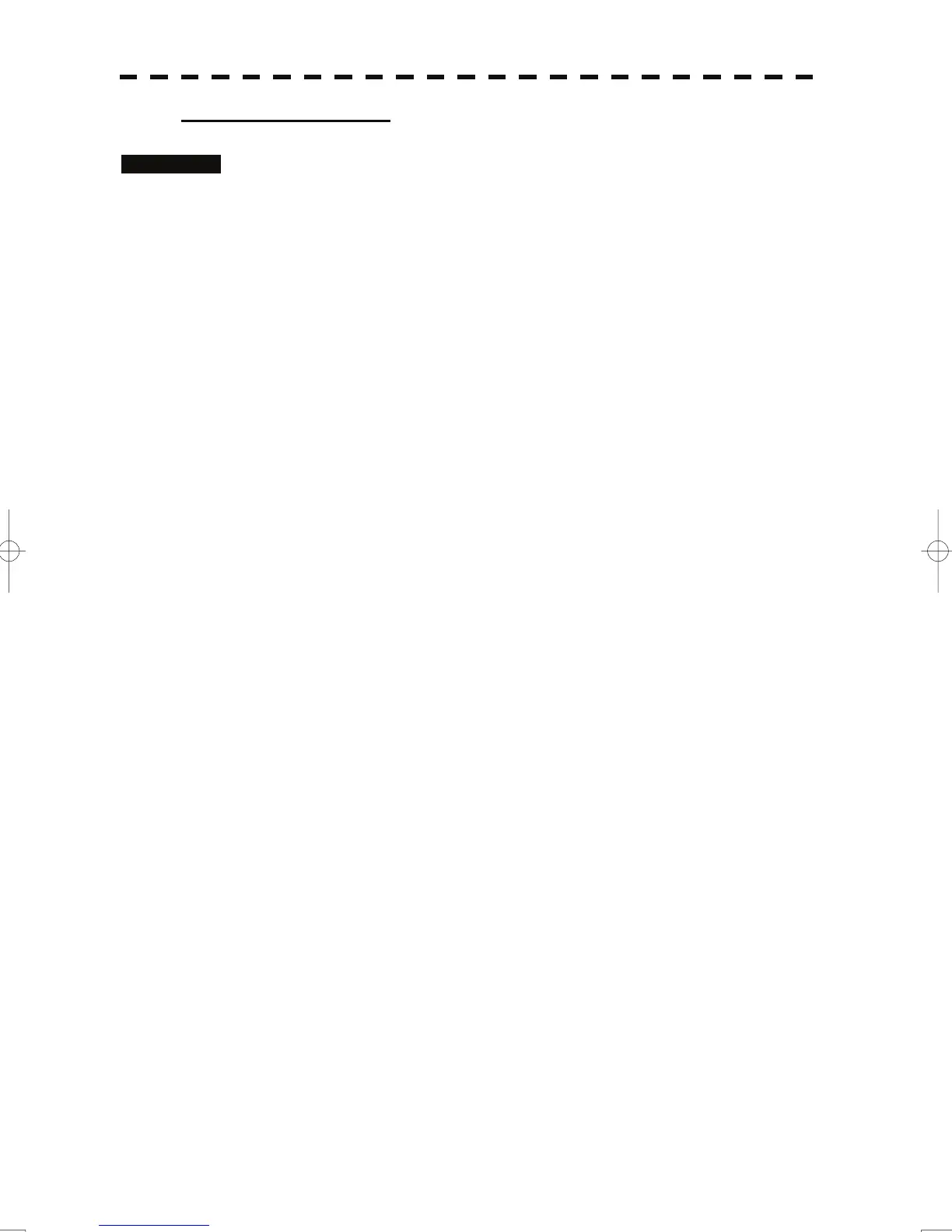Creating marks and lines
Procedures 1 Open the Mark / Line List menu.
2 Press the [2] key to select the mark list or line list.
The Mark Input menu and the Line Input menu are switched.
3 Press the [1] key.
The input list will appear.
4 Turn the [MULTI] dial to show a vacant number in reverse video.
Holding down the [RANGE + / - ] key for at least two seconds will enable scroll.
Even if a mark or line is created for a vacant number, the created mark or line is listed
at the end of the current mark / line list.
5 Press the [MULTI] dial.
The list of the mark font or the line pattern will be displayed.
6 Press numeric keys corresponding to the desired mark font or the
line pattern.
The desired mark font or line pattern is selected.
7 In the same manner, enter the color of the mark or line, latitude /
longitude, and comments.
Use the numeric keys, latitude / longitude input screen, and the character input screen
for entry.
For the input method on the latitude / longitude and character input screens, see
Section 3.3.4.
To create another mark or line, repeat procedures 2 to 5.
3-69
