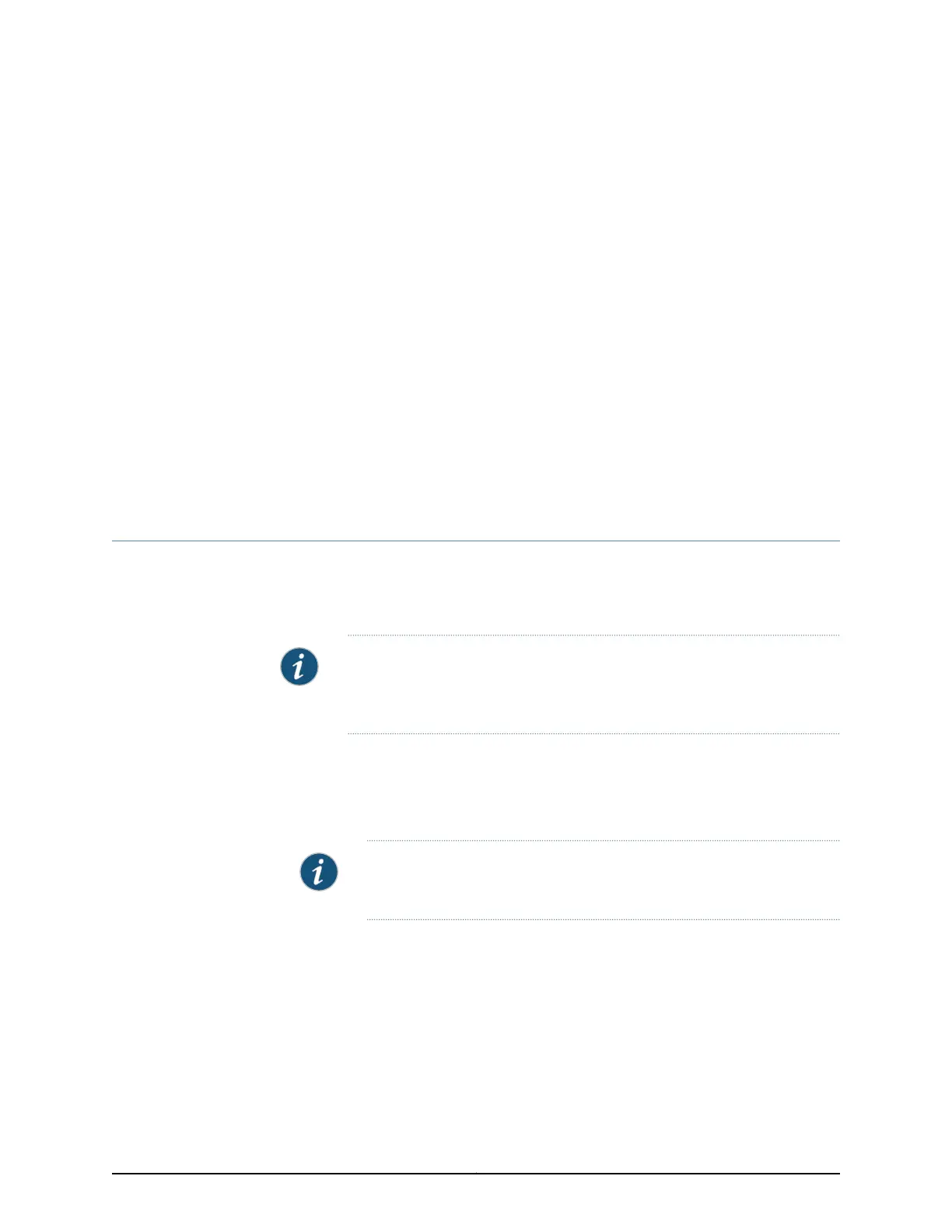CHAPTER 17
Providing Power to the SRX340 Services
Gateway
•
Connecting the SRX340 Services Gateway to an AC Power Supply on page 59
•
Powering On the SRX340 Services Gateway on page 60
•
Powering Off the SRX340 Services Gateway on page 60
Connecting the SRX340 Services Gateway to an AC Power Supply
You connect AC power to the services gateway by attaching a power cord from the AC
power source to the AC appliance inlet located on the power supply faceplate. To connect
the device to the power supply:
NOTE: The services gateway must be connected to earth ground during
normal operation. The protective earthing terminal on the side of the chassis
is provided to connect the services gateway to ground.
1. Attach an electrostatic discharge (ESD) grounding strap to your bare wrist, and connect
the other end of the ESD strap to the ESD point on the rack.
2. Insert the appliance coupler end of the power cord into the appliance inlet on the
power supply faceplate.
NOTE: We strongly recommend that you use only the 3-prong power cord
supplied with your services gateway.
3. Insert the power cord plug into an external AC power source receptacle as shown in
Figure 10 on page 60. Use a retainer clip to secure the power cord to the power supply
point. Verify that the power cord does not block the air exhaust and access to services
gateway components or drape where people could trip on it.
59Copyright © 2016, Juniper Networks, Inc.
