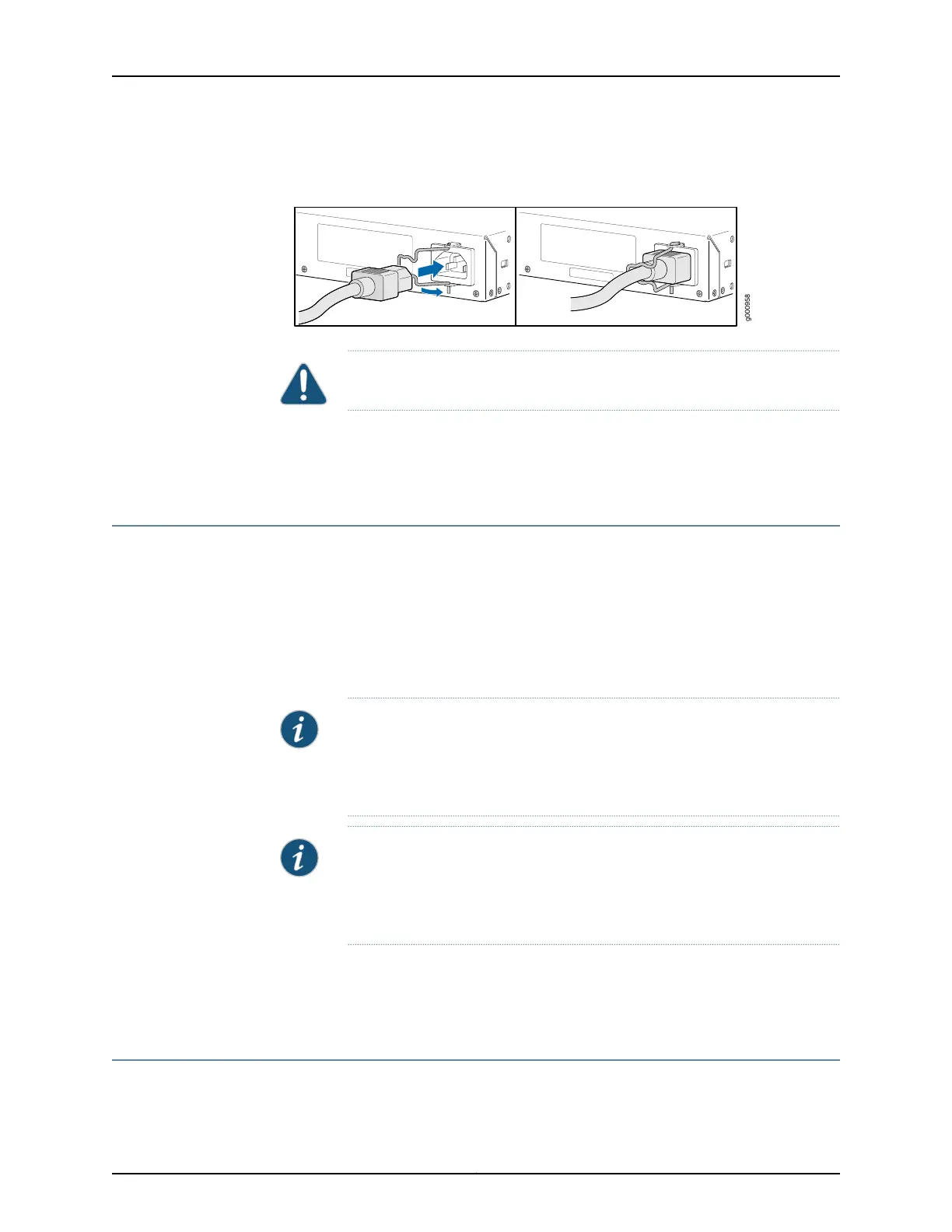Figure 10: Connecting the SRX340 Services Gateway to an AC Power
Supply
CAUTION: We recommend using a surge protector for the power connection.
Related
Documentation
Powering On the SRX340 Services Gateway on page 60•
• Powering Off the SRX340 Services Gateway on page 60
Powering On the SRX340 Services Gateway
To power on the services gateway:
1. Insert the power cord plug into an AC power source receptacle.
2. Turn on the power to the AC power receptacle.
The device starts automatically as the power supply completes its startup sequence.
The PWR LED lights during startup and remains on when the device is operating normally.
NOTE: After the power supply is turned on, it can take up to 60 seconds for
status indicators—such as the STAT and PWR LEDs—to show that the power
supply is functioning normally. Ignore error indicators that appear during the
first 60 seconds.
NOTE: When the system is completely powered off and you turn on the power
supply, the device starts asthe powersupplycompletes its startupsequence.
If the device finishes starting and you need to power off the system again,
first issue the CLI request system power-off command.
Related
Documentation
Connecting the SRX340 Services Gateway to an AC Power Supply on page 59•
• Powering Off the SRX340 Services Gateway on page 60
Powering Off the SRX340 Services Gateway
You can power off the services gateway in one of the following ways:
Copyright © 2016, Juniper Networks, Inc.60
SRX340 Services Gateway Hardware Guide
