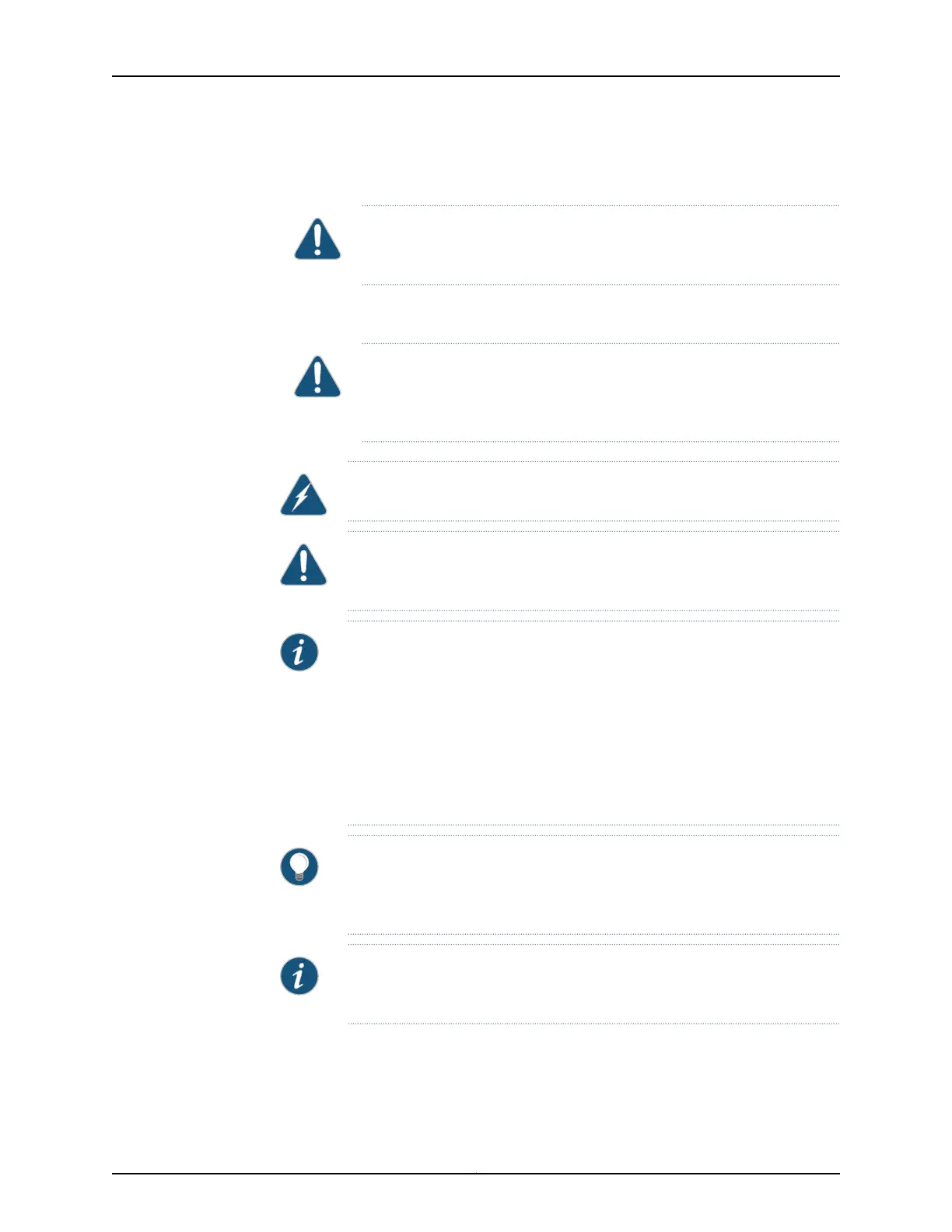•
Graceful shutdown—Press and immediately release the Power button. The device
begins gracefully shutting down the operating system and then powers itself off.
CAUTION: Use the graceful shutdown method to power off or reboot the
services gateway.
•
Forced shutdown—Press the Power button and hold it for ten seconds. The device
immediately powers itself off without shutting down the operating system.
CAUTION: Use the forced shutdown method as a last resort to recover the
servicesgateway if the servicesgateway operatingsystem is not responding
to the graceful shutdown method.
WARNING: Do not press the Power button while the device is shutting down.
CAUTION: Forced shutdown can result in data loss and corruption of the file
system.
NOTE: To remove power completely from the device, unplug the power cord
or switch off the AC power source.
After powering off a power supply, wait at least 10 seconds before turning it
back on. After powering on a power supply, wait at least 10 seconds before
turning it off.
The Power button on the services gateway is a standby power switch, which
will not turn off the input power to the services gateway.
TIP: When you are powering off the device, the CLI displays the following
message: Turning the system power off. You can now safely remove the power
cable to completely power off the device.
NOTE: You can use the request system reboot CLI command to schedule a
reboot.
Related
Documentation
• Connecting the SRX340 Services Gateway to an AC Power Supply on page 59
• Powering On the SRX340 Services Gateway on page 60
61Copyright © 2016, Juniper Networks, Inc.
Chapter 17: Providing Power to the SRX340 Services Gateway
