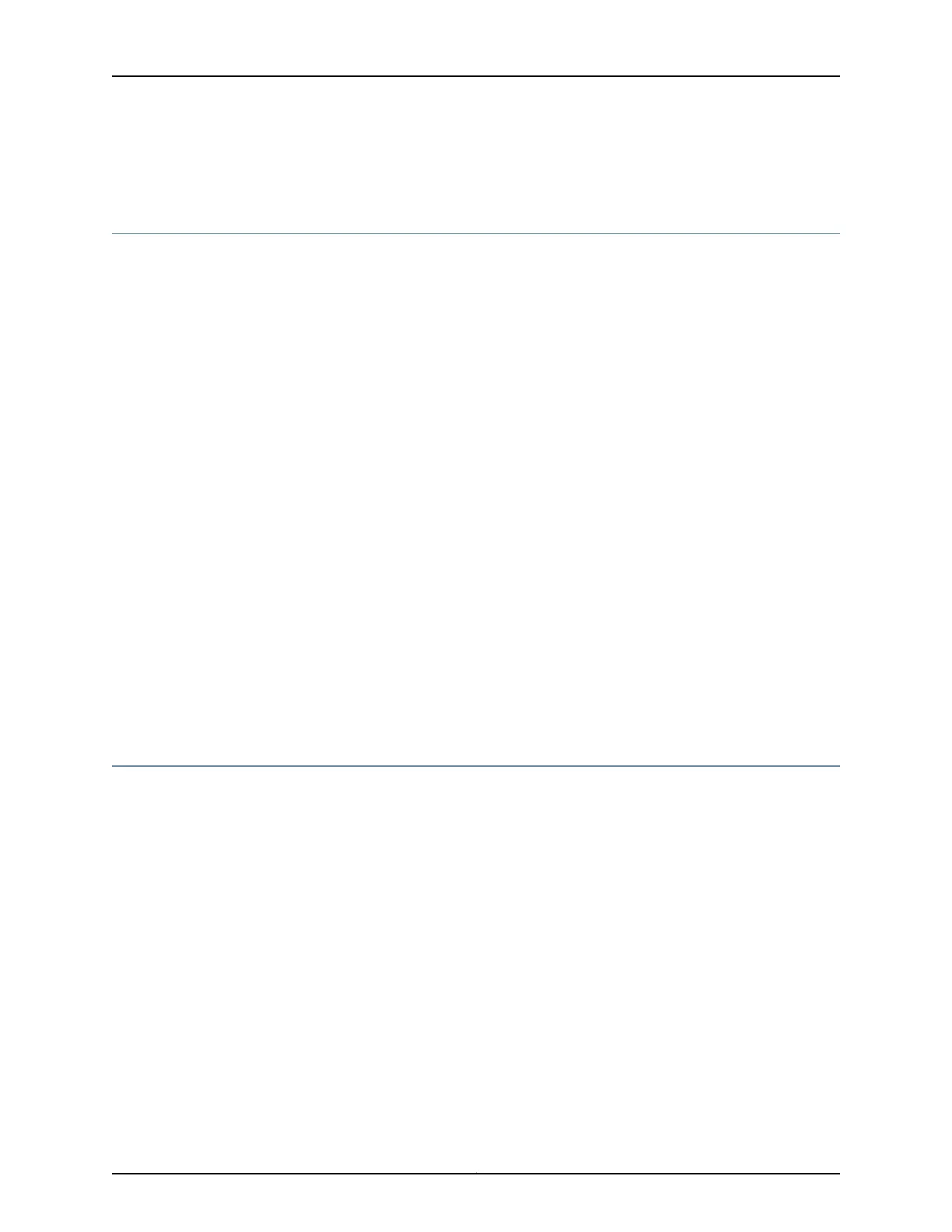• Configuring the SRX340 Services Gateway Using the CLI on page 71
Understanding SRX340 Services Gateway Factory-Default Settings
Your services gateway comes configured with a factory-default configuration. The default
configuration includes the following security configuration:
•
Two security zones are created: trust and untrust.
•
Interface ge-0/0/0 is in the untrust zone, while interfaces ge-0/0/1 through ge-0/0/7
are in the trust zone.
•
A security policy is created that permits outbound traffic from the trust zone to the
untrust zone.
•
Source Network Address Translation (NAT) is configured on the trust zone.
If the current active configuration fails, you can use the load factory-default command
to revert to the factory-default configuration.
Related
Documentation
SRX340 Services Gateway Software Configuration Overview on page 63•
• Viewing SRX340 Services Gateway Factory-Default Settings on page 64
• Accessing J-Web on the SRX340 Services Gateway on page 66
• Configuring the SRX340 Services Gateway Using the J-Web Setup Wizard on page 67
• Accessing the CLI on the SRX340 Services Gateway on page 69
• Connecting to the SRX340 Services Gateway from the CLI Remotely on page 71
• Configuring the SRX340 Services Gateway Using the CLI on page 71
Viewing SRX340 Services Gateway Factory-Default Settings
To view the factory-default configuration of the services gateway using the CLI:
1. Verify that the services gateway is powered on.
2. Log in as the root user and provide your credentials.
3. In shell mode, navigate to the /etc/config folder.
% cd /etc/config
4. View the list of default config files.
% ls
The following sample output displays the list of factory-default configuration files:
blv-defaults.conf srx210he2-factory.conf
ex9204-factory.conf srx210he2-poe-defaults.conf
ex9208-factory.conf srx210he2-poe-factory.conf
ex9214-factory.conf srx220-8xge-factory.conf
j-series-defaults.conf srx220-poe-8xge-factory.conf
Copyright © 2016, Juniper Networks, Inc.64
SRX340 Services Gateway Hardware Guide
