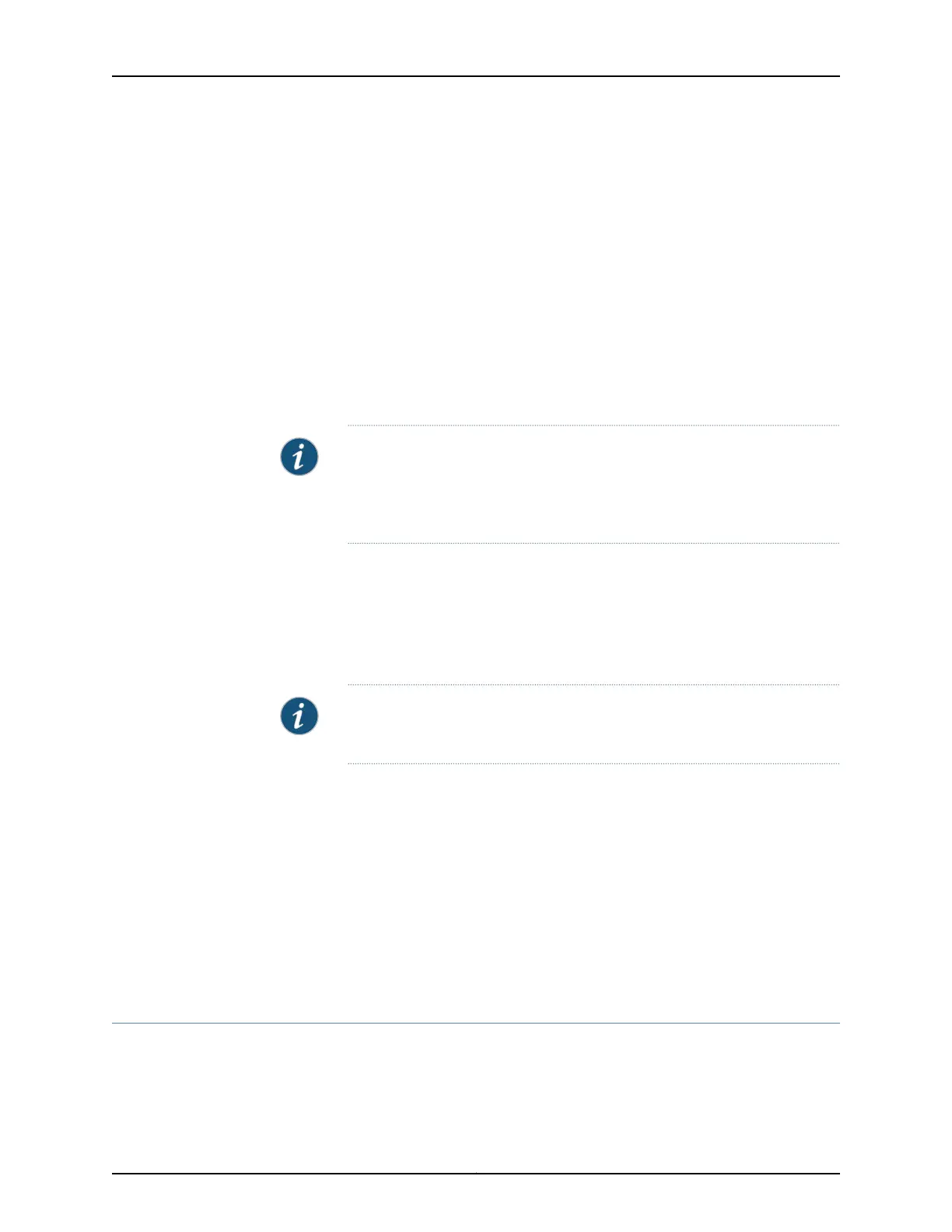Configurations you can perform with the setup wizard include:
•
Configuring basic options such as device name, root password, management interface,
and system time
•
Configuring the security topology
•
Internet zone
•
Internal zones
•
DMZ
•
Defining security policies and Network Address Translation (NAT) rules
•
Configuring remote access
NOTE: Before applying the configuration changes to the services gateway,
check the connectivity to the services gateway. You might lose connectivity
if you have changed the management zone IP. Click the URL for reconnection
instructions for information on how to reconnect to the device.
After you finish configuring the services gateway with the setup wizard and commit your
configuration, you are redirected to the J-Web interface. Thereafter, whenever you connect
to the services gateway, you are placed in the J-Web interface. You can access the setup
wizard from the J-Web interface and use it to reconfigure your services gateway. To do
so, select Configuration Wizards>Set Up. You can either edit an existing configuration or
create a new configuration.
NOTE: If you elect to create a new configuration, then all the current
configuration in the services gateway will be deleted.
Related
Documentation
SRX340 Services Gateway Software Configuration Overview on page 63•
• Understanding SRX340 Services Gateway Factory-Default Settings on page 64
• Viewing SRX340 Services Gateway Factory-Default Settings on page 64
• Accessing J-Web on the SRX340 Services Gateway on page 66
• Accessing the CLI on the SRX340 Services Gateway on page 69
• Connecting to the SRX340 Services Gateway from the CLI Remotely on page 71
• Configuring the SRX340 Services Gateway Using the CLI on page 71
Accessing the CLI on the SRX340 Services Gateway
To access the CLI on the SRX340 Services Gateway:
69Copyright © 2016, Juniper Networks, Inc.
Chapter 18: Performing the Initial Configuration
