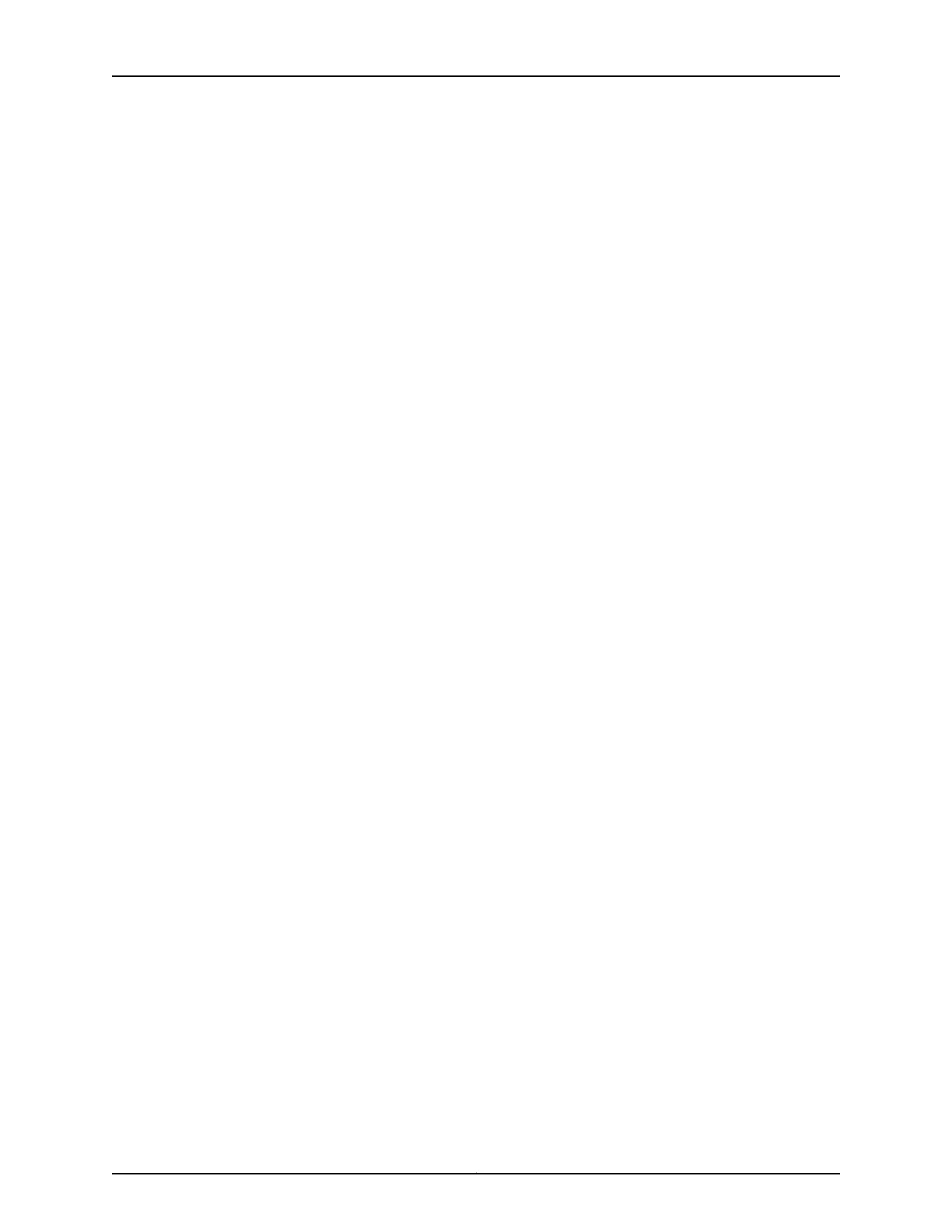[edit]
admin# commit check
configuration check succeeds
16. Commit the configuration to activate it on the services gateway.
[edit]
admin# commit
commit complete
17. Optionally, display the configuration to verify that it is correct.
[edit]
admin# show
18. Optionally, configure additional properties by adding the necessary configuration
statements. Then commit the changes to activate them on the services gateway.
[edit]
admin# commit
19. When you have finished configuring the services gateway, exit configuration mode.
[edit]
admin# exit
admin>
Related
Documentation
• SRX340 Services Gateway Software Configuration Overview on page 63
• Understanding SRX340 Services Gateway Factory-Default Settings on page 64
• Viewing SRX340 Services Gateway Factory-Default Settings on page 64
• Accessing J-Web on the SRX340 Services Gateway on page 66
• Configuring the SRX340 Services Gateway Using the J-Web Setup Wizard on page 67
• Accessing the CLI on the SRX340 Services Gateway on page 69
• Connecting to the SRX340 Services Gateway from the CLI Remotely on page 71
73Copyright © 2016, Juniper Networks, Inc.
Chapter 18: Performing the Initial Configuration
