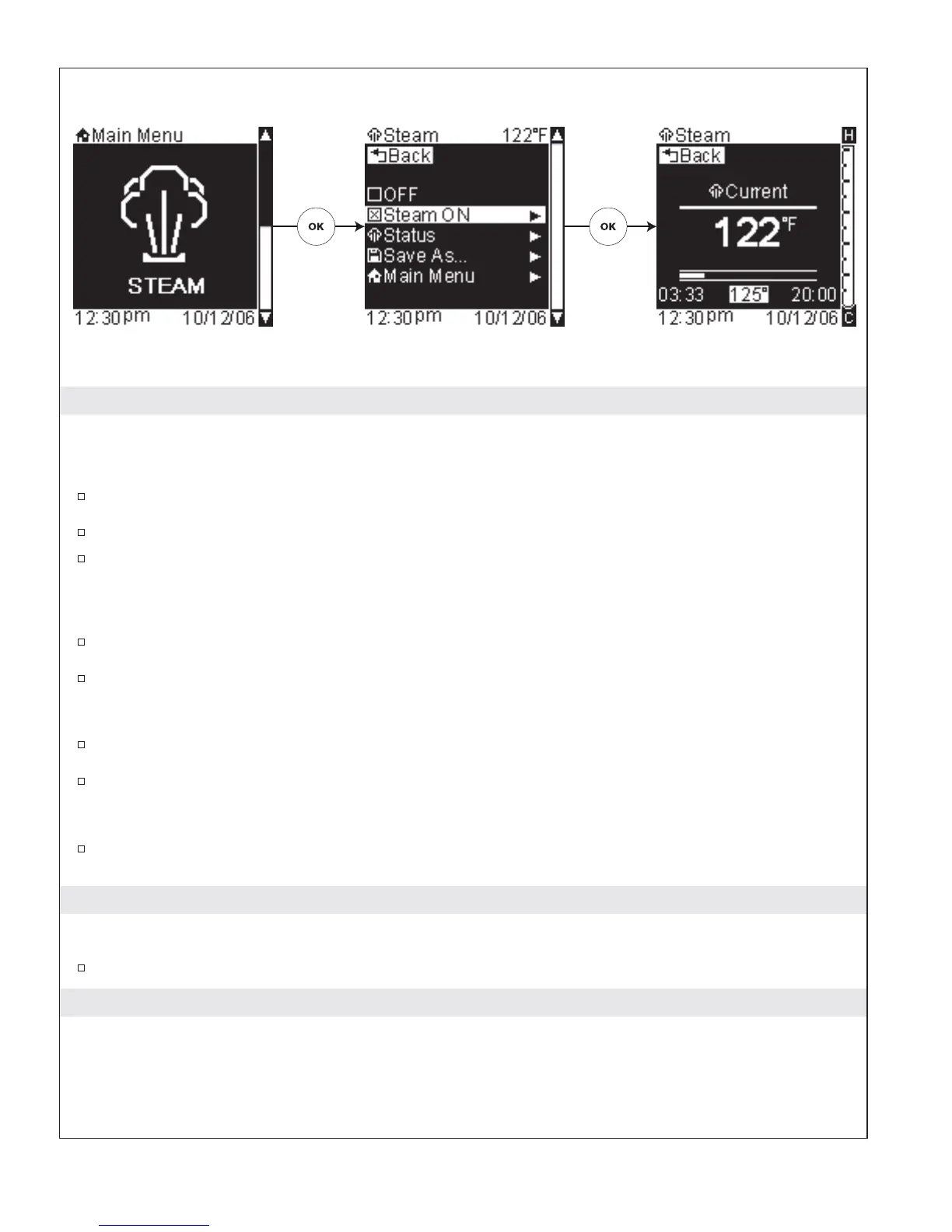Steam On
Path: Steam > Steam On
Alternate Path: Shower > Steam > Steam On
From the main menu, use the dial to scroll to the “Steam” screen.
Press the [OK Icon] to enter the Steam options menu.
Using the dial, scroll to and select “Steam On.” This will turn your steam ON and bring you to the
steam status screen.
The temperature in the bottom center of the screen will now be highlighted.
Use the dial to adjust the steam temperature.
Press the [OK Icon] to set the temperature.
Now the timer for the steam is highlighted in the bottom right of the screen.
Using the dial, you can increase the duration for the steam up to 10 additional minutes.
Press the [OK Icon] to set the timer. The temperature will be highlighted again.
NOTE: The maximum allowable setting for the timer is 55 minutes.
If you would like to increase the steam timer, press the [OK Icon] again and repeat until the desired
amount of time is displayed.
Save Steam Settings
Path: Steam > Save As
Refer to the “Save As” section.
Using User Presets
User presets allow you to quickly access your saved personal settings for shower, lighting, music and/or
steam.
User presets can be saved at any time while showering, or set up using the settings menu prior to
showering.
1079815-5-A 26 Kohler Co.
