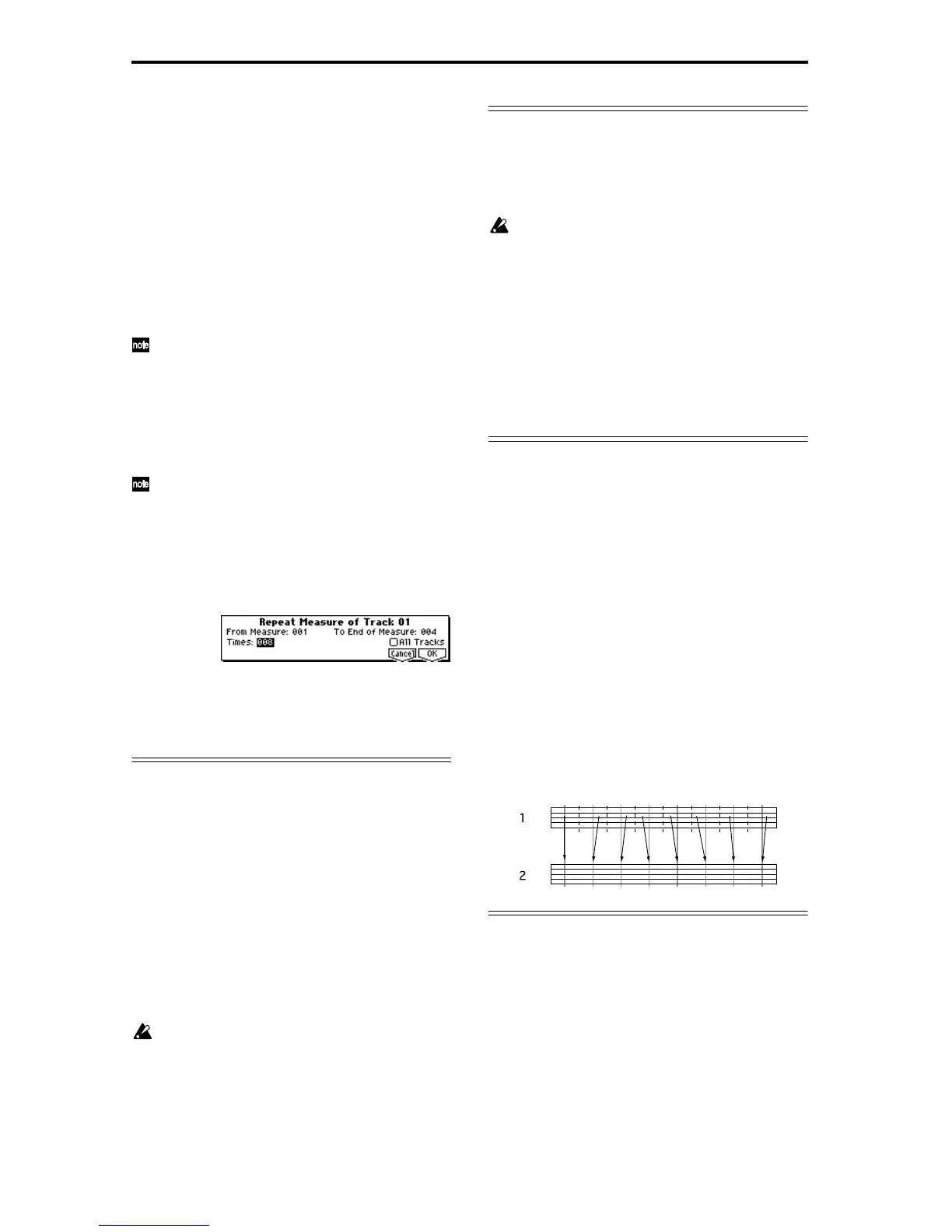66
During recording, track 1 will continue repeating
measures 1–4. While listening to the drum phrase,
record (for example) an eight-measure bass phrase.
4 When you are finished recording, check “Loop
On” for track 2 also, as you did in step 2. Set
“Loop Start Meas” to 001, and “Loop End Meas” to
008.
5 Next we will record synth brass riffs on track 3.
Select a synth brass program for track 3. Use “Track
Select” to select Track 03, and use realtime record-
ing. During recording, track 1 will continue repeat-
ing measures 1–4, and track 2 will continue
repeating measures 1–8.
By checking the SEQ 1.2: Loop, Track PlayLoop
“Play Intro” setting, you can case playback to loop
between “Loop Start Meas” and “Loop End Meas”
after the measures preceding “Loop Start Meas”
have been played once. For example, you could
make a drum track play an intro fill-in once, and
then continue repeating the specified region. (☞PG
p.77)
Track Play Loop will continue repeating for the
length of the song. If you wish to specify the num-
ber of times that playback will repeat, or to place
different musical data (drum fill-in, etc.) in the
track, the song will have to be expanded as musi-
cal data. To specify the number of times that play-
back will repeat, execute the SEQ 5.2: Track Edit
utility menu command “Repeat Measure.”
In the above example, musical events (32 measures
of data) will be created out of measures 1–4 which
were being repeatedly played as a loop by track 1.
Template Song and Preset Pattern
This instrument contains sixteen template songs. These
provide program and effect settings etc. that are suit-
able for various styles of music. These settings can be
loaded into a song. You can copy preset drum patterns
when you load this data, which lets you create songs
more efficiently. You can take advantage of template
songs and preset patterns in “Preparations for record-
ing.” For details on loading, refer to “Load Template
Song” (☞PG p.72).
You can also make changes to a template song that you
loaded, and save frequently used settings as a User
Template Song.
For the saving procedure, refer to “Save Template
Song” (☞PG p.73).
Musical data will not be saved in the user template
song.
Copying combination sounds to multiple tracks
You can copy a combination sound to multiple tracks
to record it.
For the copy procedure, refer to “Copy From Combina-
tion” (☞PG p.72).
If you wish to use the KARMA function settings of
a copied combination and record the KARMA
function performance in realtime, use “Track
Select” to choose a track that uses the global MIDI
channel. When you play the keyboard, it will
sound in the same way as for the combination.
When you perform multitrack recording, the mul-
tiple channels that are sounded by the KARMA
function will be recorded in the same way.
However, in the case of multi-track recording
when multiple tracks are set to the same MIDI
channel, this musical data will be combined.
Quantize
This instrument provides a realtime quantize “Reso”
(resolution) setting (see step 9, ☞p.63) that lets you
correct the timing of musical data as it is being
recorded, and a “Quantize” function (a SEQ 5.2: Track
Edit utility menu command) that lets you correct the
timing of musical data that has already been input.
For example, suppose that during realtime recording
you intended to play eighth notes, but that the rhythm
was slightly inaccurate, as shown in figure 1 below. In
such cases, you could set “Reso” (Resolution) to , so
that when you realtime-record, the notes will automati-
cally be adjusted to the correct timing as shown in fig-
ure 2.
Alternatively, if data that was recorded without using
realtime quantize plays back as shown in figure 1, you
could select the SEQ 5.2: Track Edit utility menu com-
mand “Quantize,” set its “Resolution” parameter to ,
and press the [F8] (“OK”) key to correct the timing as
shown in figure 2.
