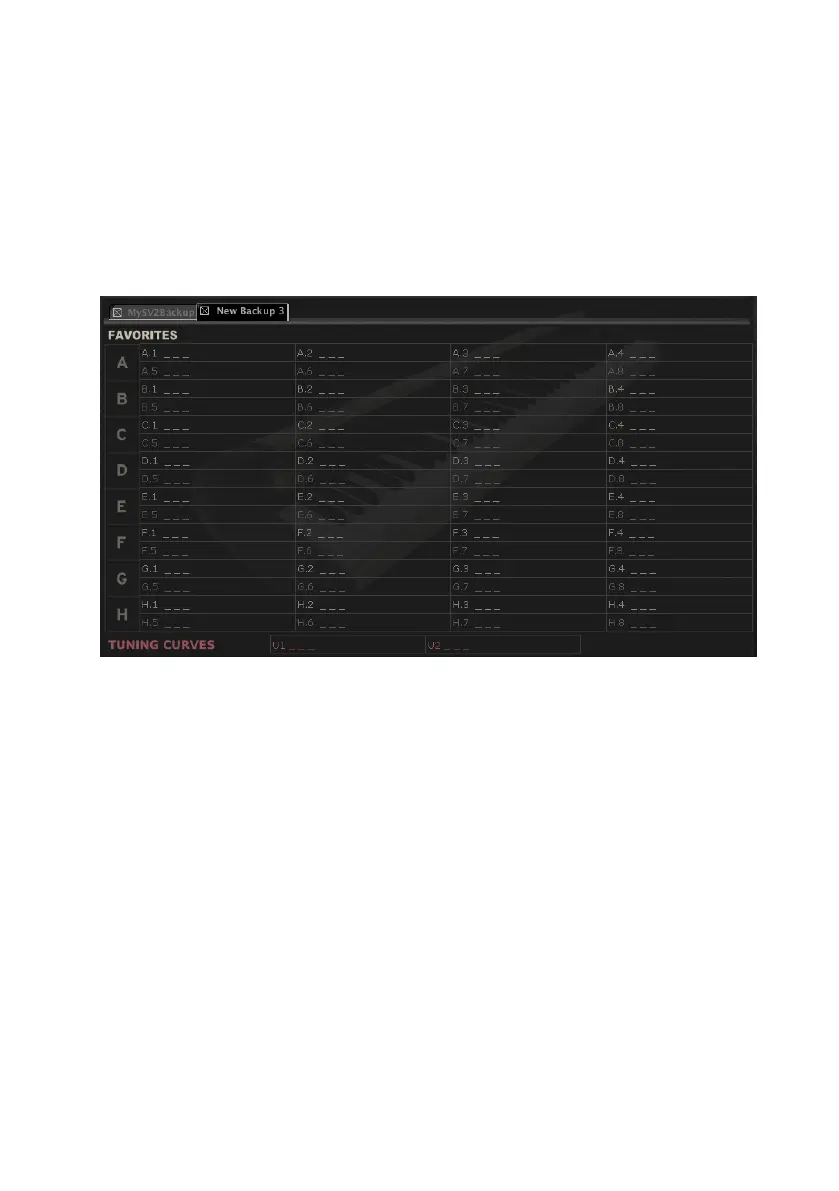112| The Editor
Creating and editing a backup set
Here is how to create a new backup set.
1 Go to the Backup page.
2 Click the New icon to create a new, empty set of favorite sounds. You will get
a grid with eight favorite locations (1-8) for each of the eight banks (A-H).
Two User tuning curves locations will also appear.
HINT: You can keep more sets open at the same time, each one living in its own tab.
3 Drag either factory or favorite sounds from the side drawer to the empty
locations in the backup set.
4 Drag User tuning curves from the side drawer to the empty Tuning Curves
locations in backup set.
5 You can select and drag more items at the same time:
▪ To consecutively select all items that are listed between two items, keep the
Shift key pressed after selecting the first item, then click the last item.
▪ To select more non-consecutive items, on the PC keep the Ctrl key pressed
down while selecting items; on the Mac, keep the Command key pressed
down while selecting items.
6 As an alternative to dragging and dropping, you can copy and paste items
by clicking on the Copy, Cut and Paste icons, or selecting the corresponding
menu commands.
7 Click the Save or Save As icon to save the new backup set to disk.