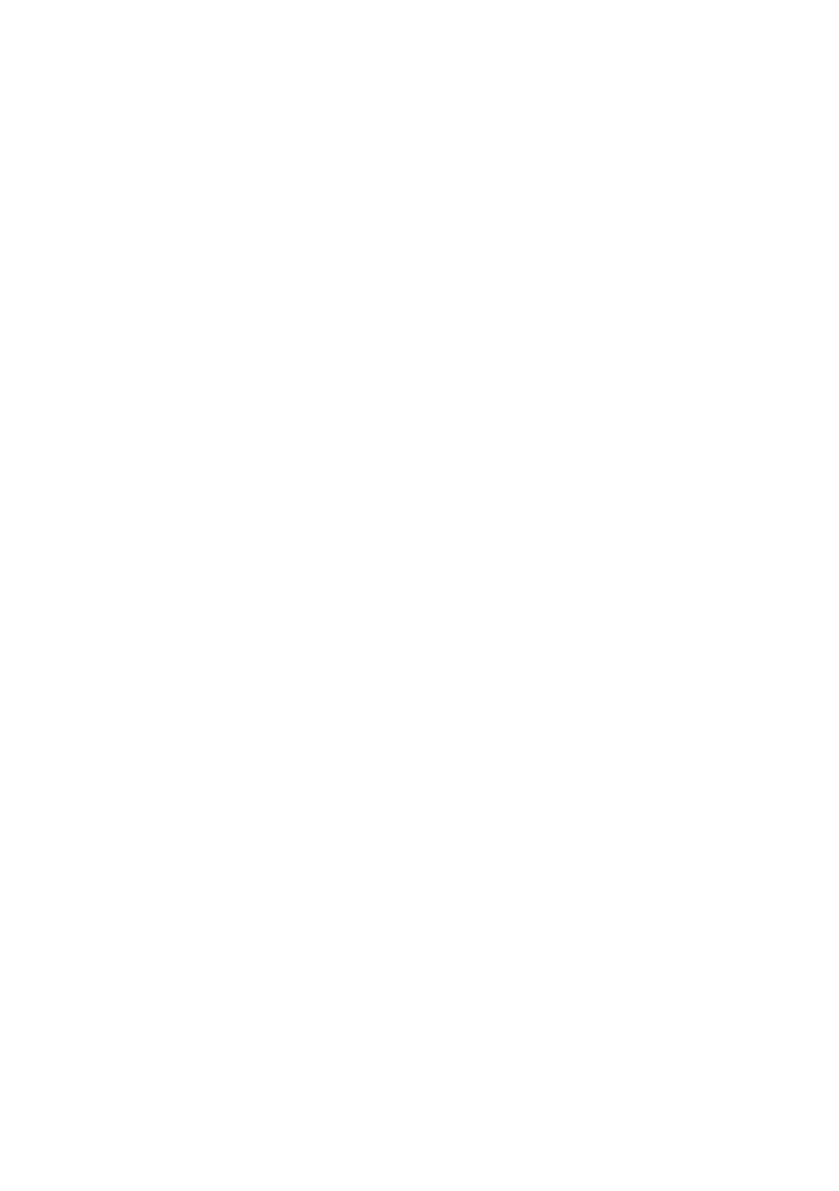114| The Editor
Changing the order of the favorite sounds
You can rearrange the favorite sounds that come with the SV-2. You might
want to do so to create your own set list, because you don’t like the order
we choose, or because there are sounds you are not using all that often, and
prefer to replace them with sounds you find more useful.
1 Click the Backup All Data button in the side drawer to create a new backup
set, and choose a location where to save it into your computer’s disk. Assign
it a meaningful name.
2 Go to the Backup page, and open the backup set you just created.
3 Do all the editing you like: move the favorite sounds around, delete some of
them, load sounds from different backup sets as explained above.
4 Save the edited backup set. We suggest you choose the Save As icon and
assign the set a new name, to keep the previous version as a safety backup.
5 When done, click the Transmit icon to copy the new backup set into the
SV-2’s memory.
WARNING: Transferring the backup set will overwrite all the SV-2’s memory content.
Be sure you have a backup of that data (you should, if you didn’t overwrite the first
backup you created at the beginning of this procedure).
6 The data inside your SV-2 is changed and replaced with your preferred set.
HINT: You could simply exchange items between the favorite sounds area and the
side drawer, without creating a backup file. Creating a backup file will however give
you a chance to recover overwritten data.