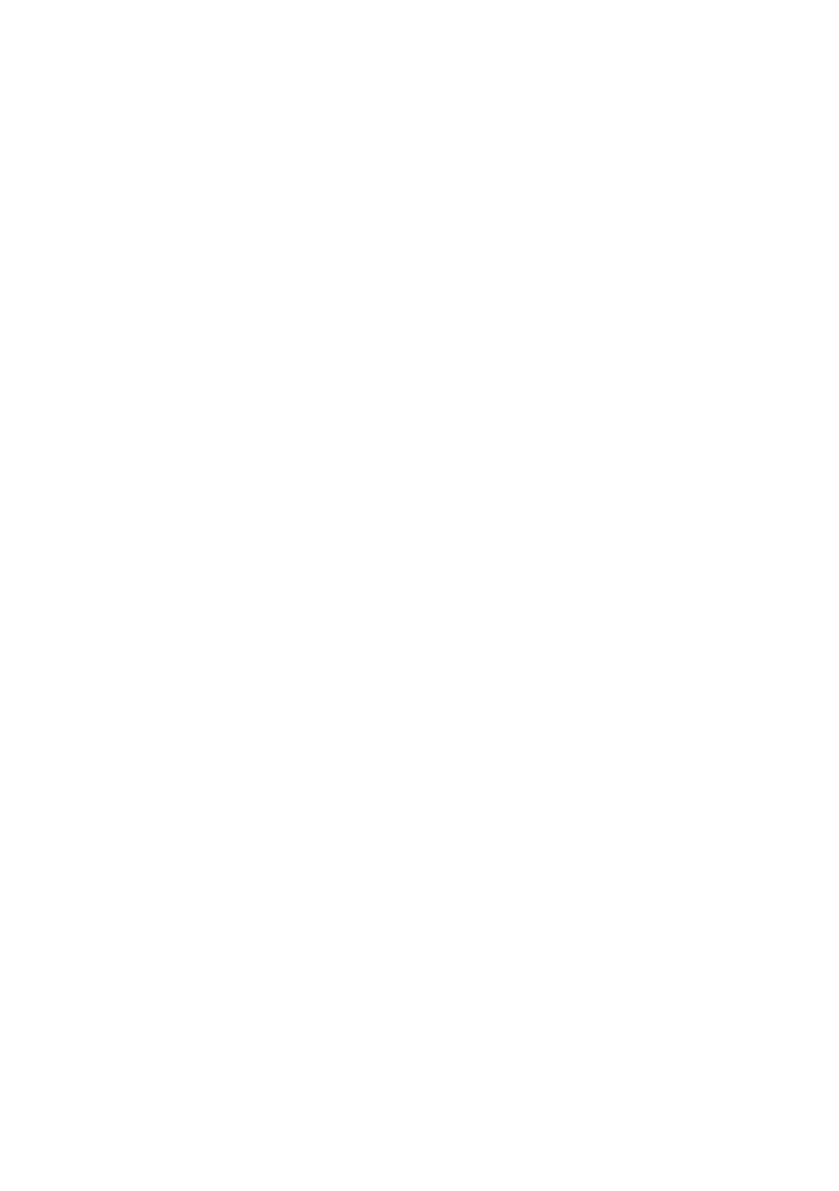Backup page |113
English
Copying data from a backup set to the
internal memory
You can copy favorite sounds and User tuning curves from a backup set to
the internal memory of the SV-2. You can only paste the sounds into the
favorite locations.
1 Go to the Backup page.
2 Click the Open icon to open a backup set from disk.
3 Drag sounds from the backup set to the side drawer’s Favorite list.
4 Drag User tuning curves from the backup set to the side drawer’s Curve list.
5 You can select more items at the same time (see above). Also, you can use
the tool icons or menu commands to copy or move items.
WARNING: Transferring data from the backup set will overwrite all the SV-2’s memo-
ry content. Be sure you have a backup of that data.
Mixing data from two or more backup sets
You can copy data from other backup sets to create a new composite backup
set.
1 Create a new backup set, as seen above (we will call this the Backup Set A).
2 Click the Open icon to open a second backup set from disk. It will open into a
new tab (we will call this the Backup Set B).
3 Select any item from Backup Set B, and click the Copy icon to copy it.
4 Return to Backup Set A (the one you are editing).
5 Select a location, and click the Paste icon to paste the original item from
Backup Set B to Backup Set A (the one you are editing).
6 Click the Save or Save As icon to save Backup Set A to disk.