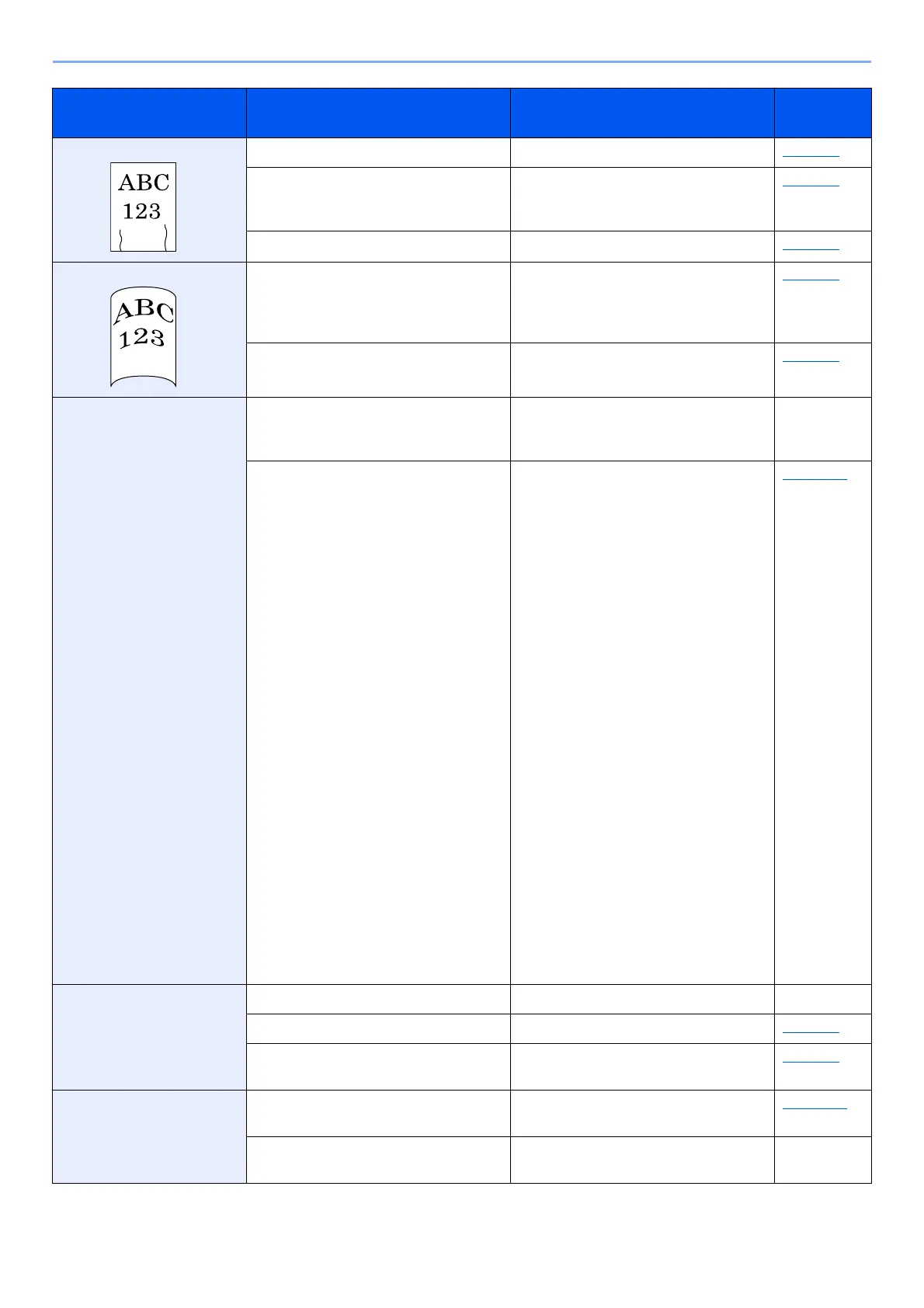10-12
Troubleshooting > Troubleshooting
Printouts are wrinkled. Is the paper loaded correctly? Load the paper correctly. page 3-2
― Turn the orientation 180 degrees
around in which the paper is
positioned.
page 3-2
Is the paper damp? Replace the paper with new paper. page 3-2
Printouts are curled. ― Turn the paper over in the cassette, or
turn the orientation 180 degrees
around in which the paper is
positioned.
page 3-2
Is the paper damp? Replace the paper with new paper. page 3-2
Printer driver cannot be
installed.
Is the driver installed with the host
name while Wi-Fi or Wi-Fi Direct
function is available?
Specify the IP address instead of the
host name.
―
Is Level 3 selected in Security Quick
Setup?
Follow the steps below.
1. Obtain the root certificate for SSL
communication from the Trusted
Root Certification Authorities and
register it to Root Certificate 1 (to
5) on the Security Settings:
Certificate page of Command
Center RX.
2. Reboot PC after Certificate
installed.
3. Set SNMPv3 to On of Other
Protocols on Network Settings:
Protocol page of Command Center
RX.
4. Configure the SNMPv3 settings on
Management Settings: SNMP
page of Command Center RX.
5. Access to Control Panel and click
Devices and Printers, Add Printer,
then “The printer that I want isn't
listed”.
6. Check “Select a shared printer by
name” and enter the Printer
address.
Example: https://hostname:443/
printers/lp1
7. Select the desired printer and
specify the printer driver.
page 8-38
Cannot print. Is the machine plugged in? Plug the power cord into an AC outlet. ―
Is the machine powered on? Turn on the power switch. page 2-9
Are the USB cable and network cable
connected?
Connect the correct USB cable and
network cable securely.
page 2-8
Cannot print with USB
drive.
USB drive not recognized.
Is the USB host blocked? Select [Unblock] in the USB host
settings.
page 8-39
― Check that the USB drive is securely
plugged into the machine.
―
Symptom Checkpoints Corrective Actions
Reference
Page
