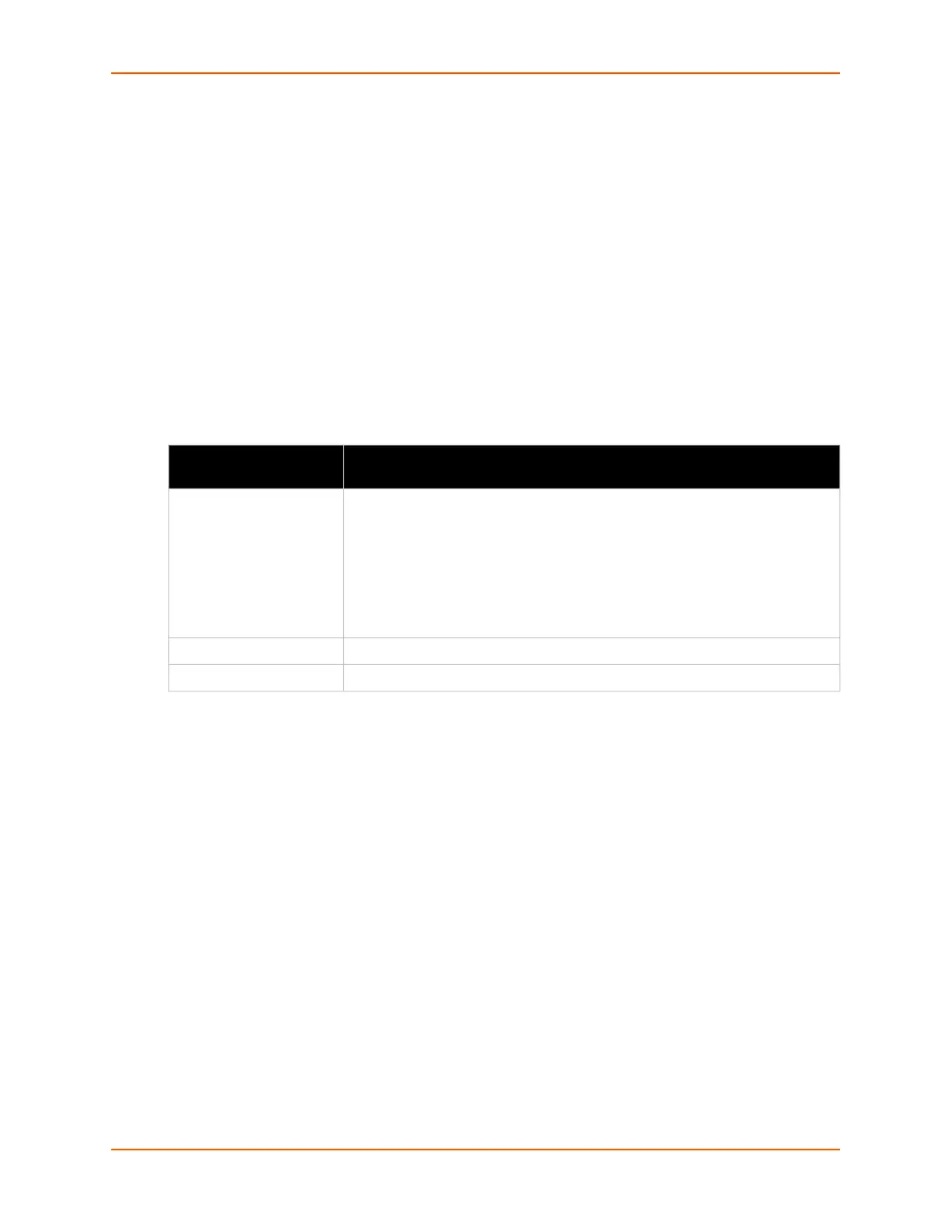10: Security Settings
EDS-MD® Medical Device Server User Guide 78
Using the CLI
To enter the SSL command level: enable -> ssl
To enter the Credential command level: enable -> ssl -> credentials
Using XML
Include in your file:
<configgroup name=”ssl”>
and <configitem name=”credentials” instance=”name”>
and <value name="RSA certificate"/> or <value name="DSA certificate"/>
Trusted Authorities
One or more authority certificates are needed to verify a peer's identity. These certificates do not
require a private key.
Using Web Manager
To upload an Authority Certificate, click SSL in the menu and select Trusted Authorities.
Using the CLI
To enter the SSL command level: enable -> ssl
To enter the Trusted Authorities command level: enable -> ssl -> trusted
authorities
Using XML
Include in your file:
<configgroup name=”ssl”>
and <configitem name=”trusted authority” instance =”1”>
and <configitem name=”intermediate authority” instance=”1”>
Trusted Authorities
Settings
Description
Authority Click Choose File to browse to and select the SSL authority certificate.
RSA or DSA certificates are allowed.
The format of the authority certificate can be PEM or PKCS7. PEM files must
start with “-----BEGIN CERTIFICATE-----” and end with “-----END
CERTIFICATE-----”. Some Certificate Authorities add comments before
and/or after these lines. Those need to be deleted before upload.
Delete Click the Delete button beside a specific certificate authority to delete it.
Delete All Click the Delete All button to delete all existing certificate authorities.