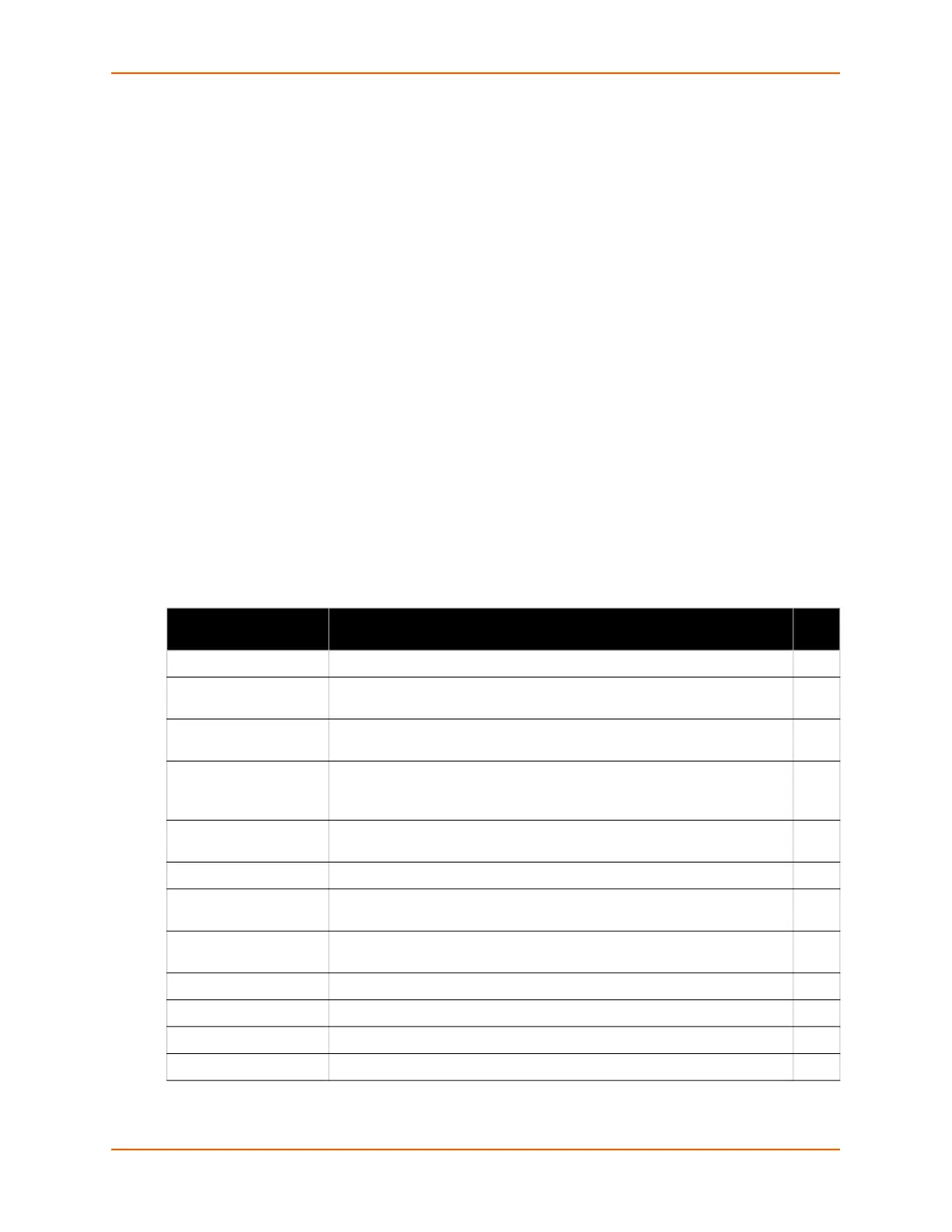5: Configuration Using Web Manager
EDS-MD® Medical Device Server User Guide 36
When a parameter is changed on the page, a Submit button will appear. Click on this button
to save the change.
The information or help area shows information or instructions associated with the page.
A Logout link is available at the upper right corner of every page. In Chrome or Safari, it is
necessary to close out of the browser to completely logout. If necessary, reopen the browser
to log back in.
The footer appears at the very bottom of the page. It contains copyright information and a link
to the Lantronix home page.
Navigating Web Manager
The Web Manager provides an intuitive point-and-click interface. A menu bar on the left side of
each page provides links you can click to navigate from one page to another. Some pages are
read-only, while others let you change configuration settings.
Note: There may be times when you must reboot the EDS-MD device for the new
configuration settings to take effect. The chapters that follow indicate when a change
requires a reboot. Anytime you reboot the unit, this operation will take some time to
complete. Please wait a minimum of 25-30 seconds after rebooting the unit before
attempting to make any subsequent connections.
Table 5-3 Web Manager Pages
Web Manager Page Description See
Page
Status Shows product information, network, line, and tunneling settings. 34
CLI Shows Command Line Interface (CLI) statistics and lets you change the
current CLI configuration settings.
89
Email Shows email statistics and lets you clear the email log, configure email
settings, and send an email.
67
Filesystem Shows file system statistics and lets you browse the file system to view a
file, create a file or directory, upload files using HTTP, copy a file, move a
file, or perform TFTP actions.
79
FTP Shows statistics and lets you change the current configuration for the File
Transfer Protocol (FTP) server.
62
Host Lets you view and change settings for a host on the network. 59
HTTP Shows HyperText Transfer Protocol (HTTP) statistics and lets you change
the current configuration and authentication settings.
63
Line Shows statistics and lets you change the current configuration and
Command mode settings of a serial line.
45
Network Shows status and lets you configure the network interface. 38
Protocol Stack Lets you perform lower level network stack-specific activities. 82
Query Port Lets you change configuration settings for the query port. 84
RSS Lets you change current Really Simple Syndication (RSS) settings. 65
