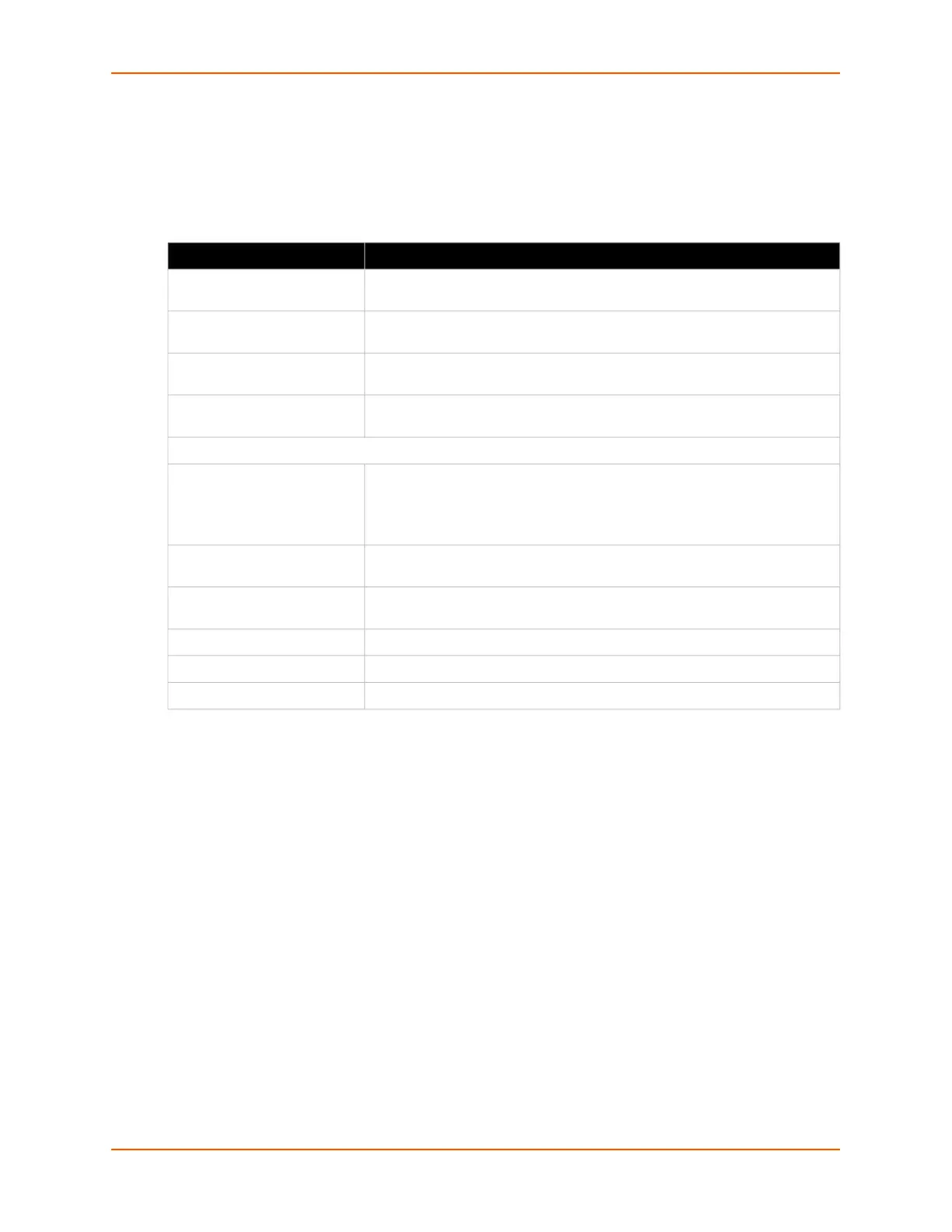11: Maintenance and Diagnostics Settings
EDS-MD® Medical Device Server User Guide 81
File Transfer
Files can be transferred to and from the EDS-MD 4/8/16 device via the TFTP protocol. This can be
useful for saving and restoring XML configuration files. Files can also be uploaded via HTTP.
Table 11-4 File Transfer Settings
To Transfer or Modify Filesystem Files
Using Web Manager
To create a new file or directory, upload an existing file, copy or move a file, or view existing
files, click Filesystem in the menu and select Browse.
Using the CLI
To enter the Filesystem command level: enable -> filesystem
Using XML
Not applicable.
File Transfer Settings Description
Create Type in a File or Directory name and click the Create button. The newly
created File or Directory will appear above.
Upload File Click Choose FileBrowse to browse to location of the file to be uploaded
via HTTP. Click Upload to upload the chosen file.
Copy File Enter the Source and Destination name for file to be copied and click the
Copy button.
Move Enter the Source and Destination name for file to be moved and click the
Move button.
TFTP
Action Select the action that is to be performed via TFTP:
Get = a “get” command will be executed to store a file locally.
Put = a “put” command will be executed to send a file to a remote
location.
Local File Enter the name of the local file on which the specified “get” or “put” action is
to be performed.
Remote File Enter the name of the file at the remote location that is to be stored locally
(“get’) or externally (“put”).
Host Enter the IP address or name of the host involved in this operation.
Port Enter the number of the port involved in TFTP operations.
Transfer (button) Click the Transfer button after TFTP settings are entered.